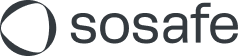How to register for the e-learning platform using Single Sign-on (SSO)
Welcome to SoSafe! We’re excited to see you join!
Before you can log in on the SoSafe e-learning platform for the first time, one-time registration on the platform is required. Please find the steps on how to activate your user account below:
Instructions
If you are not sure if your organization uses SSO and which option is used, please reach out to your organization’s IT department or whoever is responsible for your e-learning.
If you received an invitation email (sent by noreply@sosafe.de with the subject “Welcome to the SoSafe Cyber Security Awareness Training”), simply open the email and select Accept Invitation.
If you didn’t receive an invitation email, go to https://elearning.sosafe.de/register and choose the SSO option your company uses. You can also go directly to one of these links:
It is possible that you will be asked to enter your company account details (i.e. your Microsoft or Google Workspace account). If your credentials are up to date, this step will likely be skipped.
If asked, please check your personal data in the registration window and adjust them if necessary.
To finalize the process, select Register. You will be redirected to the e-learning platform and are good to go!
Future logins
To log in after registration, please follow the steps below:
Go to https://elearning.sosafe.de/.
Select Login with Microsoft, Login with SAML or Enable Google SSO, depending on which option your company uses. Alternatively you can use one of the direct links below:
Login with Microsoft: https://elearning.sosafe.de/?sso=MICROSOFT
Login with SAML: https://elearning.sosafe.de/SAML
Login with Google SSO: https://elearning.sosafe.de/?sso=GOOGLE
If requested, please log in with your company account details.
Select Login.
If you’re having issues, refer to the following article: Login and registration errors.