How to create a new client
Read this article in: Deutsch
To create a new Client, log in with your partner admin credentials to SoSafe’s Partner Platform and in the top-right corner, select + Add client.
On the Client details page:
Enter the client name: this will be the client’s unique identifier across the platform and must be unique. The client’s name will also be used in the billing details.
Add the client’s email domain(s): you can add multiple email domains by selecting + Add domain. Only users with email addresses from these domains can be added to user management.
Set the default language: this language will be used for all user-facing content (E-learning platform, welcome and reminder emails, phishing simulations, and micro-learnings) throughout the application, unless a different language is specified for a specific user.
Select Next.
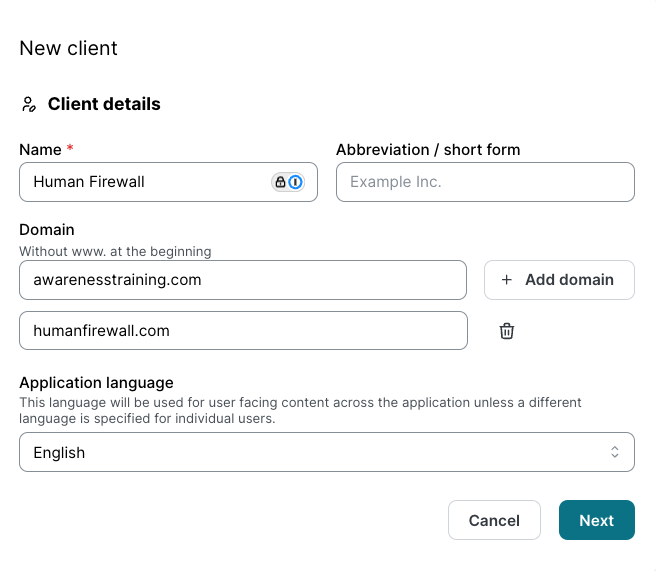
On the Address page, enter the client’s headquarters address details and select Next.
Note: This data will be used to automatically customize some of the phishing simulation emails to make them more realistic and tailored to the client.
On the Package page:
Select the subscription duration.
Select the number of user licenses.
Select the package to purchase from the three available options:
Phishing Simulation + E-Learning bundle
E-Learning standalone
Phishing Simulation standalone
If the Phishing Simulation + E-Learning or E-Learning options are selected, the Add-ons for this package option will become available for selection.
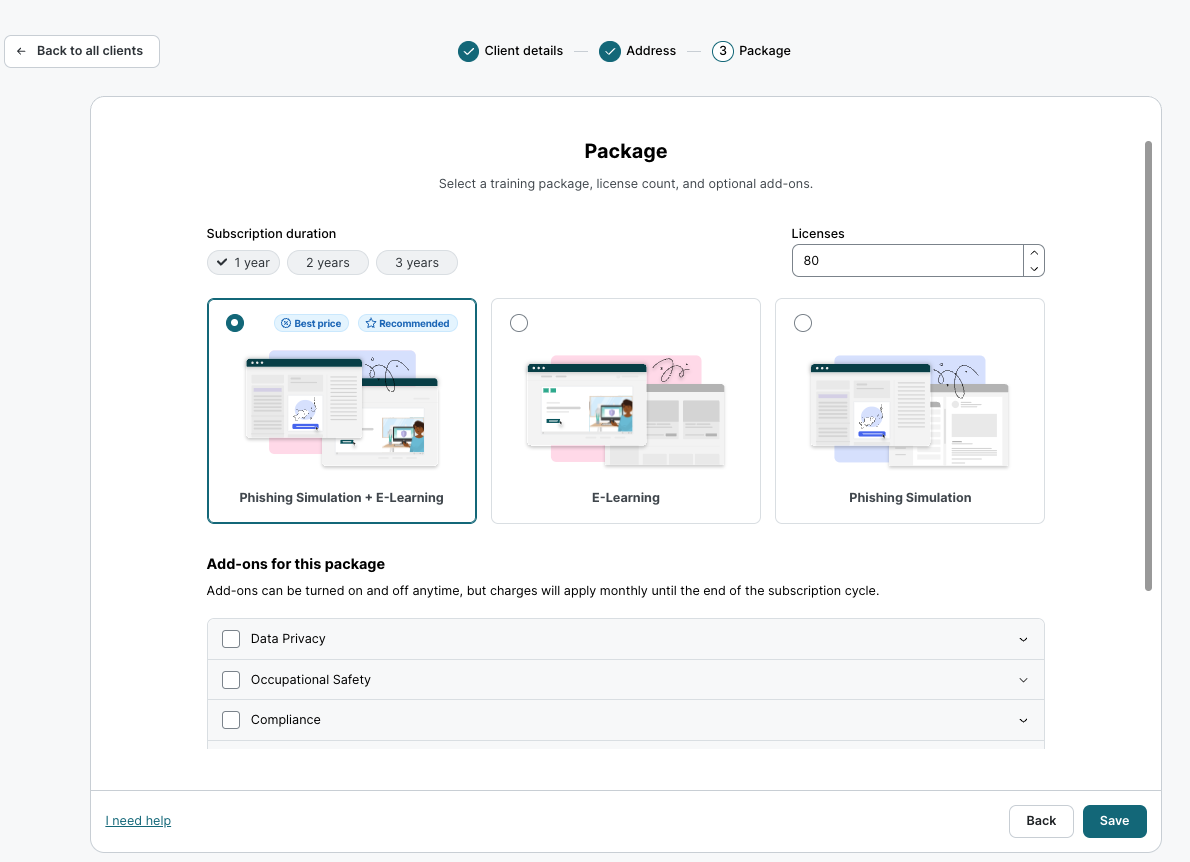
Select Save to be redirected to the page to Set up a new client.
Note: Once a client is created, it cannot be deleted while the subscription is active.
Need more info on how subscriptions work? Check the Subscription Lifecycle Management article.
