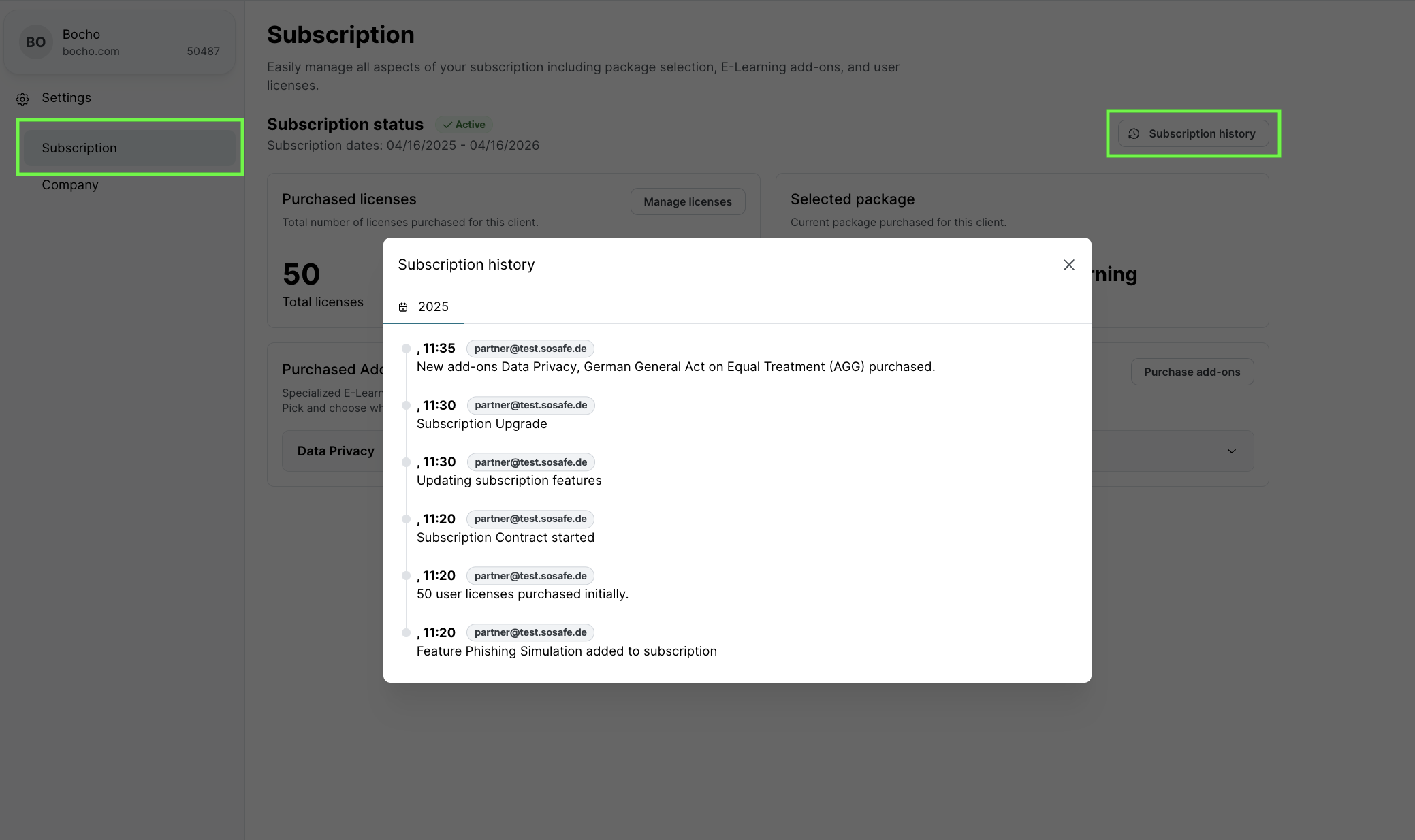How to manage client subscriptions & licenses
Read this article in: Deutsch
Manage subscription
In order to manage client subscription, go to the Settings, the Subscription menu item on the left.
Upgrade from the Simulation package to the Simulation & E-Learning package.
Click the ‘Get E-Learning package’ button on the 'Subscription' page.
Click the 'Get' button in the popup.
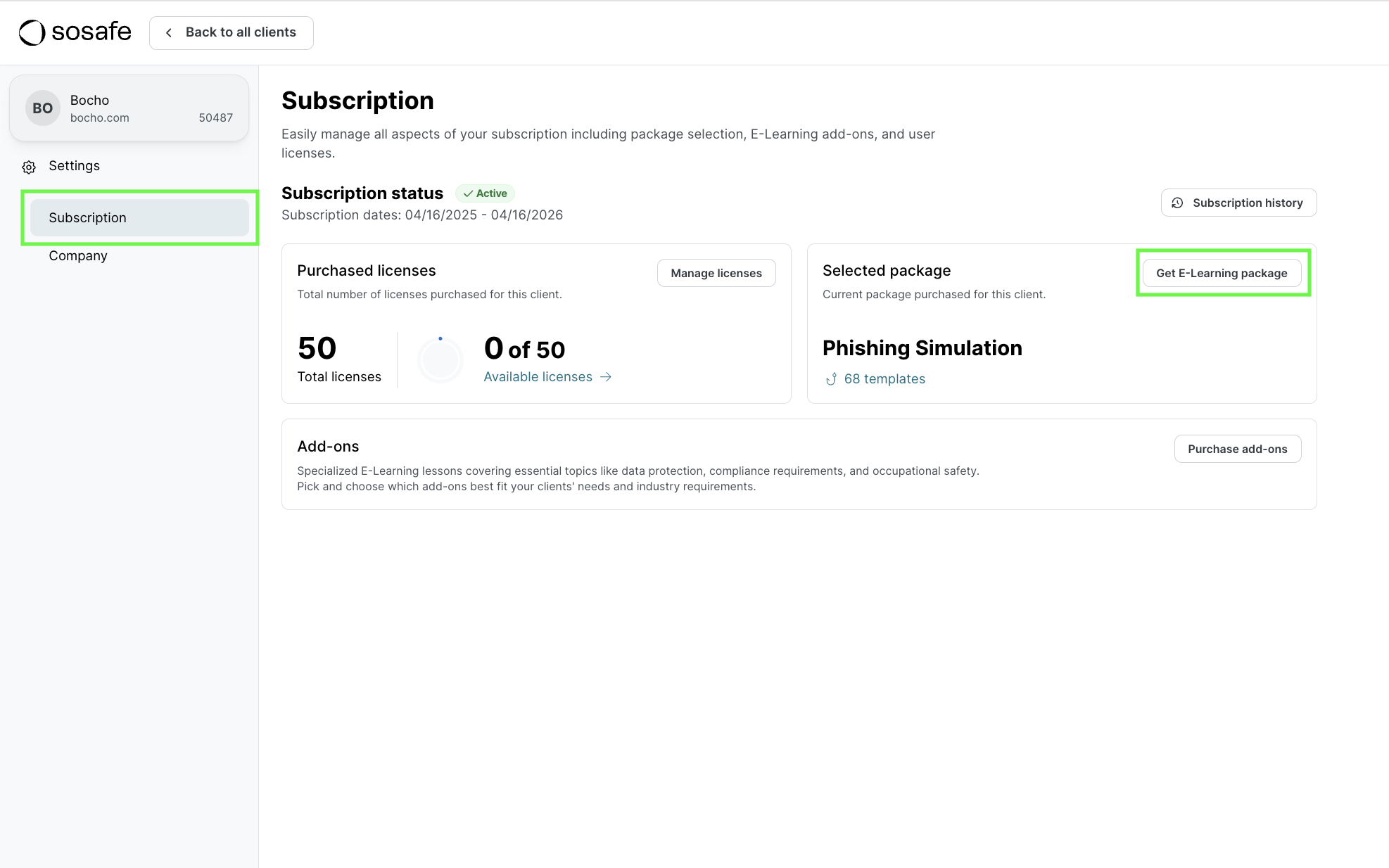
Upgrade from the E-Learning package to the ‘Simulation & E-Learning’ package.
Click the ‘Get Phishing Simulation package’ button on the 'Subscription' page.
Click the 'Get' button in the popup.
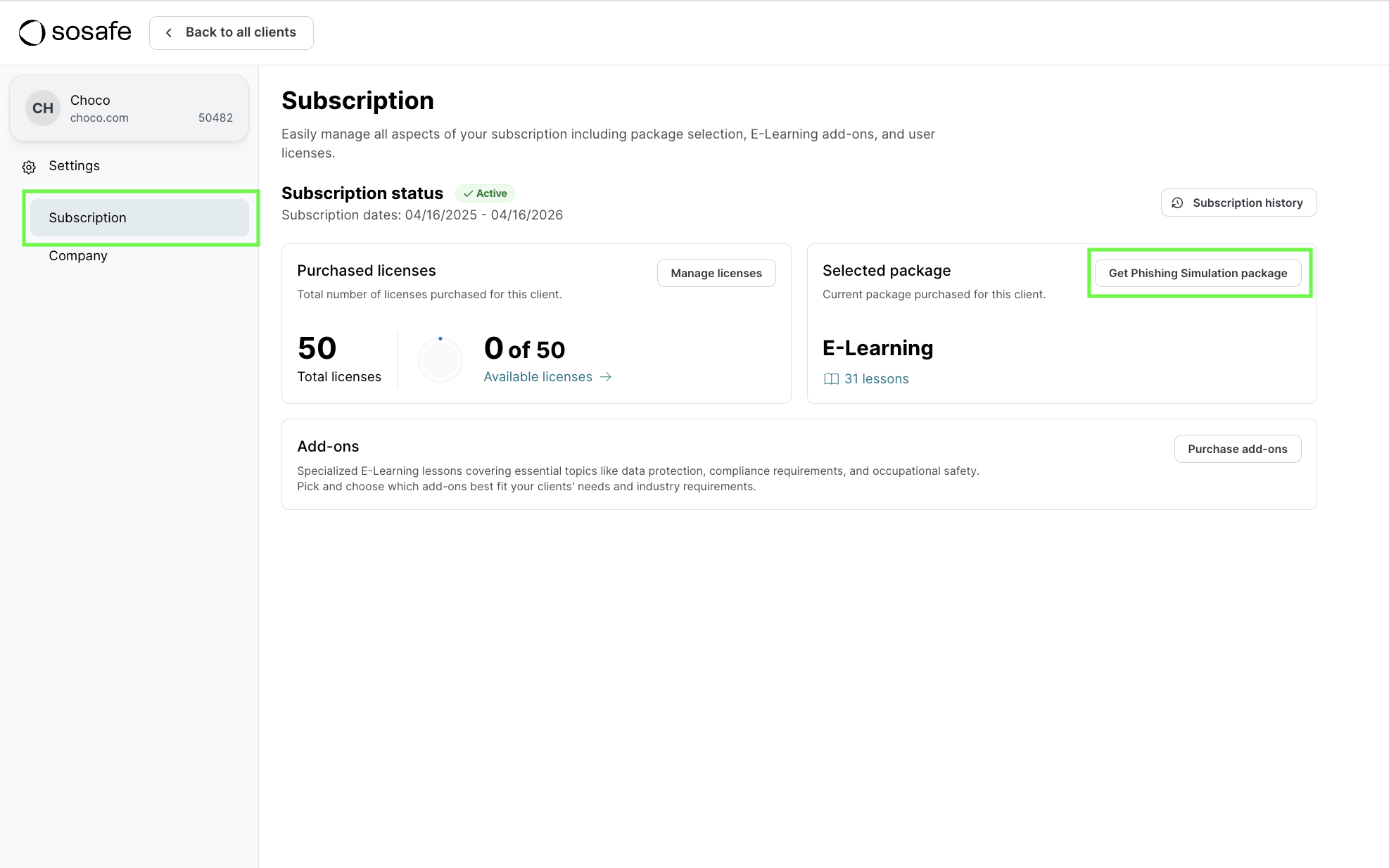
There is no way to downgrade the package for the active subscription. You can do it only for future subscriptions.
Manage E-learning add-ons
Purchase E-Learning add-ons by clicking the ‘Purchase add-ons' button on the 'Subscription’ page.
Select the add-ons you want to purchase in the popup and click the 'Purchase' button.
The purchased add-ons will become available for selection at the E-Learning campaign setup.
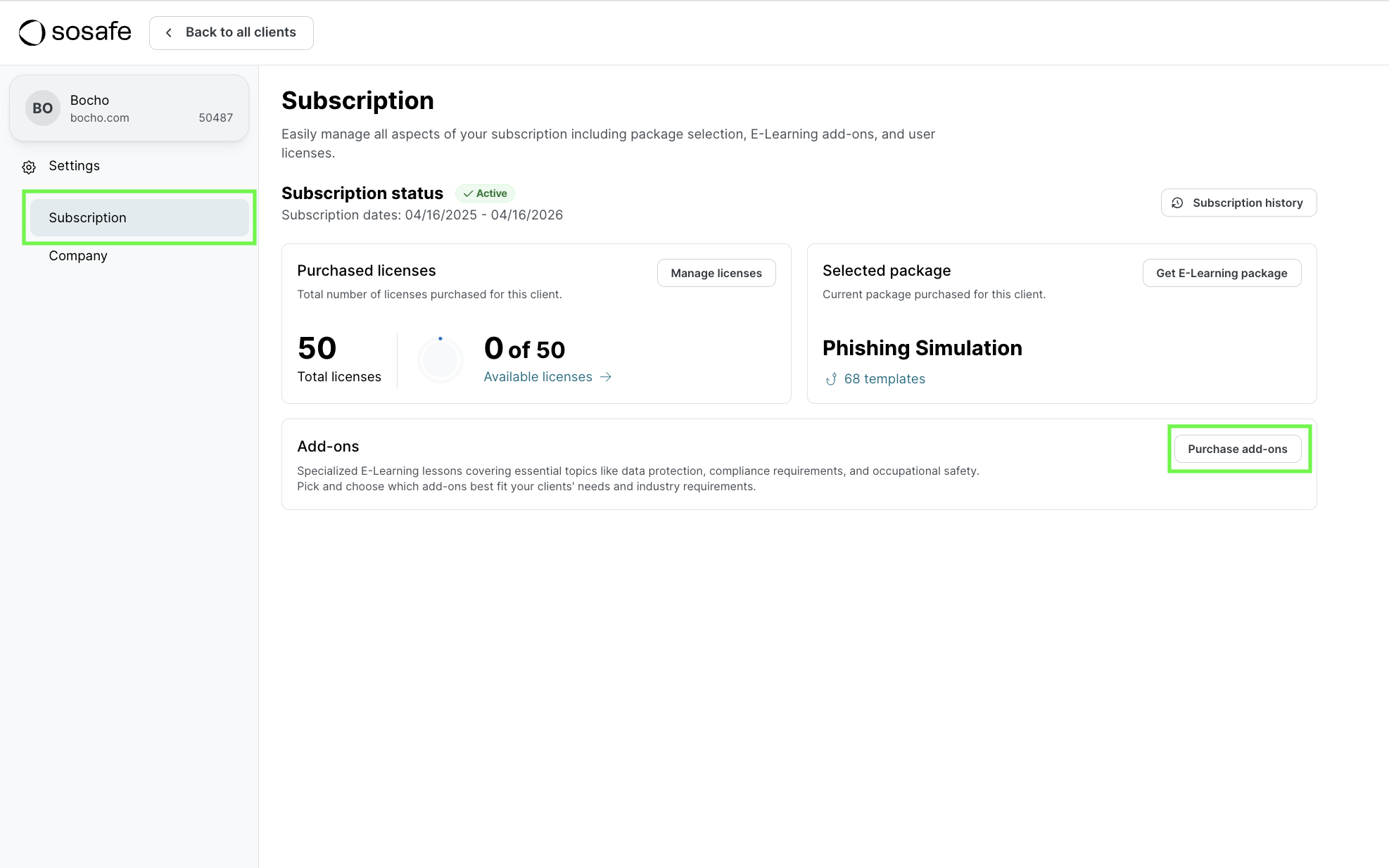
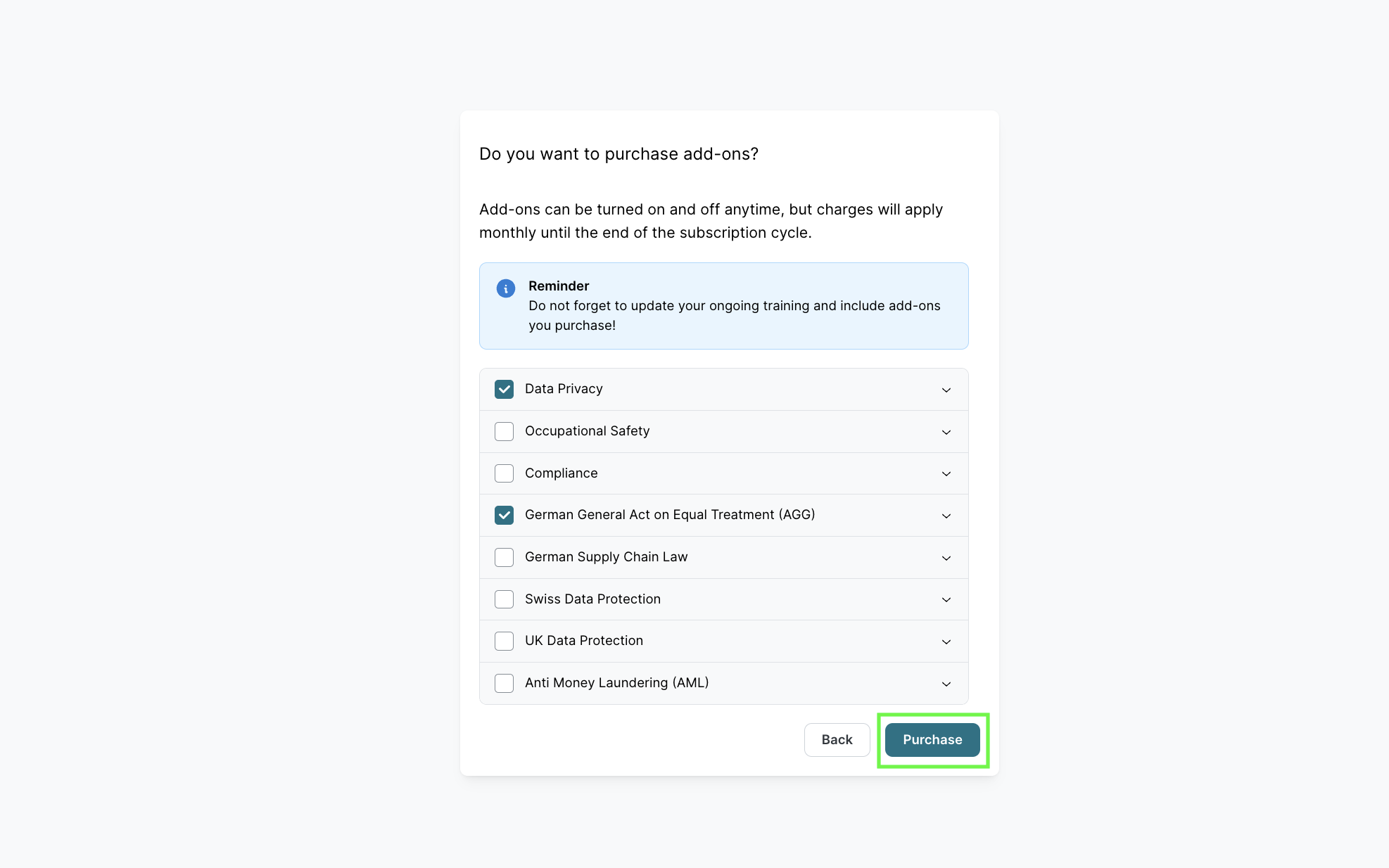
Manage licenses
Manage the number of licenses by clicking the ‘Manage licenses' button on the 'Subscription’ page.
You can check the number of available licenses on the ‘Subscription’ page.
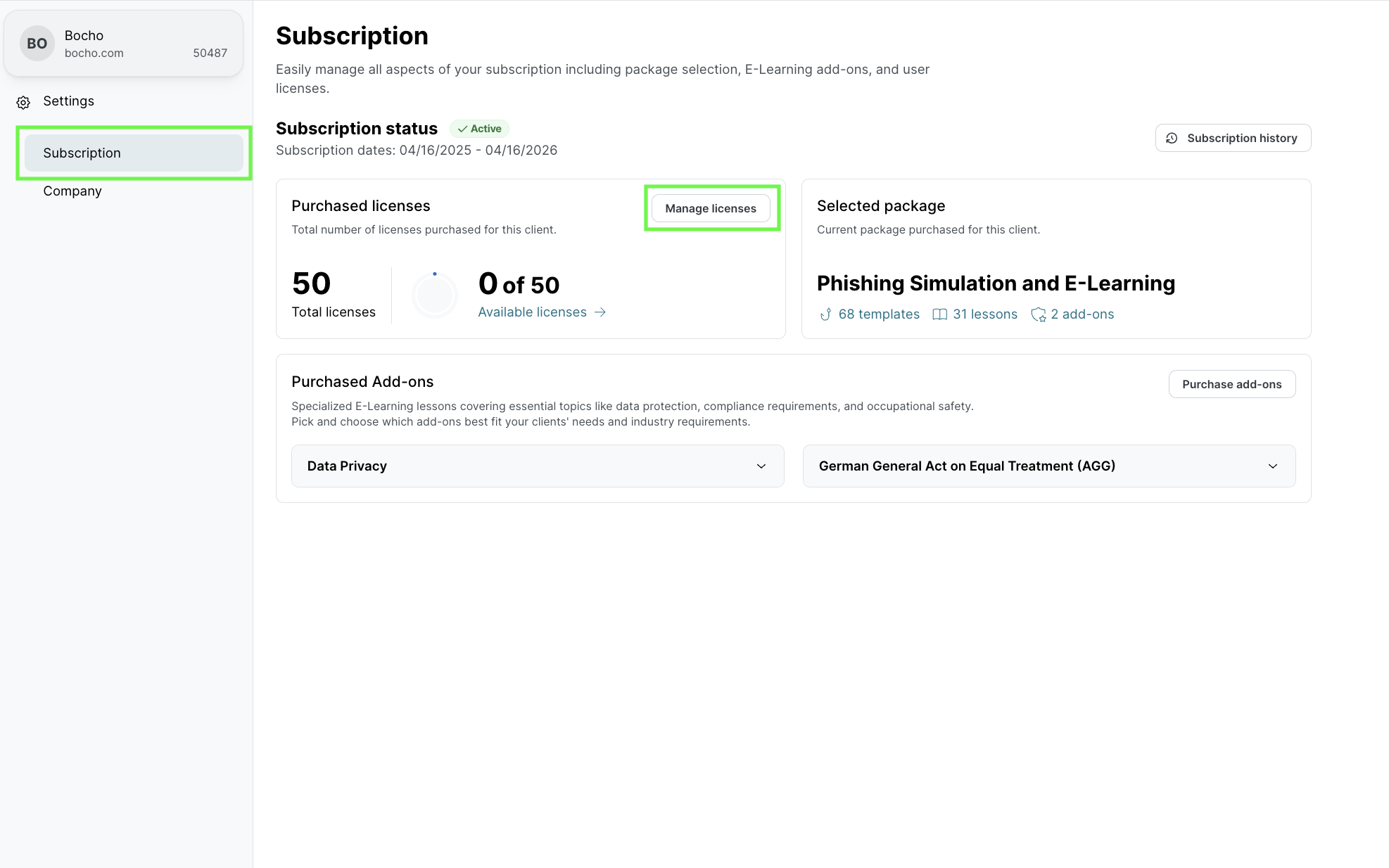
Subscription renewal
The client subscription will be renewed automatically the next day after the active subscription’s end date.
The future subscription can be updated by clicking the 'Edit subscription' button. Changes to the future subscription will be in a pending state and will be applied the day the new subscription starts.
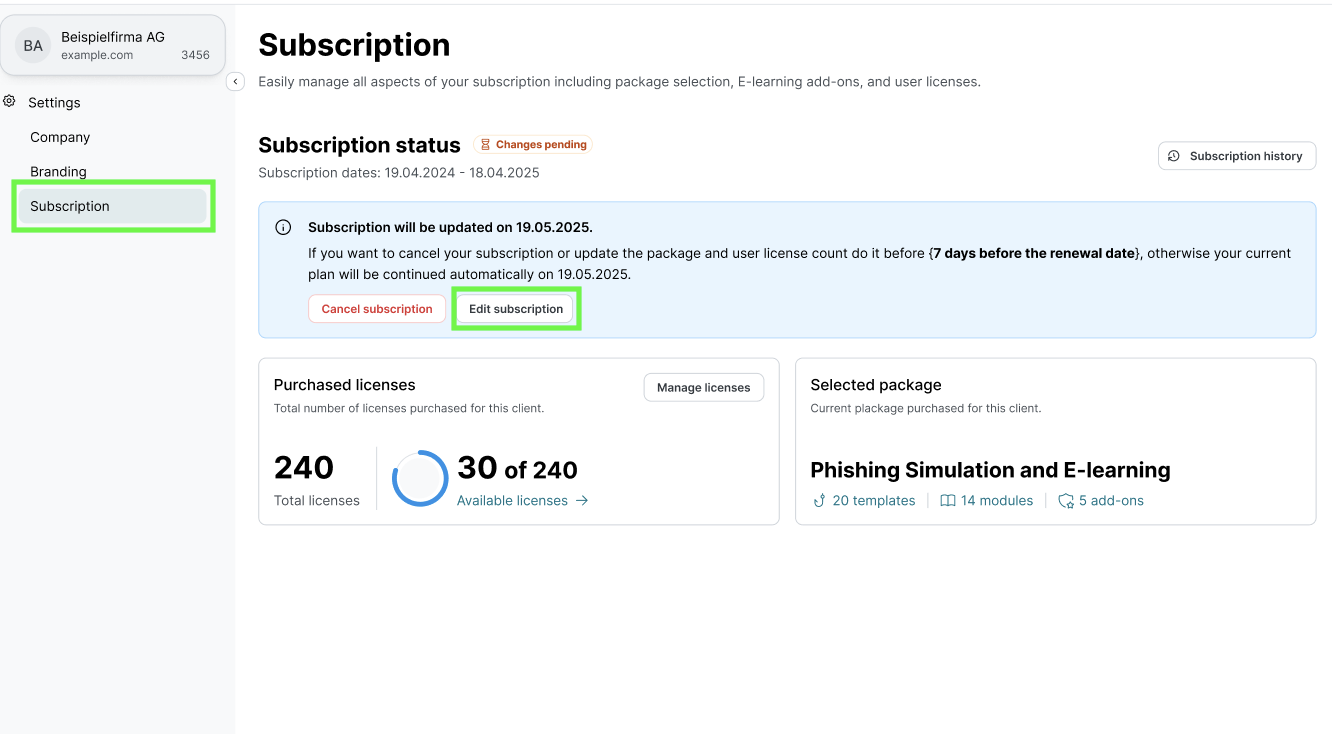
Subscription cancellation
The subscription can’t be canceled for the active subscription period.
You can cancel the upcoming subscription before the end of the active subscription period. You can do so on the ‘Subscription' page by clicking the 'Cancel subscription' button.
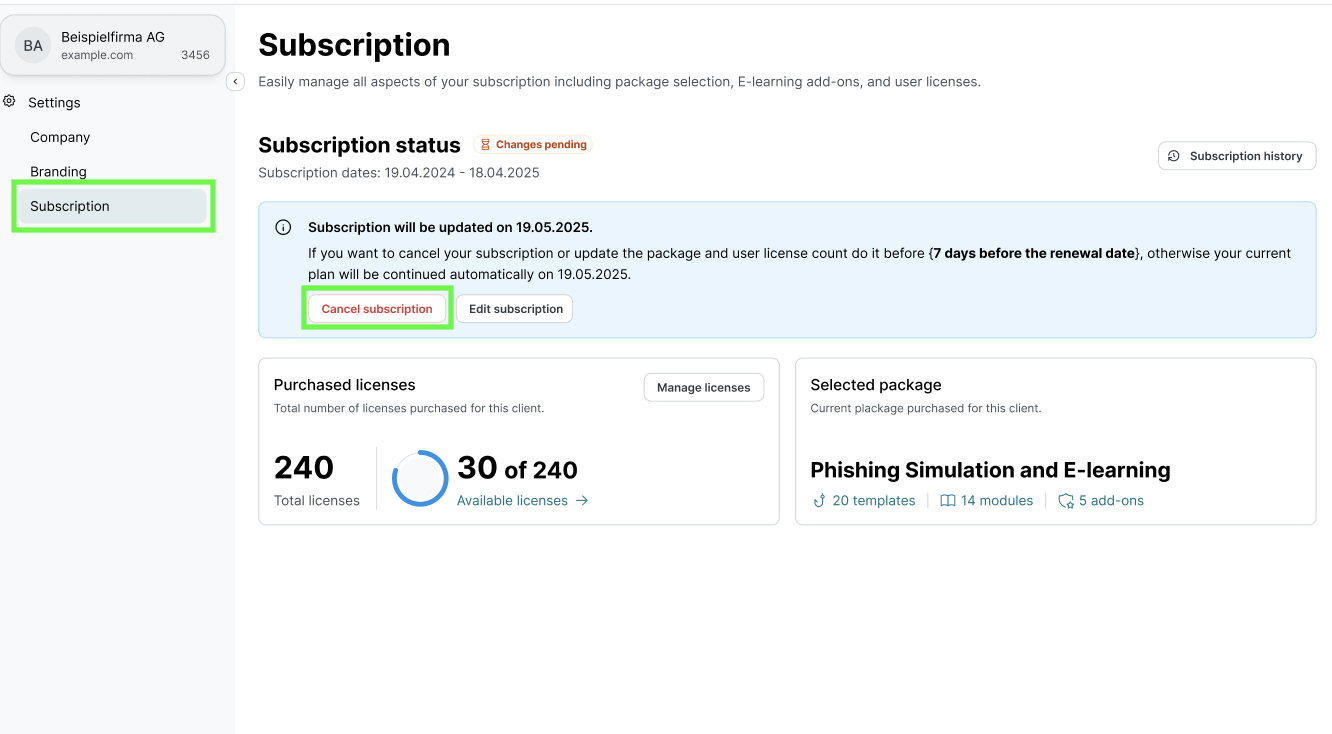
Subscription reactivation
A canceled upcoming subscription can be reactivated before the end of the active subscription period. Click ‘Undo cancellation' button on the 'Subscription’ page to reactivate the subscription.
After this period, you will need to create a new subscription.
Subscription history
Check the subscription history details by clicking the 'Subscription history' button on the ‘Subscription’ page.