How to manage E-Learning trainings
Read this article in: Deutsch
How to manage a running E-Learning training
You can manage or view an E-Learning training from the following locations:
Go to the Dashboard menu item on the left side, under E-Learning training, click See details (1) to get a summary of the running training, or click Edit (2) to open the editing pane.
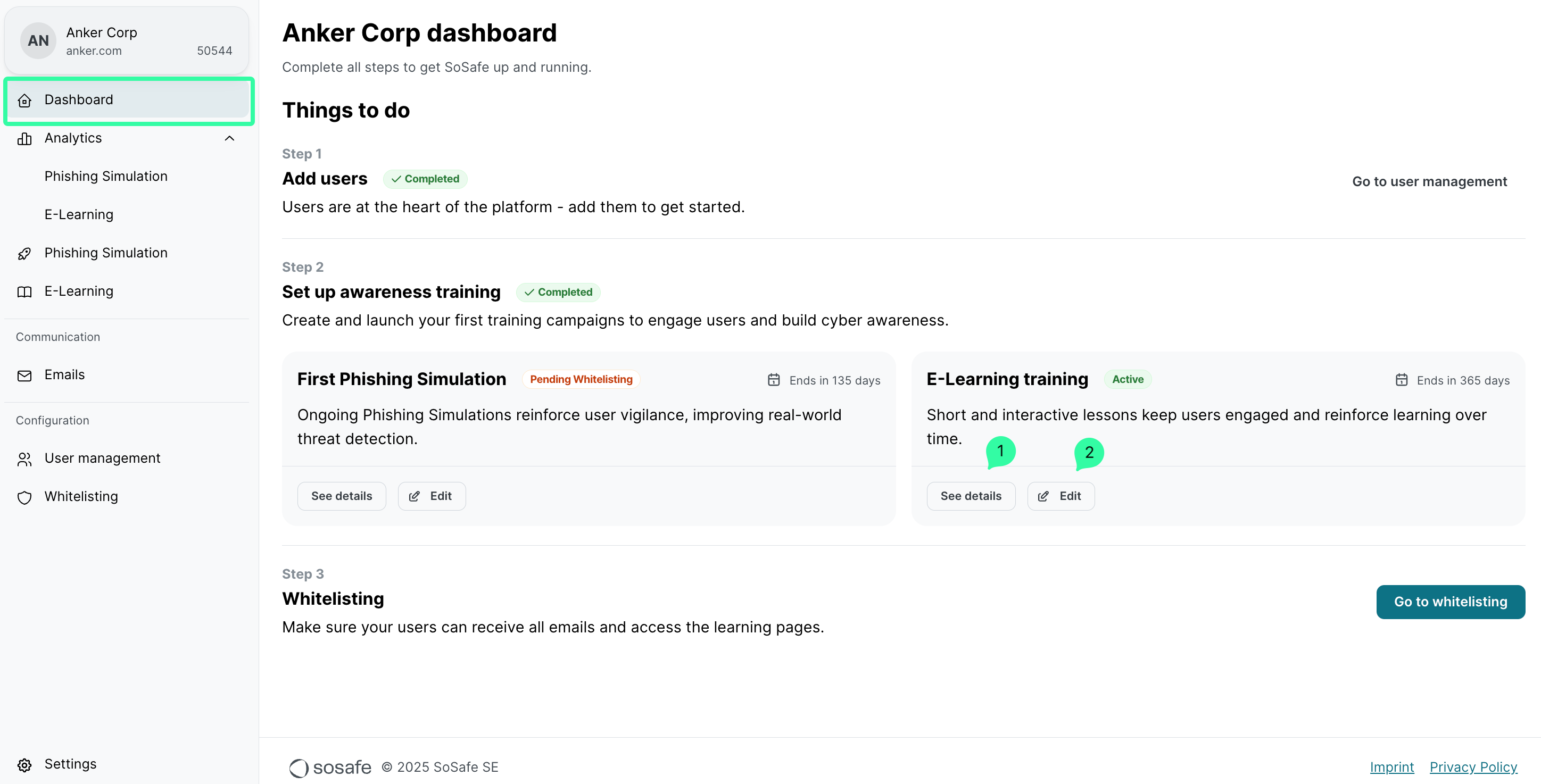
b. Go to the E-Learning menu item on the left side, under Current trainings, click See details (1) to get a summary of the running training, or click Edit (2) to open the editing pane.
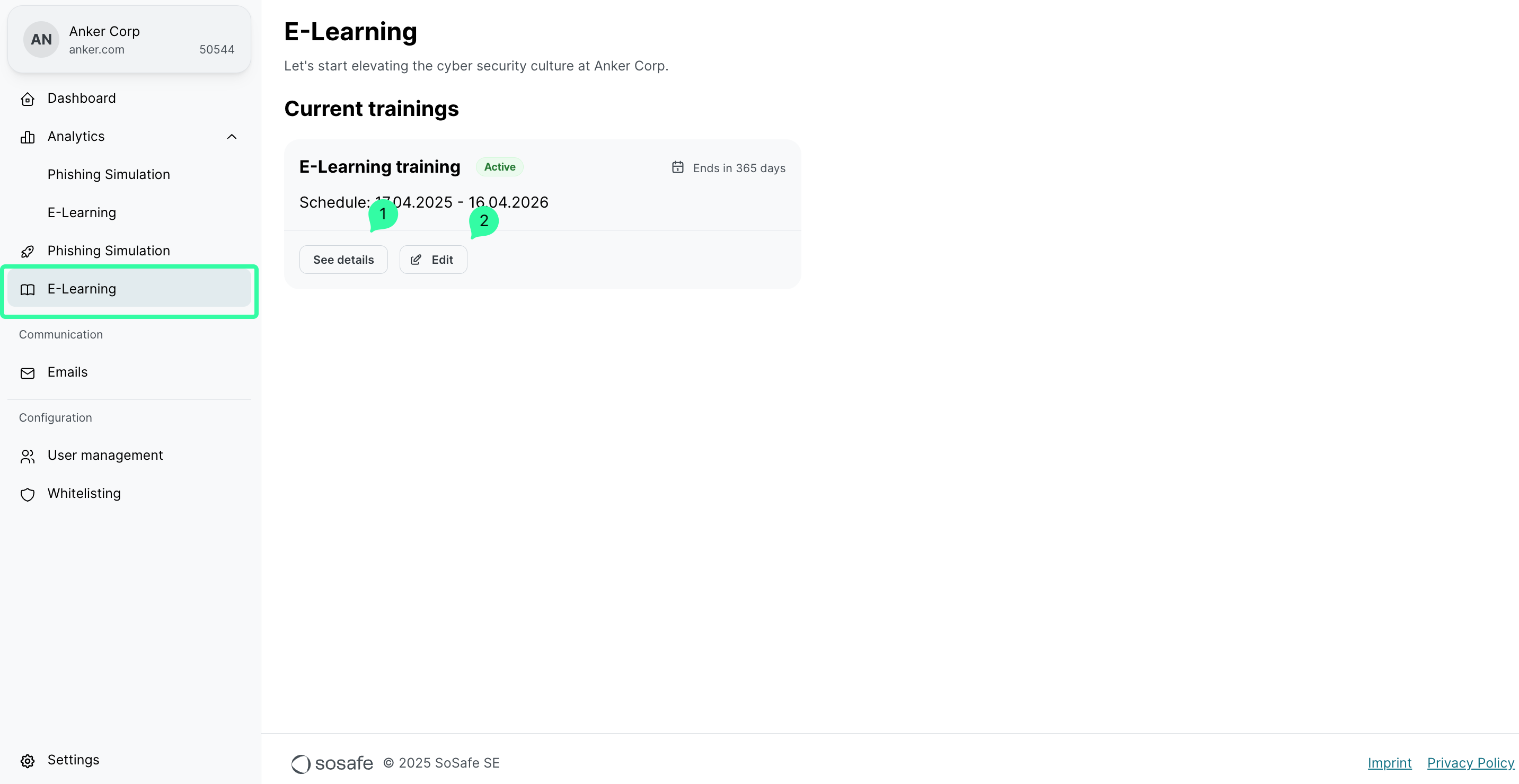
On the Edit name and dates page:
Update the start and end dates for an unstarted E-Learning training.
Click the checkbox End training on the subscription end date to prefill the training end date automatically. Note that the end date should not exceed the client’s subscription end date.
click Next
The start and end dates can only be modified for E-Learning training that has not yet started.
The name of the E-Learning training cannot be changed at this time.
On the Select E-Learning lessons page, select and deselect the lessons as needed.
Check the article How to Set Up E-Learning for detailed recommendations on how to distribute the E-Learning lessons content catalog.
Any lessons added to or removed from the awareness training will trigger a recalculation, which will increase or decrease the number of monthly lessons per user and adjust the content distribution over the training duration.
.png?inst-v=36f4d4e1-58a7-41d1-a410-554eb0b37b61)
If Add-ons have been purchased, they will also be available for selection on this awareness training.
Currently, only Add-on bundles can be added or removed from the awareness training, and not individual lessons from each bundle.
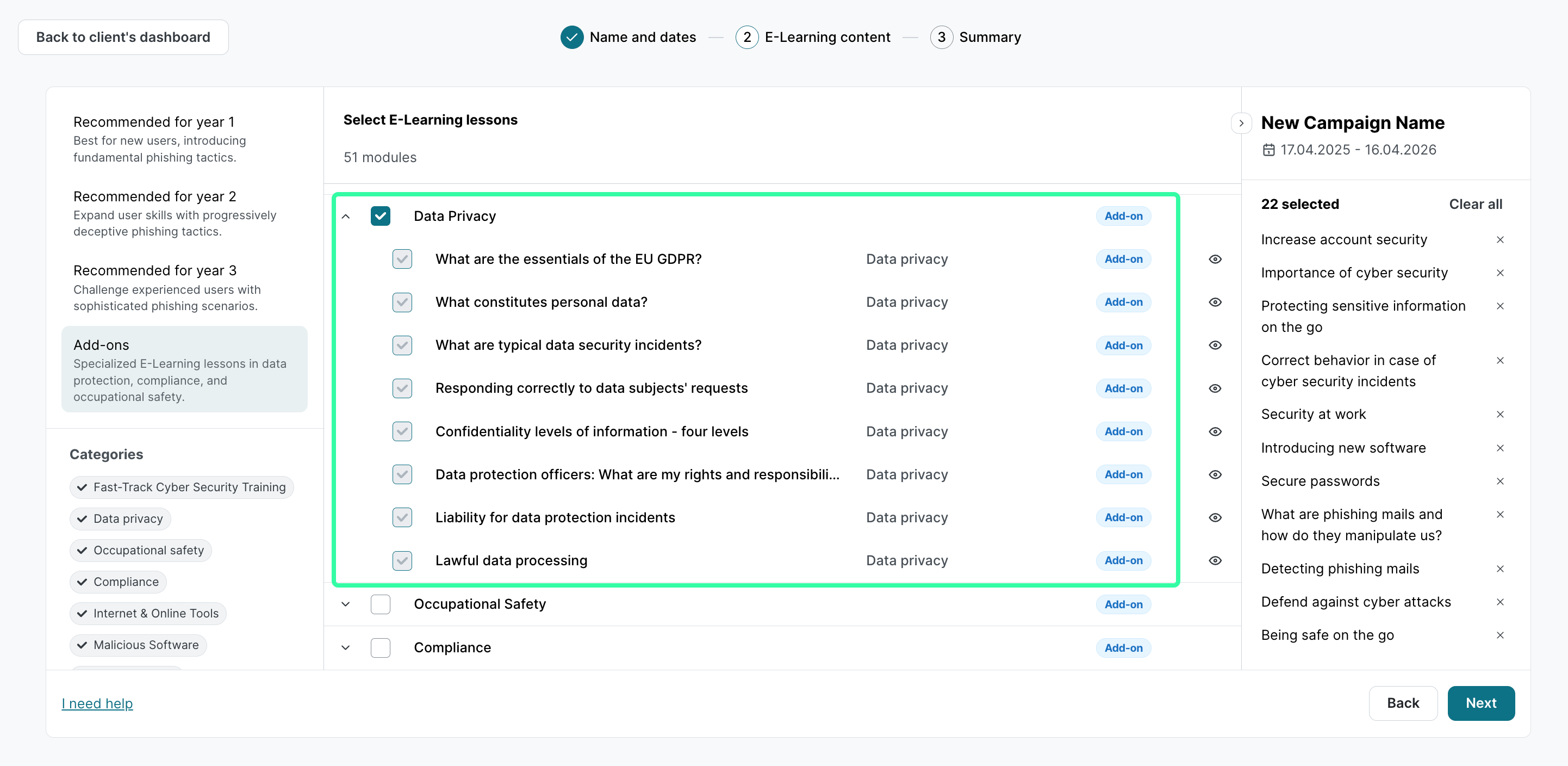
Click the Next button when you have finished editing the E-Learning lessons.
On the Training summary page, click the Save & launch button to make the E-Learning training changes effective.
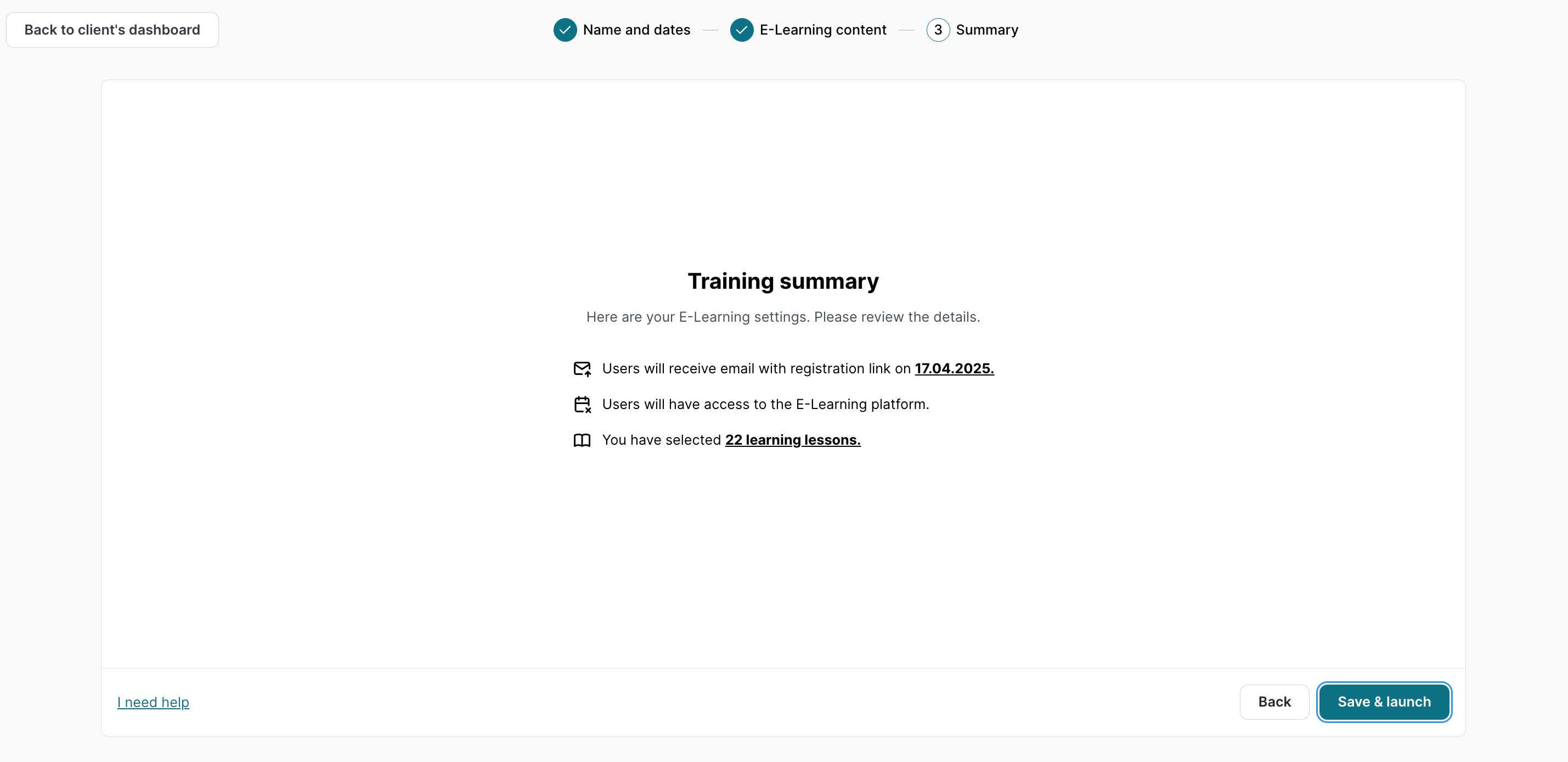
How to change the list of E-Learning training participants
To change the list of E-Learning training participants, check the article How to Manage Users.
All new users will be automatically enrolled in the running E-Learning training as soon as they are marked as Active in the User Management section.
How to create another E-Learning training
You can have several E-learning trainings running with sequential dates. To learn how to track analytics for each simulation, refer to the Awareness Training Analytics article.
To create a new E-learning training:
Go to the E-Learning menu item on the left side, click on + New E-Learning.
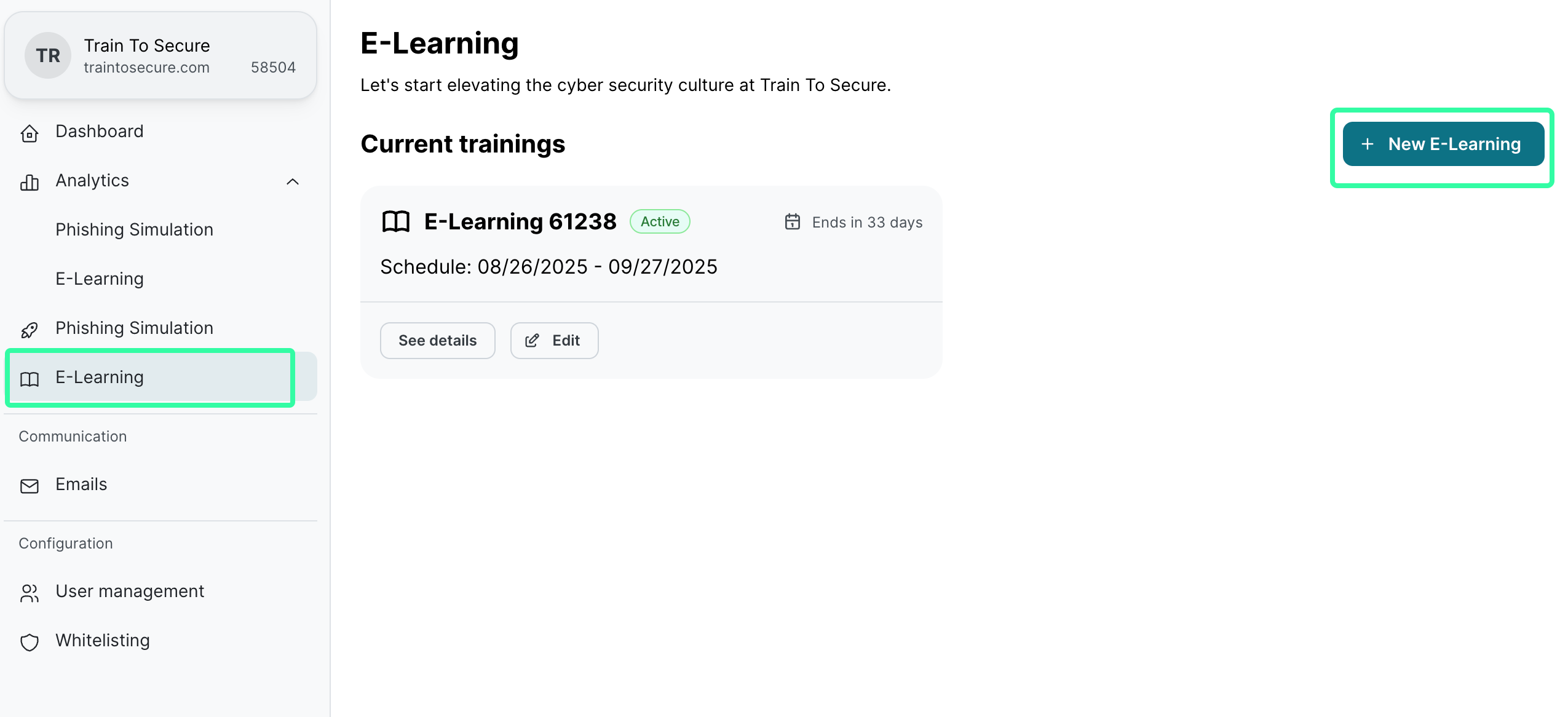
On the Name and dates page, select a date within the available slots and select Next.

On E-learning content and Reporting steps, follow the instructions as explained in theHow to set up E-Learning trainings article.
Upon the launch of the new E-learning training, you will notice the updated entry listed under Current trainings. The trainings are always arranged from left to right, starting with the most recent and moving to the older ones.
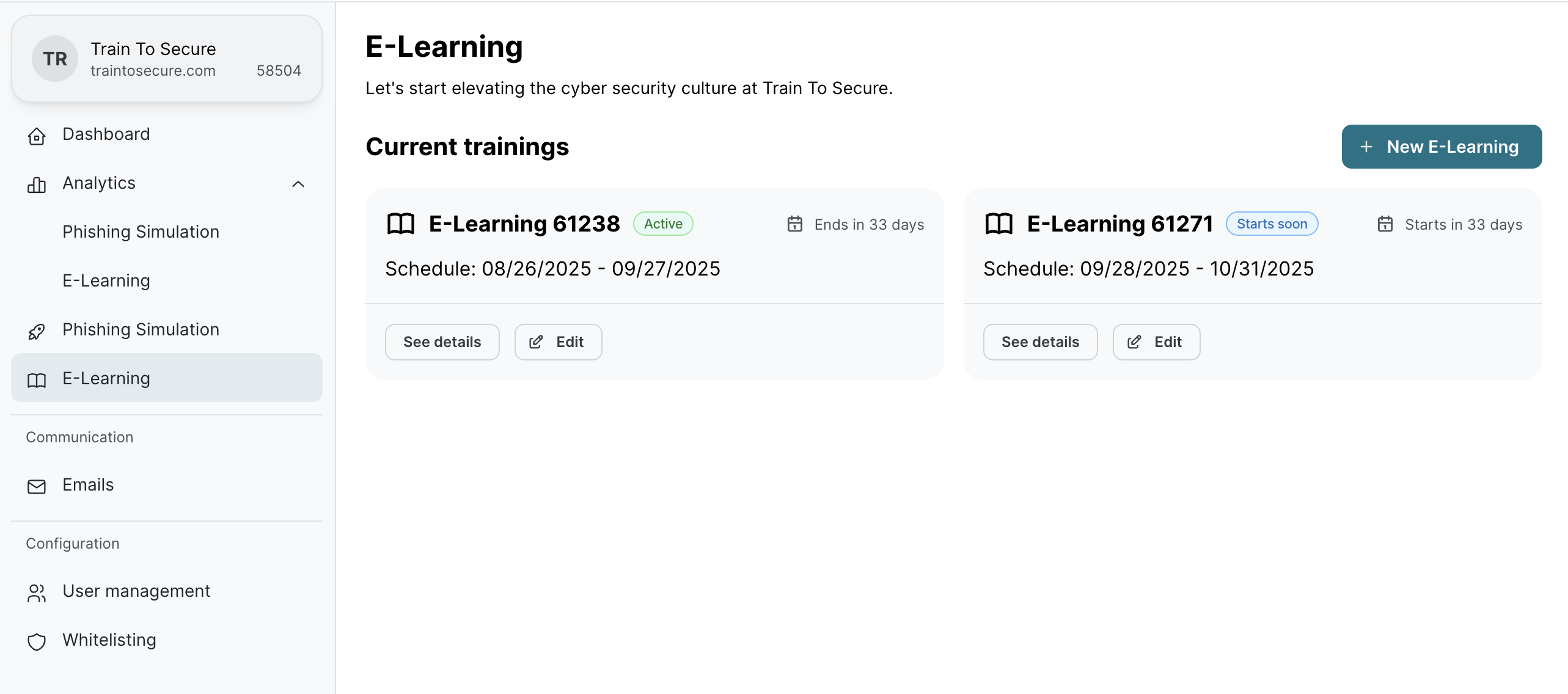
E-Learning training status
Depending on the start date, end date, and specific configurations, each E-learning training can fall into one of several potential statuses.
The following table describes each of the possible statuses in detail:
Status | Description |
|---|---|
Active | The training is currently running, and its end date has not been reached yet. |
Starts soon | The training is scheduled to begin on a future date. |
Completed | The training ran as scheduled and has reached its end date. |
