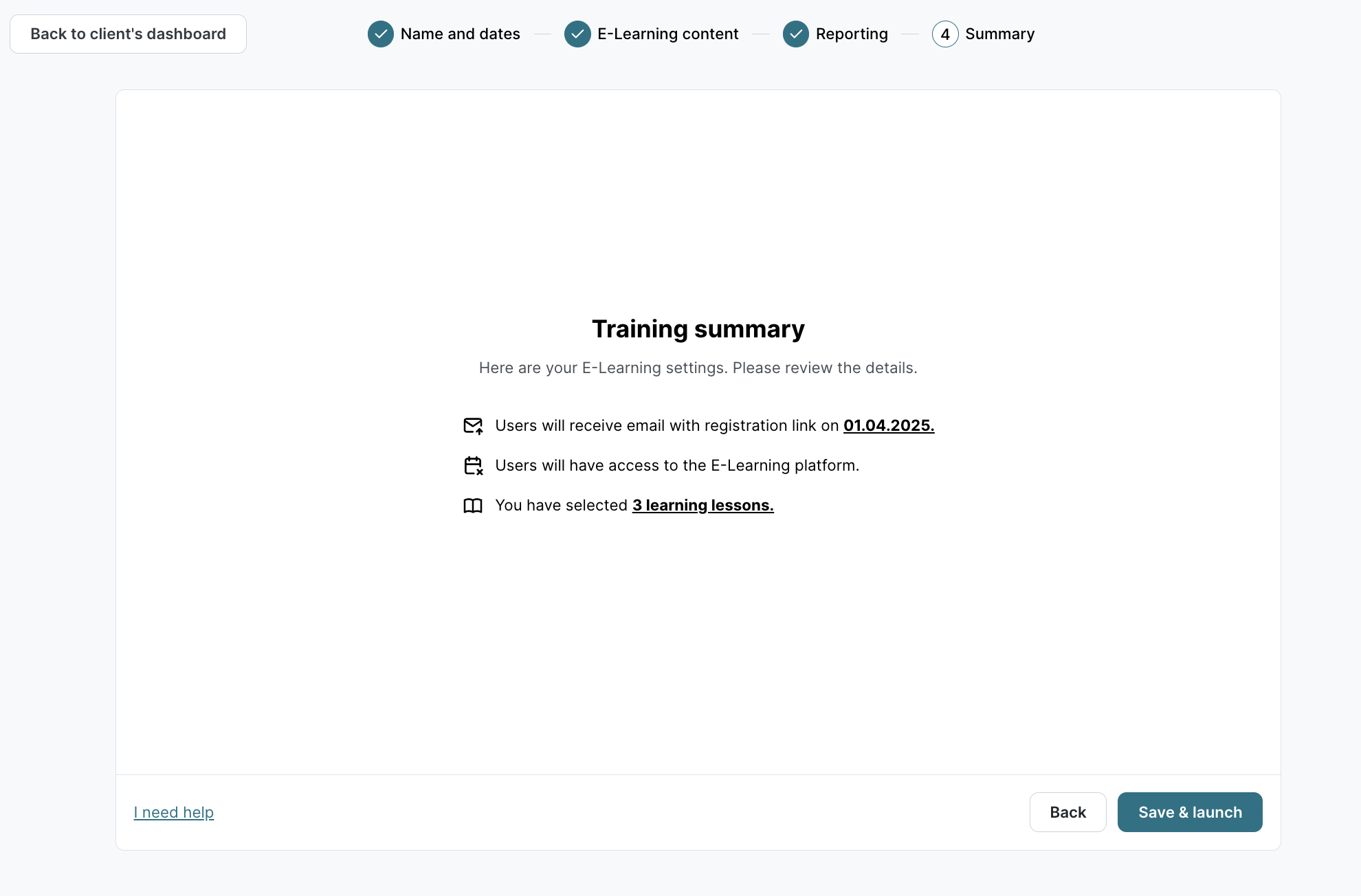How to set up E-Learning trainings
Read this article in: Deutsch
Should you choose the SoSafe Default Setup or Custom Setup?
SoSafe Default Setup is a better choice when you don’t need customization. To get started, choose a start date and get the awareness training configurations based on the subscribed package.
Custom Setup is better when you want to customize content selection, start/ end dates, and individual reporting.
Where to configure E-Learning training?
Awareness training requires targeting at least one active user. Before proceeding with the awareness training setup, you must complete Step 1 (Add users).
Learn how to add the first users in the How to manage users article.
You can create your first E-Learning training from the following locations:
Dashboard
Go to the Dashboard menu item, Set up Awareness Training section, Custom Setup, and click the button New E-Learning.
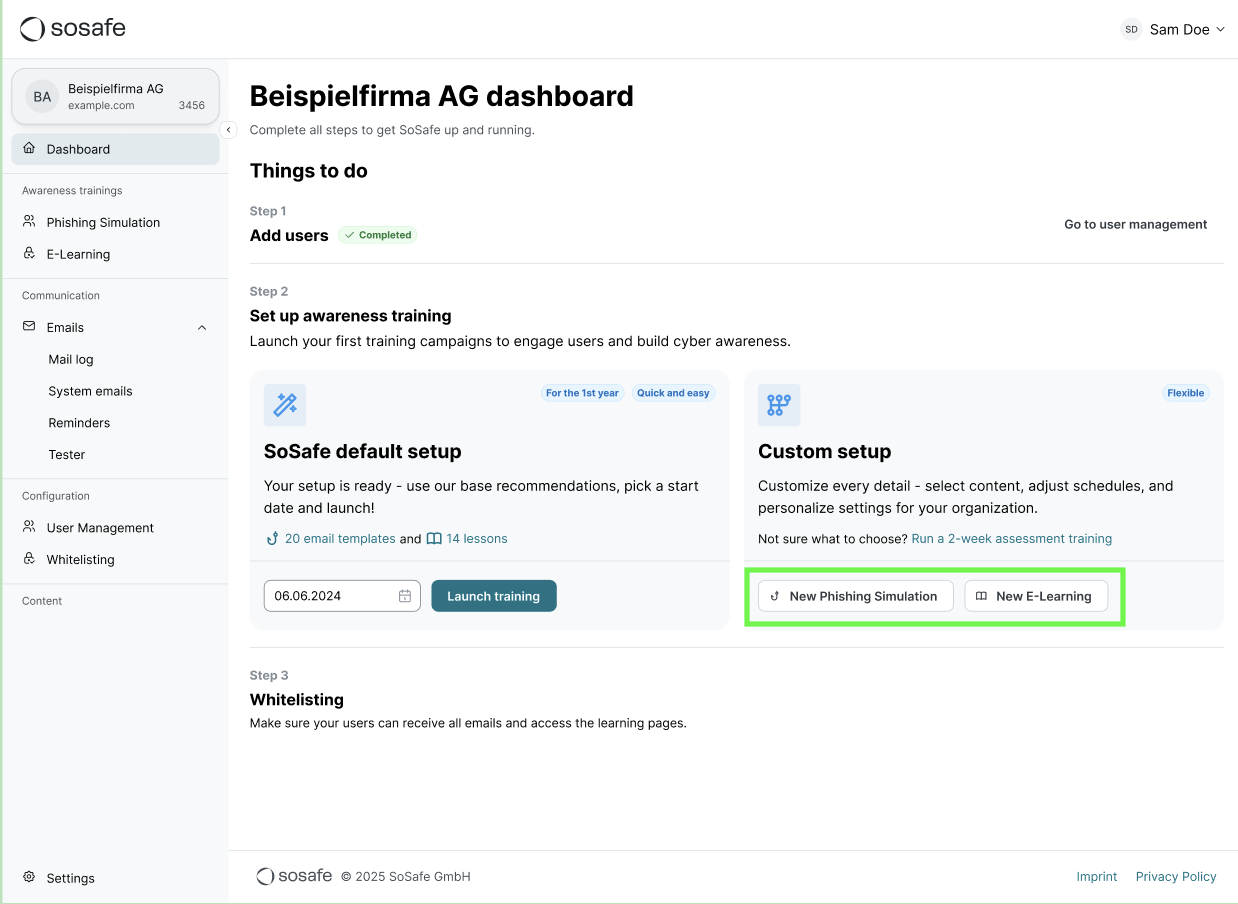
The options available in the Custom Setup reflect the package purchased:
Phishing Simulation + E-Learning
Phishing Simulation
E-Learning
Go to the E-Learning menu item and click the New E-Learning button to create an E-Learning training.
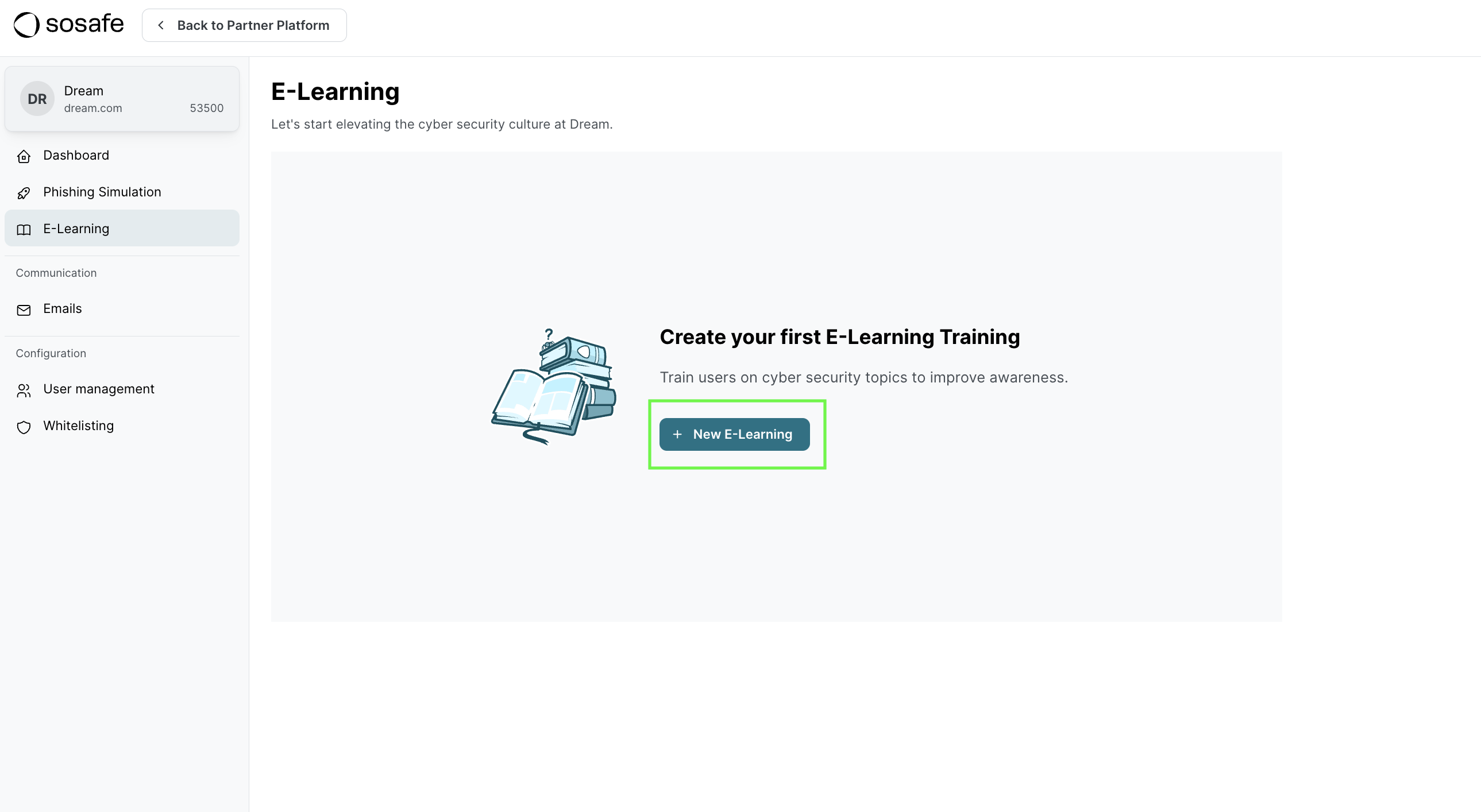
Create an E-Learning training
Click the New E-Learning button
On the Name and dates page:
Select the Start date and End date.
Click the checkbox End training on the client’s subscription end date to prefill the training end date automatically. Note that the end date cannot exceed the client’s subscription end date.
Click Next
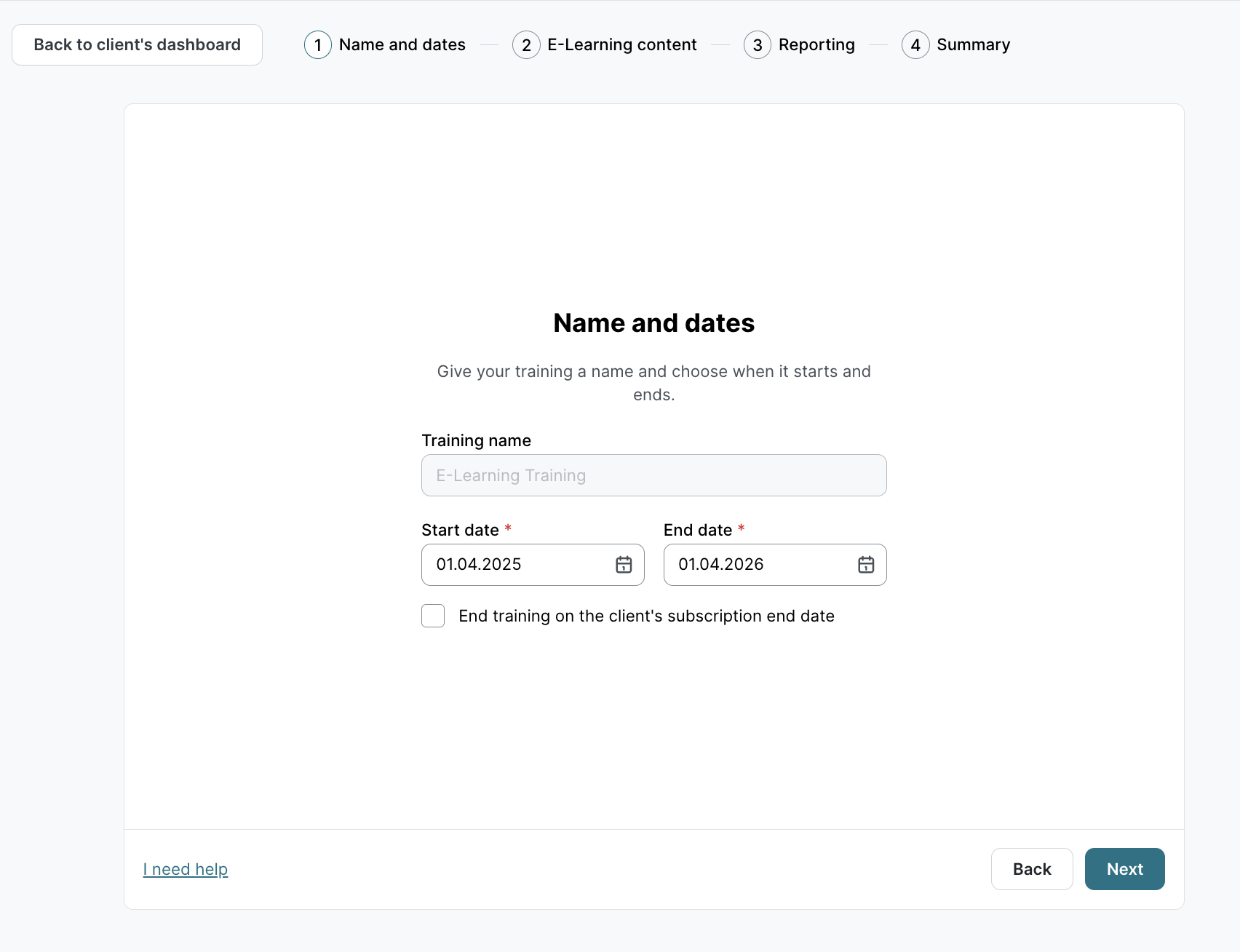
Important note: The E-Learning training name can’t be set or changed at this time.
On the Select E-Learning lessons page:
Use the anchor links (1) on the top left to navigate through the year 1, year 2, and year 3 recommendations.
Use Categories (2) to filter the E-Learning lessons by category. All categories are shown by default.
Use the eye icon (3) to see the E-Learning lesson preview.
Select the checkboxes (4) for the E-Learning lessons you want to include in the training.
We recommend distributing the E-Learning content across multiple years based on each client’s maturity level and previous exposure to cybersecurity awareness topics. This approach helps ensure sustained user engagement and better long-term knowledge retention.
The platform offers a recommended distribution to help with this process, but ultimately, it's up to you to choose which E-Learning lessons to incorporate into the awareness training.
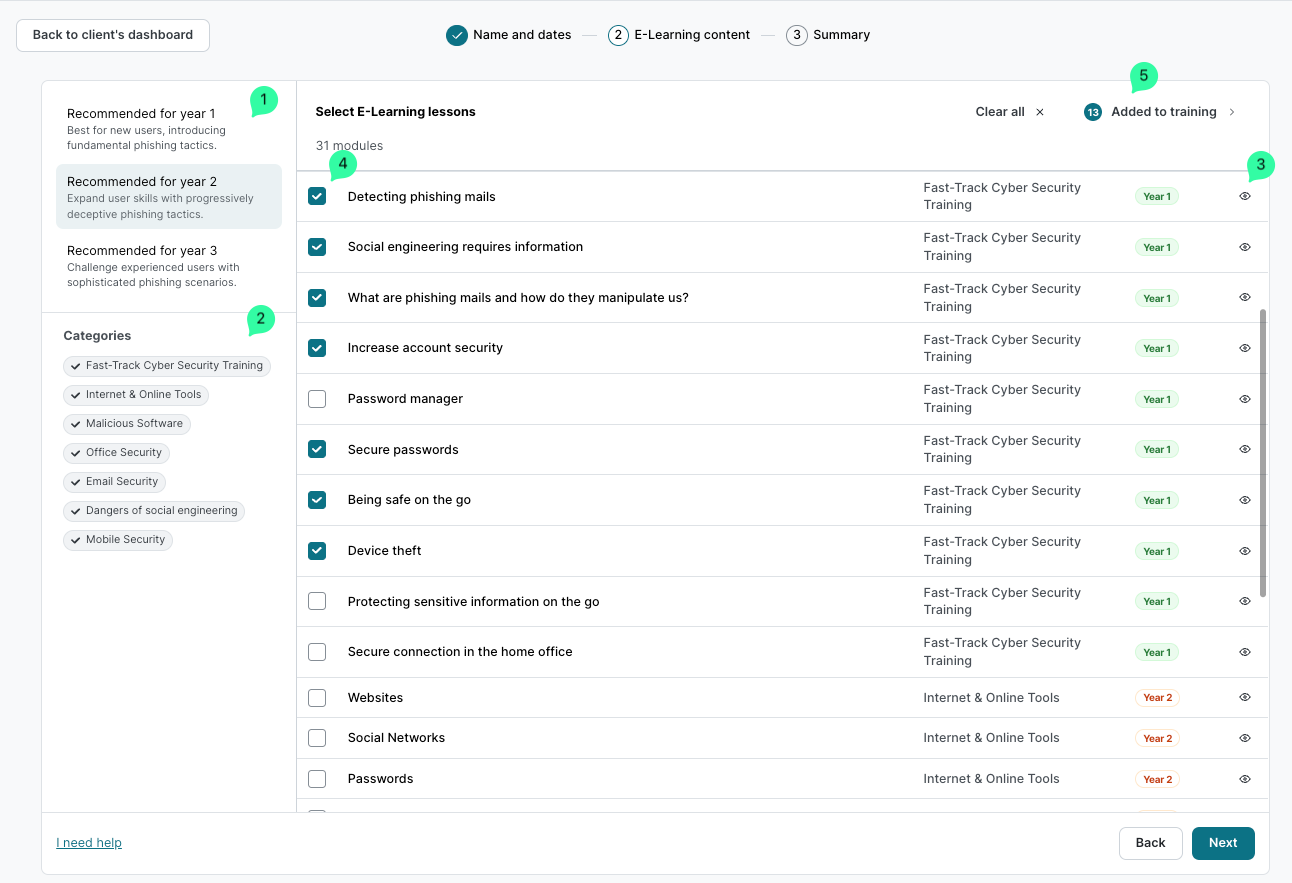
4. Click on Added to Training (5) to see the summary of E-Learning lessons that will be added to the training.
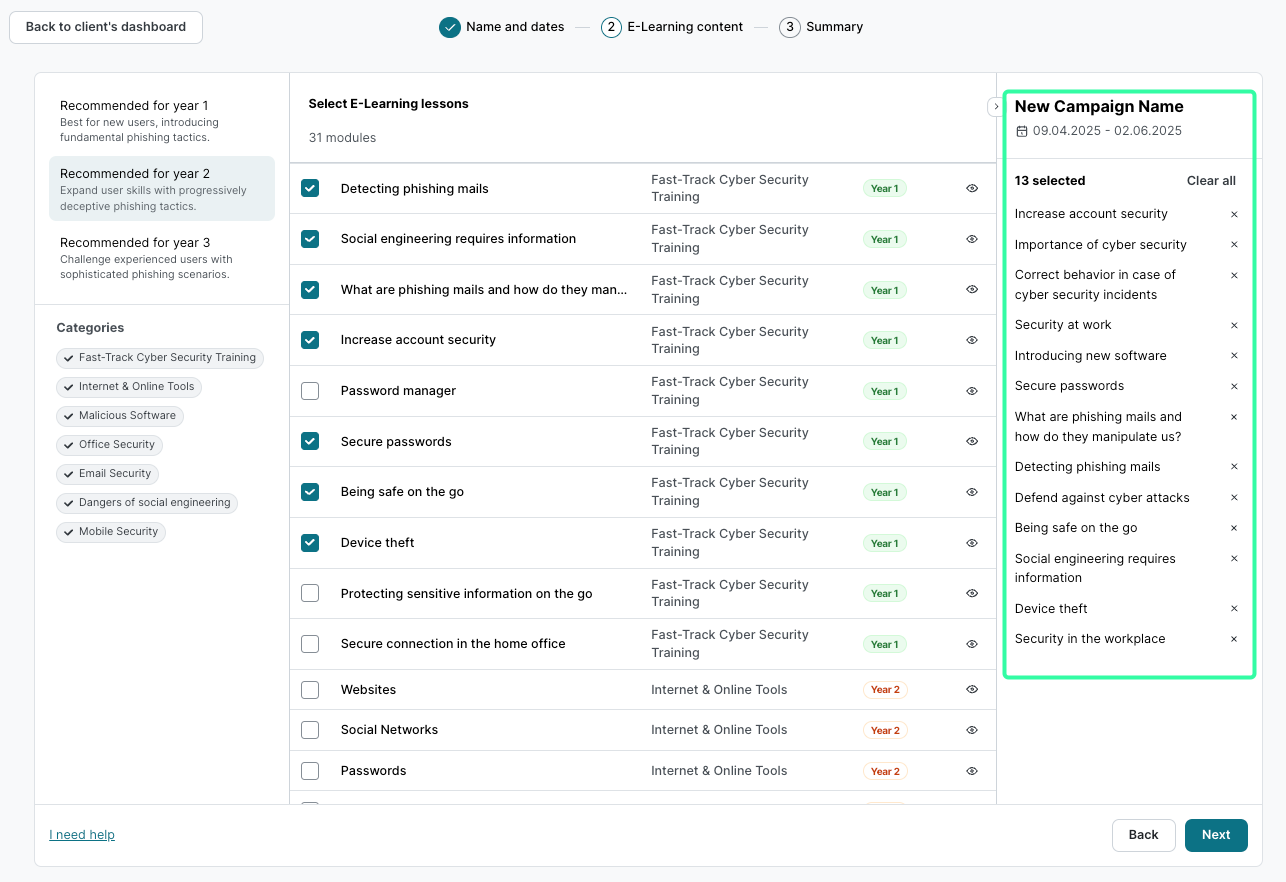
If E-Learning Add-ons are part of this client’s package, an additional Add-ons (1) anchor link will be shown on the top left part of the screen, and all the add-ons (2) will be available to be incorporated into this training.
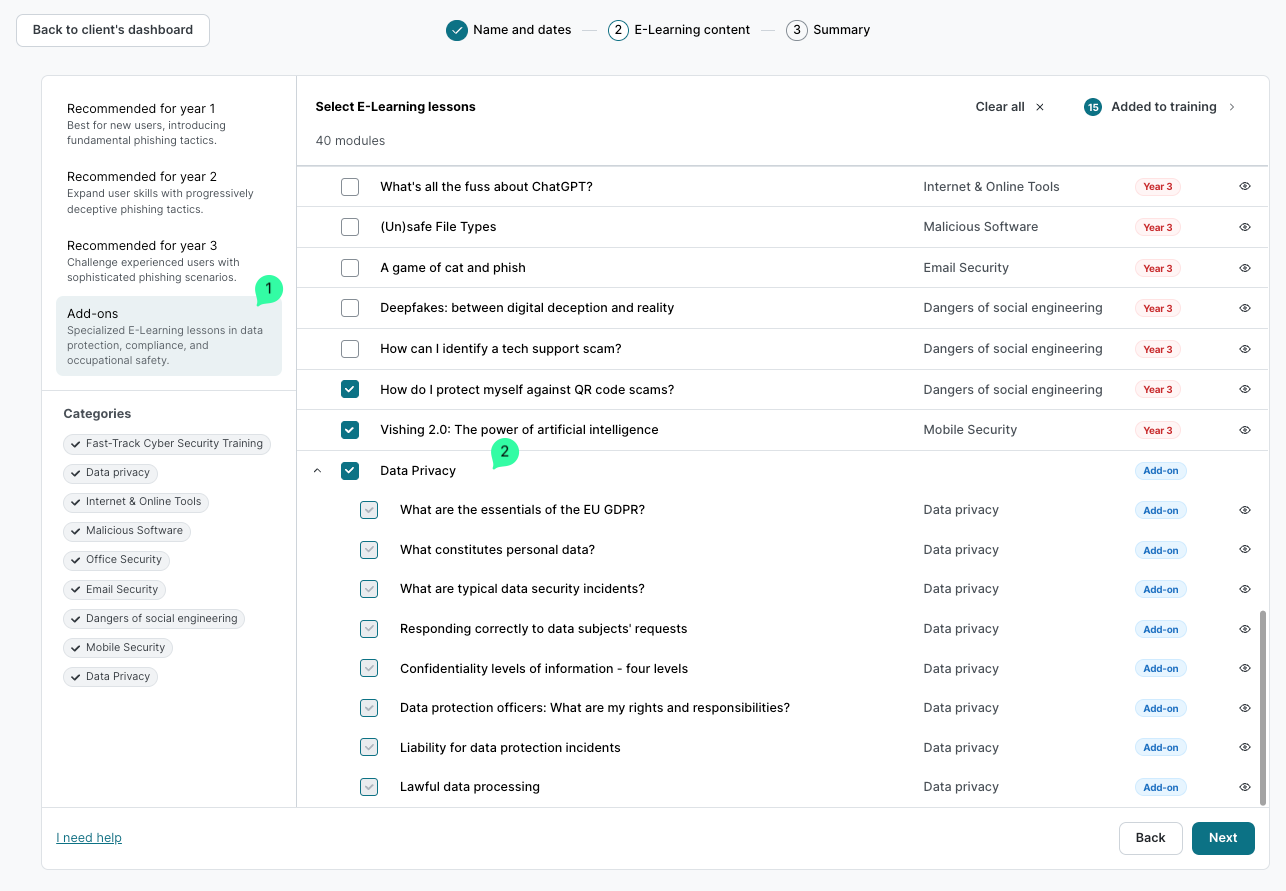
How the E-Learning content distribution works
When a user is invited to the training, their personal training timeline begins—either on the invitation date or the first time they log in, whichever happens first. From that point, they have until the end of training to complete all the assigned lessons.
We organize the learning experience so users complete a small number of lessons each month, usually two. This helps keep the workload light and consistent.
Lessons are spaced out evenly every four weeks. If there’s more content than can fit neatly into two lessons per month, we add extra lessons into the schedule to keep things balanced. If there’s less content, we stretch it out over time, keeping the monthly pace steady.
To make things easier:
Users receive friendly reminders as due dates approach or if they fall behind.
If we add or remove lessons during the training, the schedule updates automatically, without affecting lessons that are already due.
Click the Next button after you finish selecting the E-Learning modules.
On the Training report page:
Training results are set to be Anonymous by default.
Select Individual to track employees' completion and get access to the completion certificate.
Click the Next button to move to the final step.
The training report selection should be based on each client's legal and compliance requirements.
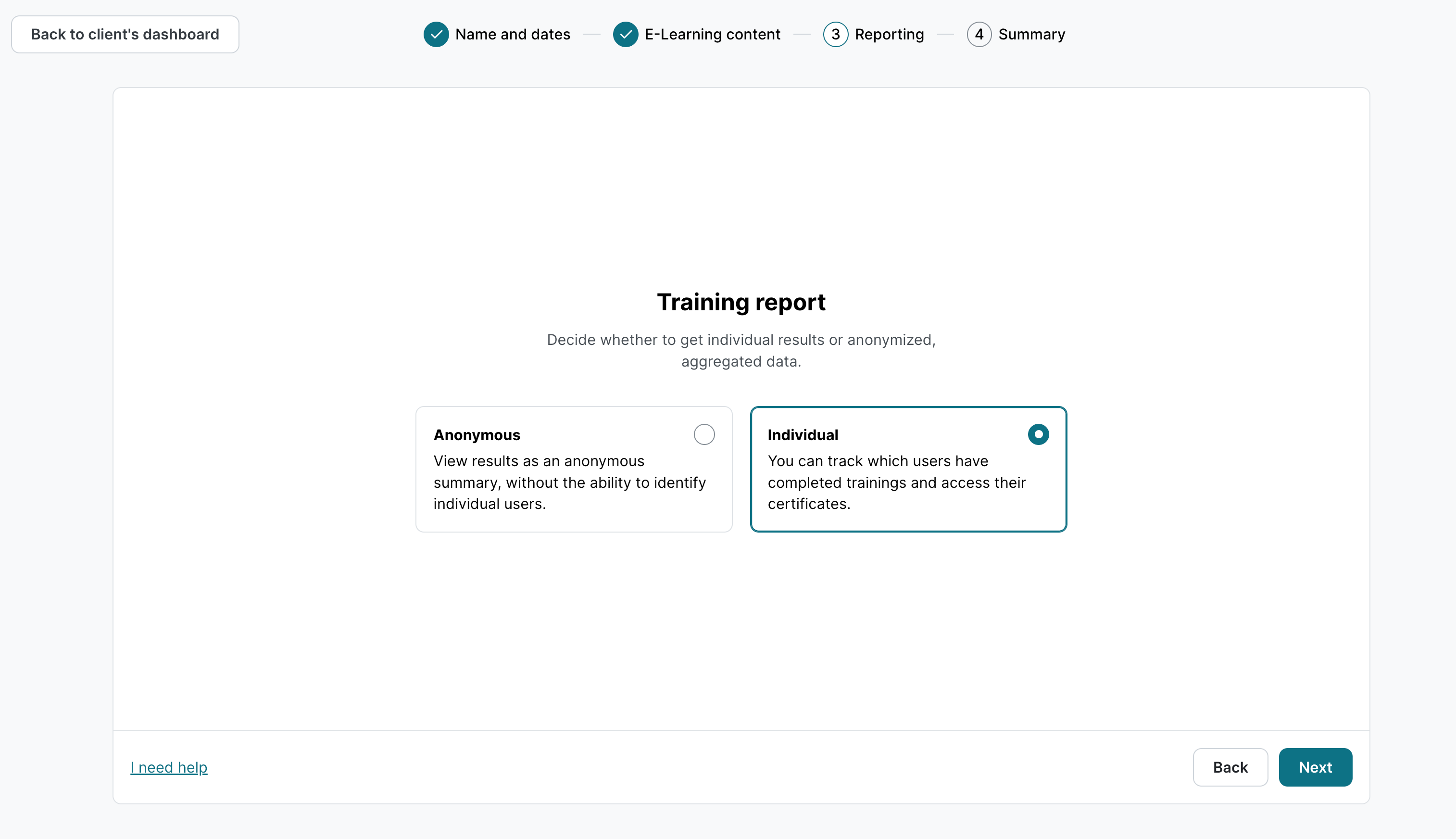
On the Training summary page, click the Save & launch button to launch the E-Learning training.