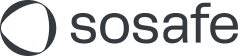Zurich Cyber Security Awareness: First steps after migration
Read this article in: Deutsch
All Zurich Cyber Security Awareness Platform clients who joined before September 16, 2025 have been migrated to a newer, more capable platform version with a revamped architecture that enables further improvements and new capabilities.
The new platform access includes a larger content catalog with e-learning and phishing templates, flexible training management, improved analytics, granular admin and analytics permissions, flexible user management, and enhanced whitelisting capabilities.
To begin using the new Zurich Cyber Security Awareness Platform, follow these steps:
1. Platform access
The platform access URLs remain the same as the ones used before:
Client admin portal: Previous client admins should use their existing access credentials to continue to manage company information, users, and awareness trainings via
E-Learning Platform (for end users): End users should use their existing access credentials to access their e-learning training via
Access to the E-Learning platform requires an active training. Users can log in only after creating a new training as explained in Zurich Cyber Security Awareness: How to set up E-Learning trainings.
2. Check migrated info
After logging in, verify that all previous data has been migrated, including:
Company data: Zurich Cyber Security Awareness: How to manage company info
Client administrators: Zurich Cyber Security Awareness: How to manage client admins
User/employee lists: Zurich Cyber Security Awareness: How to manage users
Previous training details: by clicking on See details under the Dashboard menu
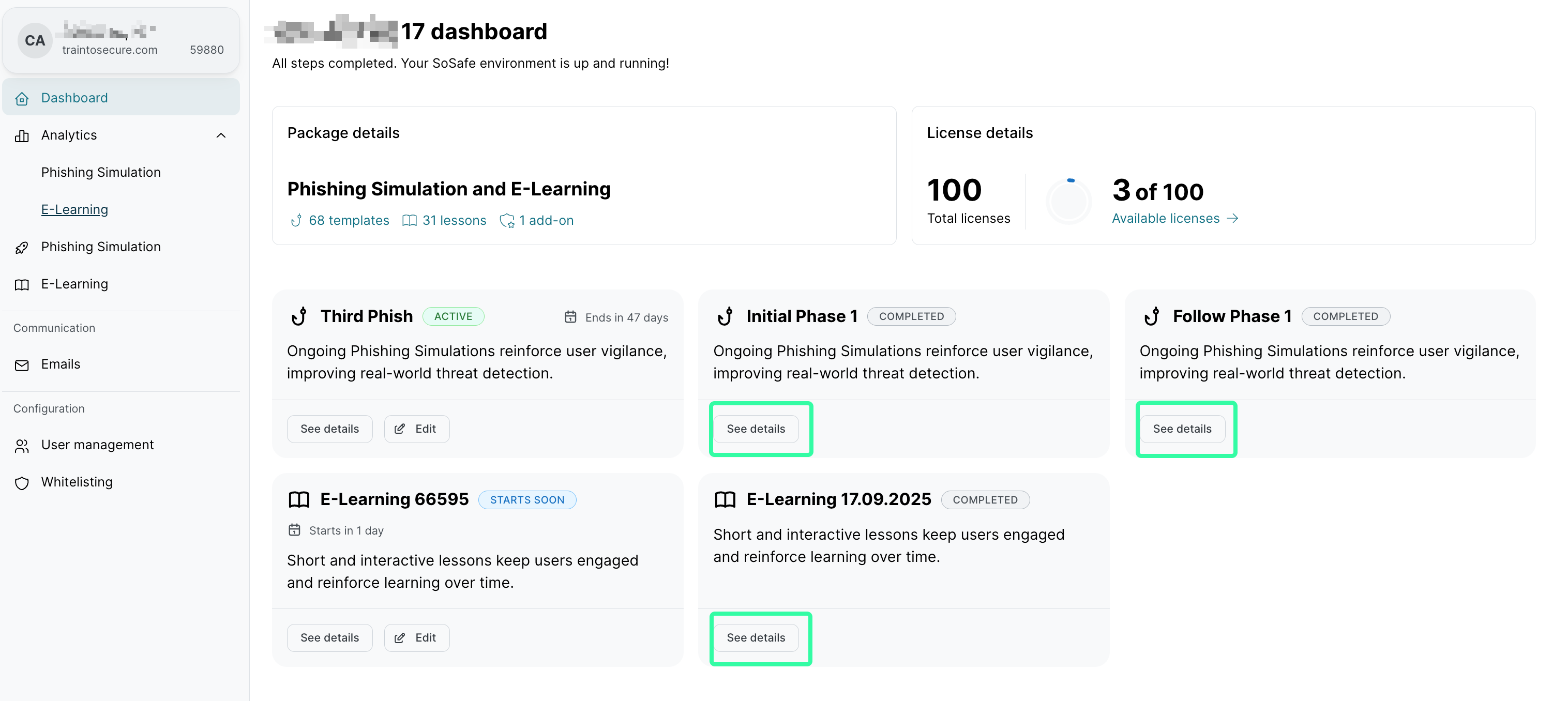
3. Access training analytics
You can access analytics for previous trainings as explained in the article Zurich Cyber Security Awareness: Training Analytics.
Phishing simulation analytics will show the individual or aggregated KPIs for all trainings.
However, this is not possible for E-Learning. Two separate views must be used:
3.1. To view the old E-Learning trainings, access the Analytics / E-Learning side menu and select Legacy E-Learning.

3.2. To view the new E-Learning trainings, access the Analytics / E-Learning side menu and click on Live E-Learning.

4. Setting up new trainings
You can now set up new Phishing simulations and/or E-Learning trainings to benefit from the new extended content catalog. Existing users will be automatically included in the new trainings once these are configured.
For more information, check the following articles:
Zurich Cyber Security Awareness: How to set up E-Learning trainings
Zurich Cyber Security Awareness: How to set up Phishing Simulation trainings
After setting up Phishing Simulation, update the whitelisting configurations as explained in Zurich Cyber Security Awareness: Whitelisting guide. You can use either the traditional IP-based whitelisting method or the new DMI approach.
5. Additional steps
Activate MFA for all client admin accounts as explained in https://support.sosafe.de/PDOC/zurich-how-to-manage-client-admins#ZurichCyberSecurityAwareness:Howtomanageclientadmins-Resettingaclientadmin%27spasswordandMFA. This adds an extra layer of security when accessing the new platform.