Managing partner admin accounts
Read this article in: Deutsch
Updating a partner admin's data
Go to SoSafe’s Partner Platform. In the top-right corner, select your partner account name, and then Profile.

On the page My profile,
To change your password, enter your Current password and the New password
To change other data, enter the updated information in the corresponding fields
Then select Save
If the Multi-factor authentication confirmation window is shown, enter the authorization code sent to your authenticator app and select Submit.
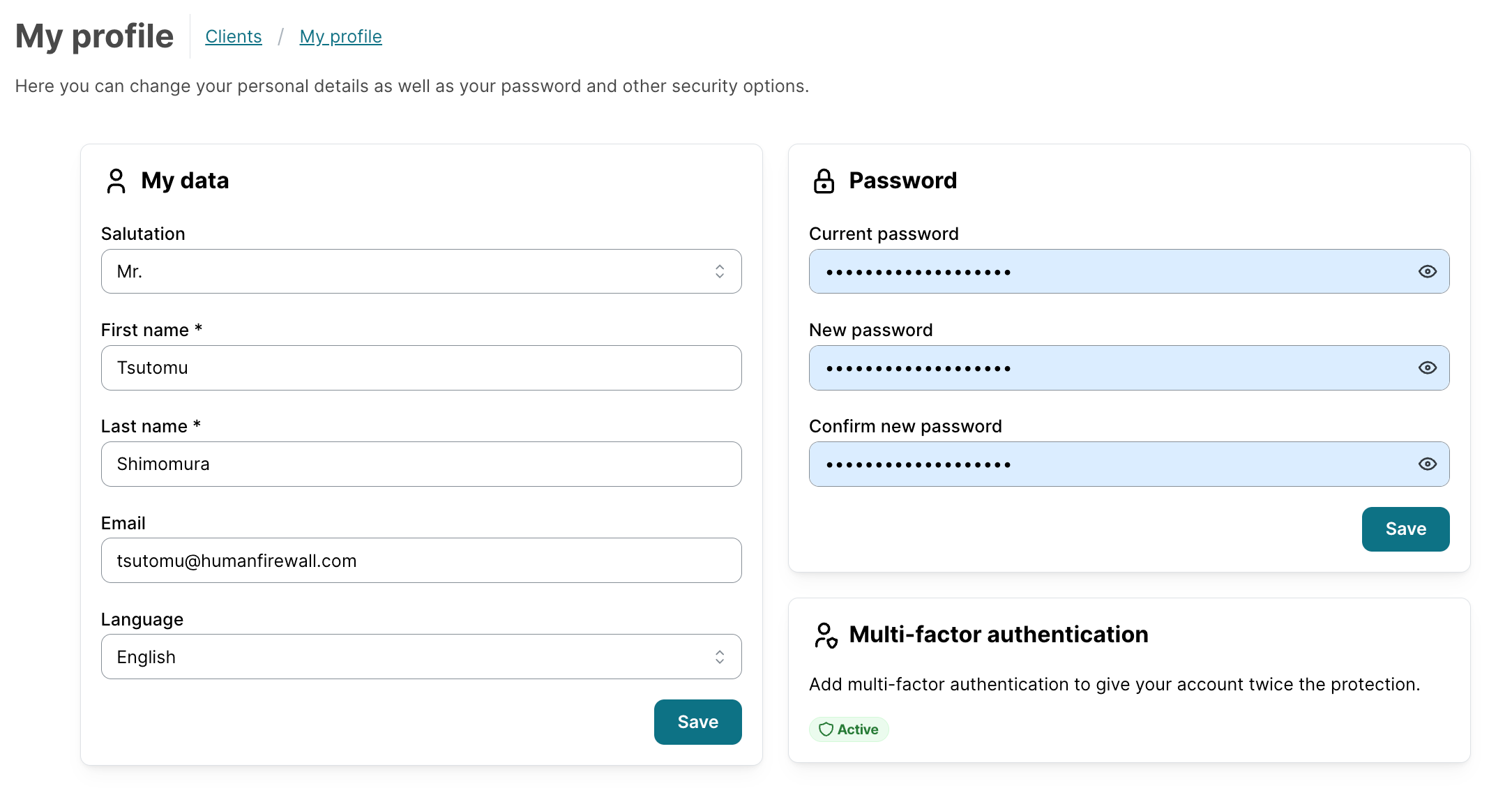
Resetting a partner admin's password and MFA
Note: For security reasons, all Partner Admin accounts must have Multi-Factor Authentication (MFA) active to log in to the SoSafe Partner Platform.
A Partner Admin can reset the password and/or the MFA for another Partner Admin account from the same partner.
Go to SoSafe’s Partner Platform. In the top-right corner, select your partner account name, and then on Admin users.
On the page Admin users, select the pencil icon to the right of the Partner Admin account you want to edit.

On the Edit admin user page, select the corresponding option:
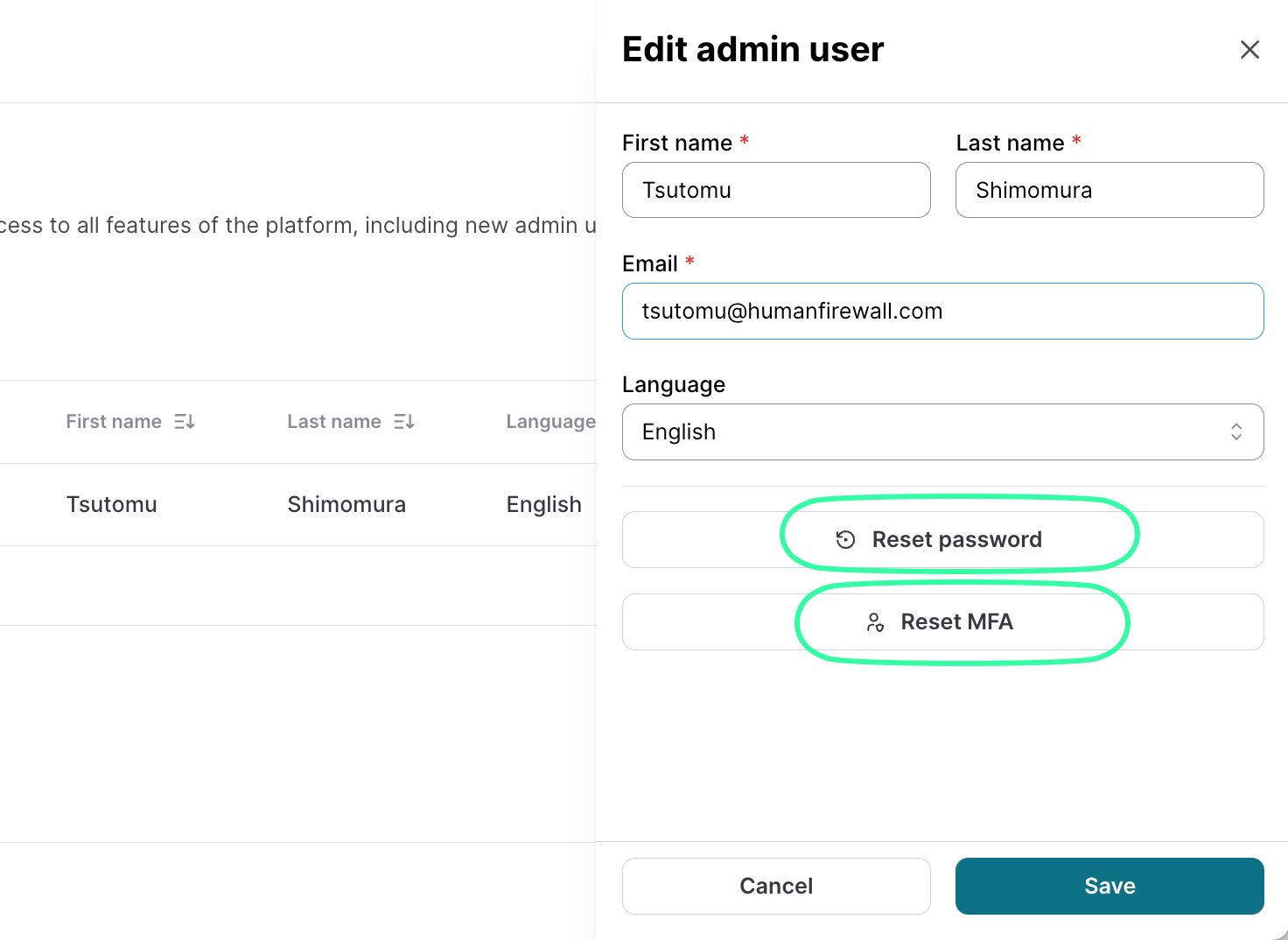
Select Reset password and then Reset.
The partner admin will receive an email with the subject “Let’s get your SoSafe Partner account ready!“
Check the spam/junk folder if the email isn’t in the partner admin inbox within a few minutes.
Select Set New Password, and on the page Welcome to SoSafe Awareness, enter your new password and select Save password.
Note that just resetting the password does not require reconfiguring MFA again.
Select Reset MFA, and then Reset
Note that this reset does not change the existing partner admin password. But the next time this partner admin logs into the Partner Platform, they will need to complete the MFA configuration process again.
Creating a new partner admin
Go to SoSafe’s Partner Platform, on the top-right corner, select your partner account name, and then Admin users.

On the page Admin users, select Add admin user.
On the page Add admin user, enter the user information and select Add.
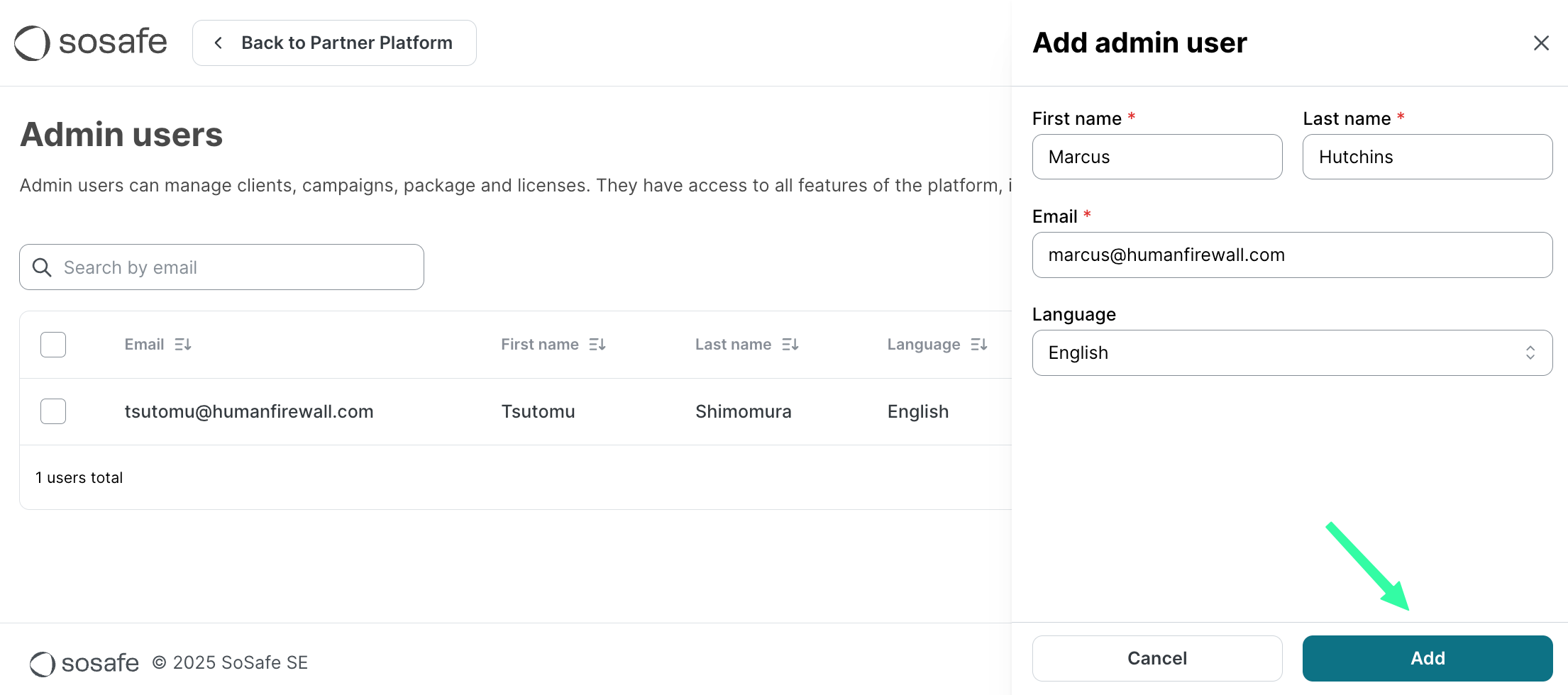
On the page Admin Users, the new partner admin should now be listed.

The new partner admin should receive a welcome email from noreply@sosafe.de with the subject “Let’s get your SoSafe Partner account ready!“
Deleting a partner admin’s account
Go to SoSafe’s Partner Platform, on the top-right corner, select your partner account name, and then Admin users.
On the page Admin users, select the checkbox next to the partner admin account you wish to delete and select Delete.
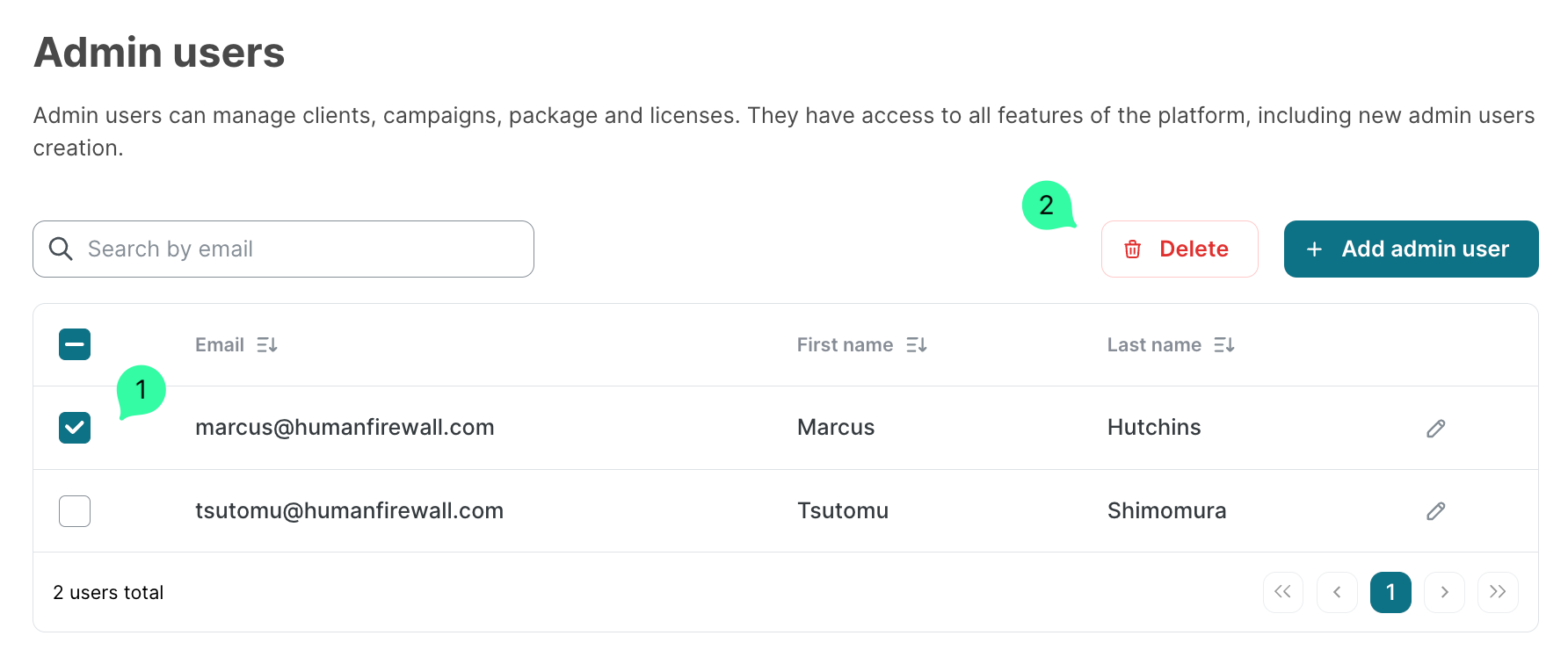
In the Delete admin user dialog window, select Delete to confirm.
