How to manage analytics viewer users
Read this article in: Deutsch
Creating an analytics viewer user
You can delegate the analytics viewer permissions for a user using one of two approaches:
Go to the client settings and open the Analytics menu.
Then, open either the Phishing Simulation or the E-Learning menu items on the left side, and select the Share button.

Enter the user Email address and select Share.
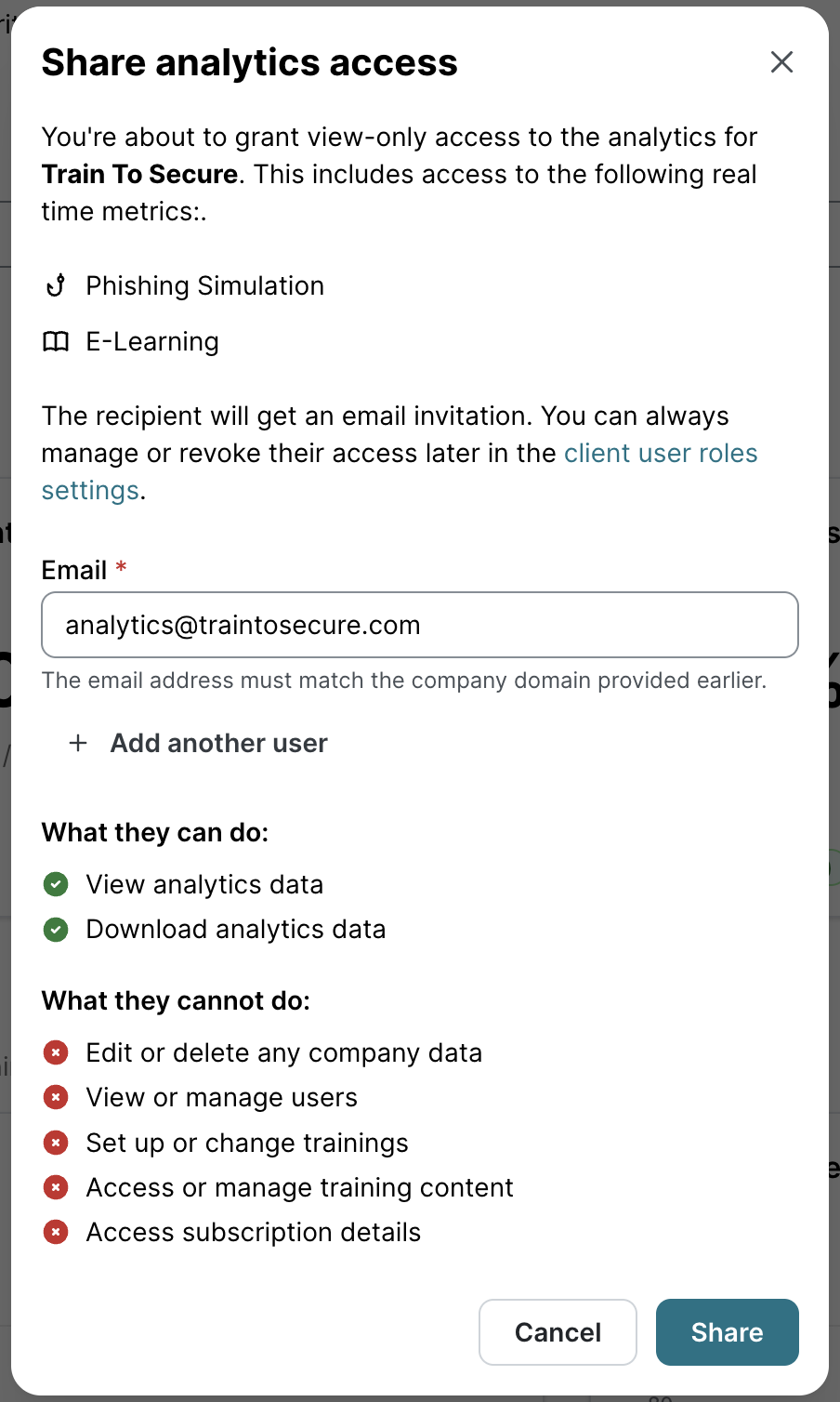
Go to the client settings and open the Settings menu.
Then, open the Client user roles menu and select + Add user.

On the Add user page, select Analytics viewer.
Enter the user Email address and select Add.
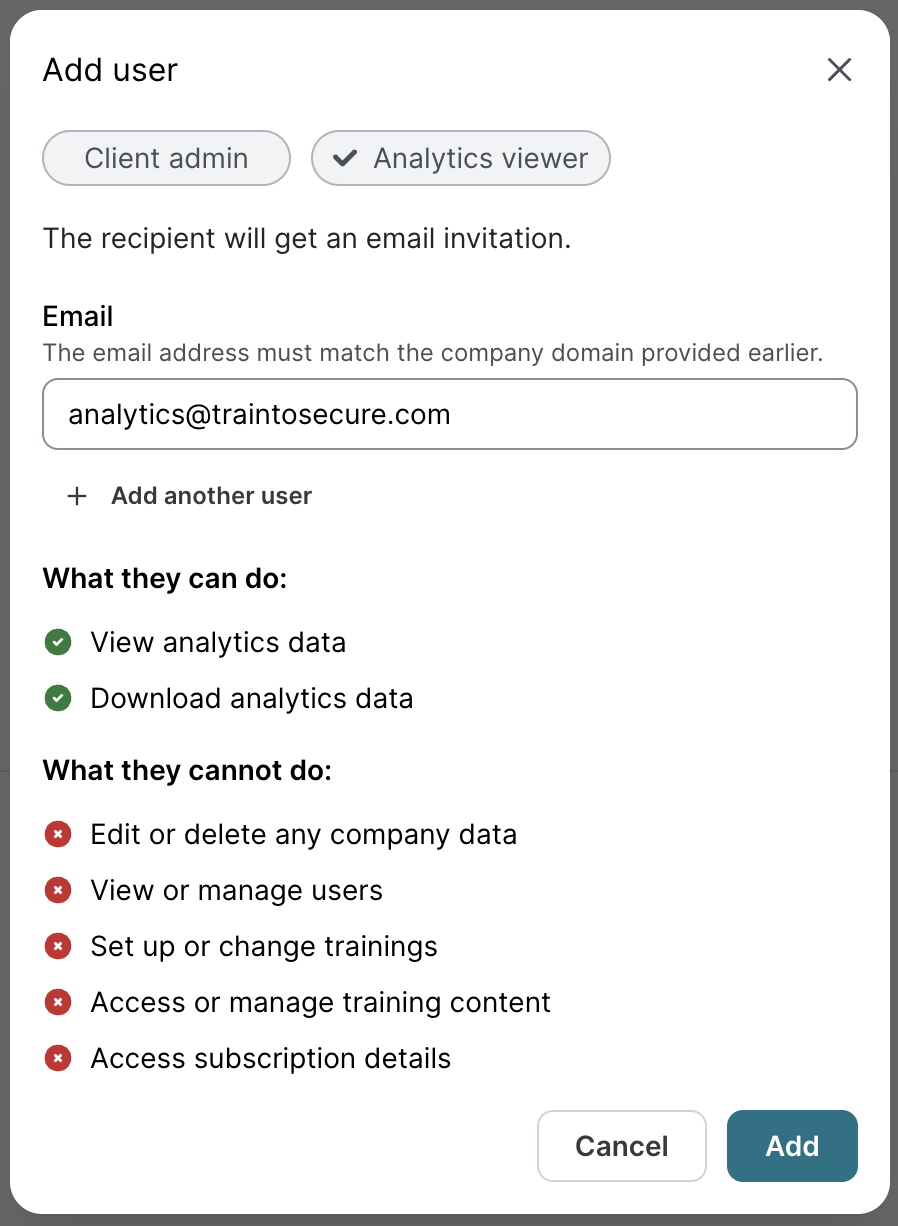
The newly added analytics viewer user should now be listed under the Client user roles menu.
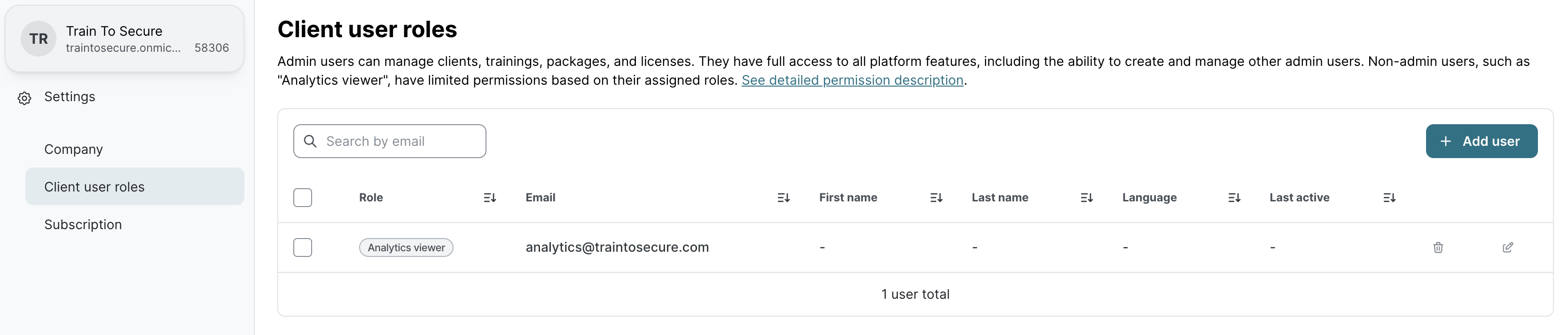
For simplicity reasons, we don’t require entering additional information like name and default language for the analytics viewer users.
The new analytics viewer user should receive a welcome email from noreply@sosafe.de with the subject “Welcome to SoSafe Analytics“.
How to access analytics
After the creation, you’ll receive a welcome email from noreply@sosafe.de with the subject “Welcome to SoSafe Analytics“
Check your spam/junk folder if the email isn’t in your inbox within a few minutes.
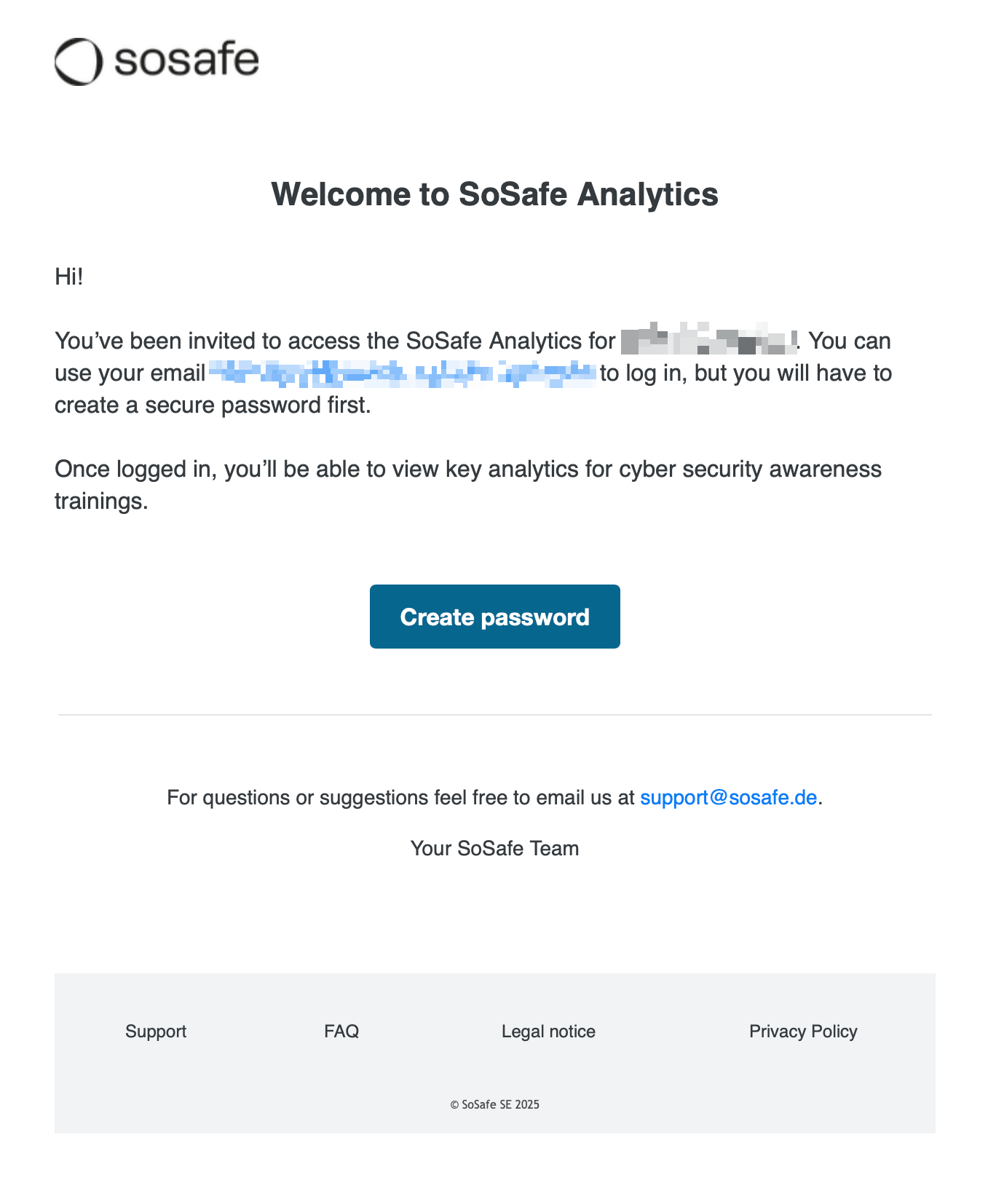
b. On the welcome email, select Create password.
This password is used exclusively for accessing analytics. It cannot be used to automatically log in to other areas of the platform, such as the e-learning environment.
On the welcome email, select Create password.
On the page Welcome to SoSafe Awareness, enter a valid password and select Save password.
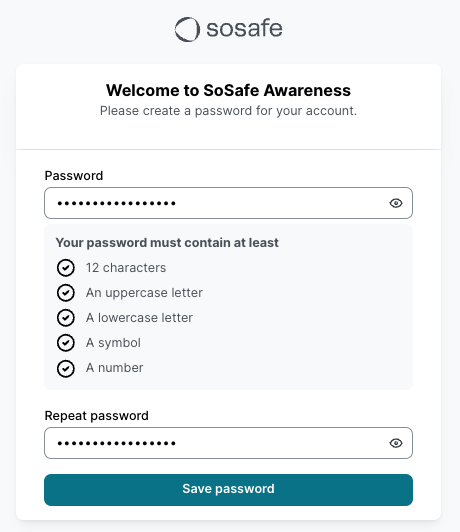
On the SoSafe Partner Platform login page (https://app.sosafe.de), enter the new login credentials and select Login.
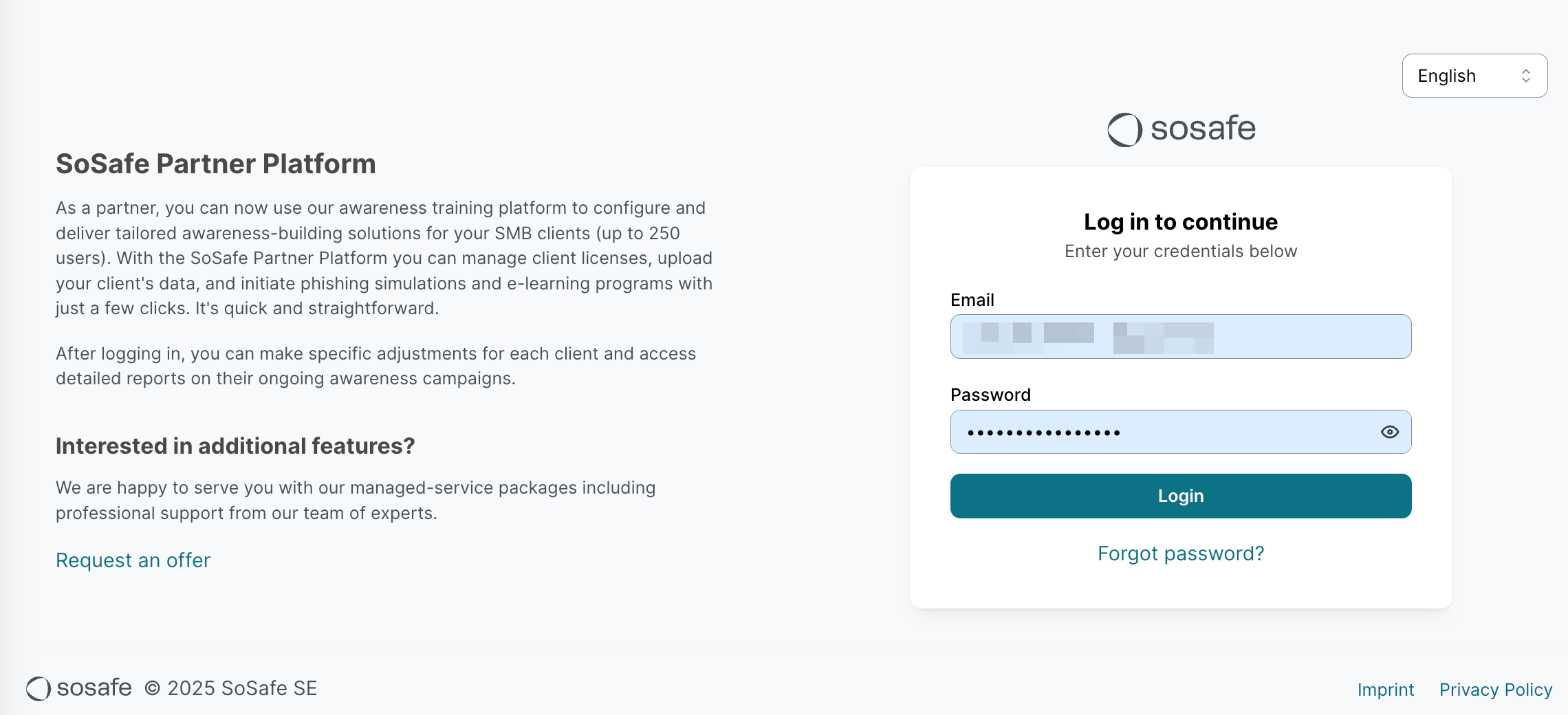
On the Welcome to the SoSafe Partner Platform page, select Start to begin the MFA configuration.
Follow the instructions and use the Authenticator app of your choice to activate MFA.
On the All done! page, save the emergency backup codes, and select Done.
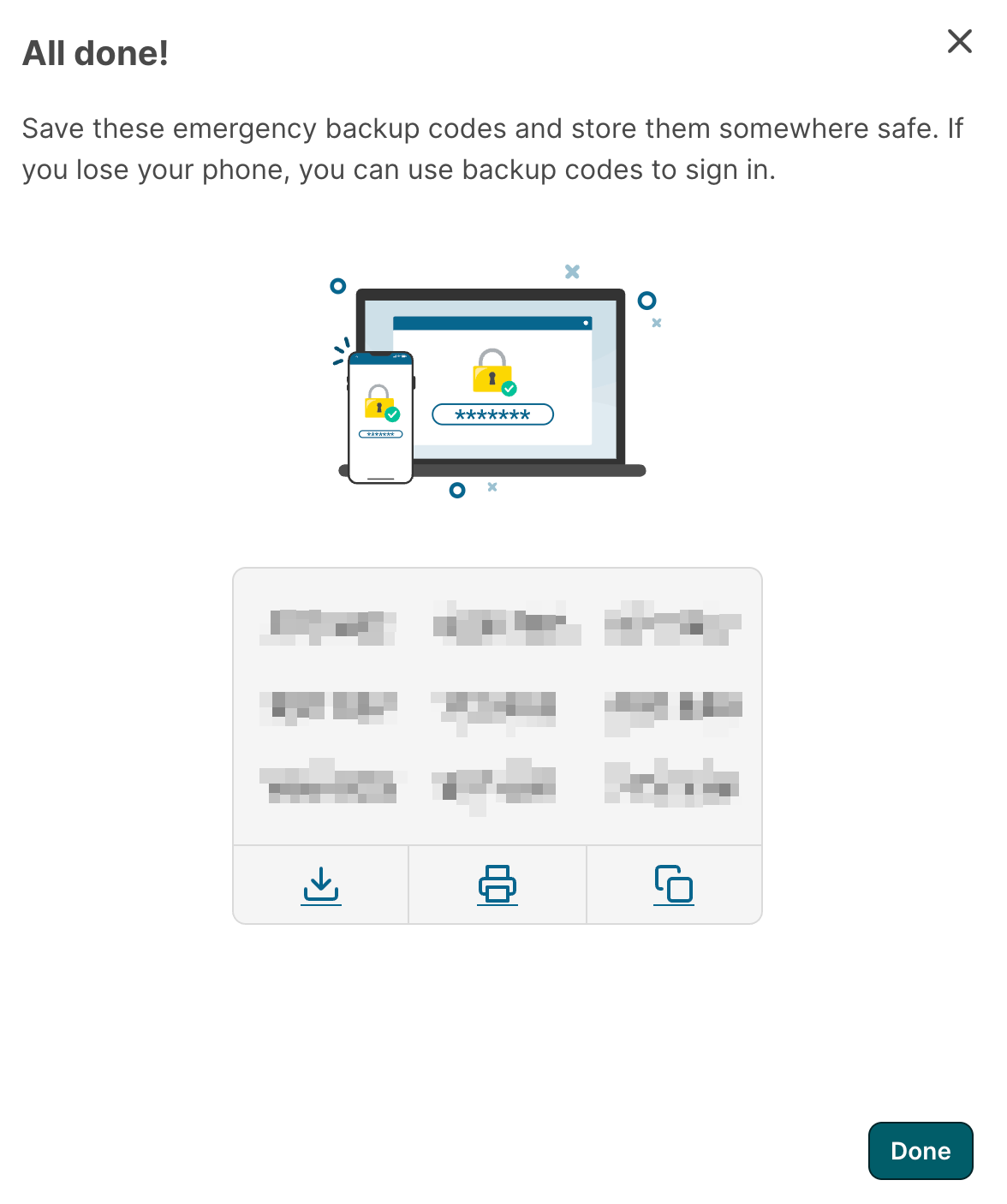
You are now logged in to the SoSafe Partner Platform and can start accessing the client analytics.
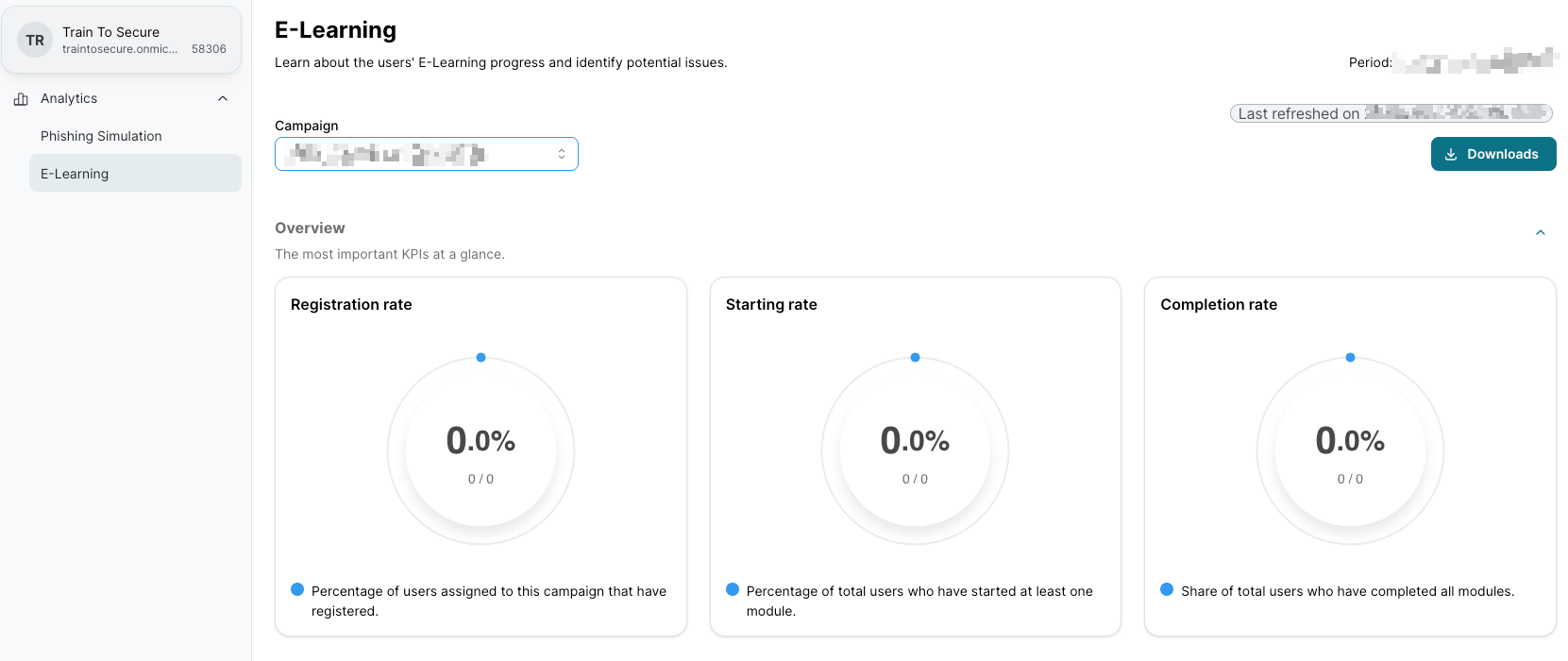
The analytics viewer only has access to the analytics side menu options, but can view and download the data for all historical trainings.
Updating an analytics viewer’s data
Go to SoSafe’s Partner Platform. In the top-right corner, select your analytics viewer name, and then Profile.
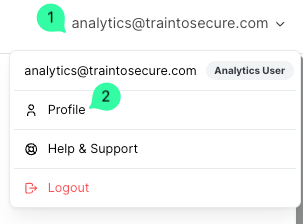
On the page My profile,
To change password, enter Current password and the New password
To change other data, like display Language, enter the updated information in the corresponding fields
Then select Save
If the Multi-factor authentication confirmation window is shown, enter the authorization code sent to your authenticator app and select Submit.
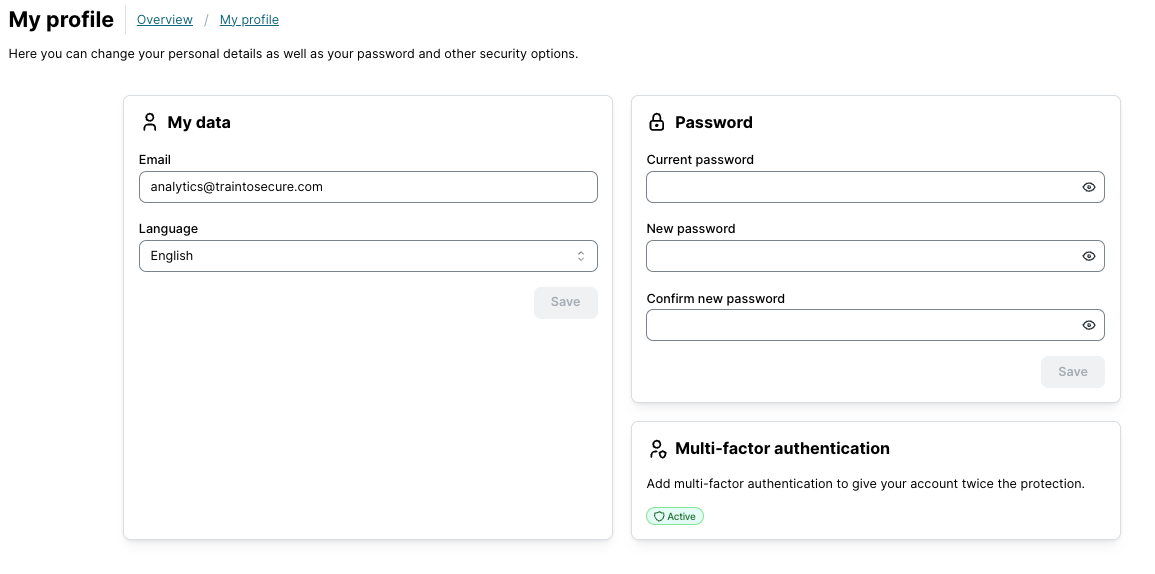
Resetting an analytics viewer's password and MFA
Note: For security reasons, all analytics viewer user accounts must have Multi-Factor Authentication (MFA) active to log in to the SoSafe Partner Platform.
An Admin can reset the password and/or the MFA for an analytics viewer user.
Go to the client settings and open the Settings menu.
On the Client user roles, select the user (1) for the password and/or MFA reset.
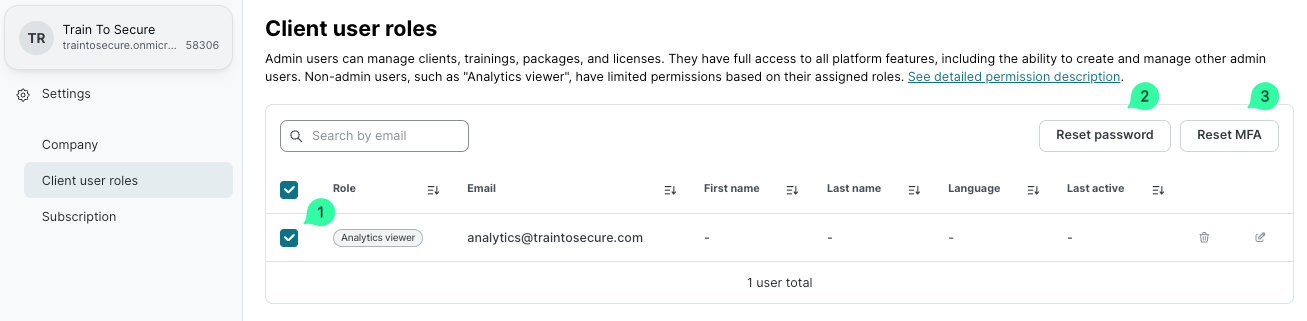
Select Reset password (2), and then select Reset password to send an email with the password reset link directly to the user.
Select Reset MFA (3), and then select Reset MFA to delete the existing MFA configurations.
Note: This MFA reset does not change the existing analytics viewer user’s password. But the next time this analytics viewer user logs into the Partner Platform, they will need to complete the MFA configuration process again.
Deleting an analytics viewer’s account
Go to the client settings and open the Settings menu.
On the Client user roles, select the delete icon next to the user to be deleted.
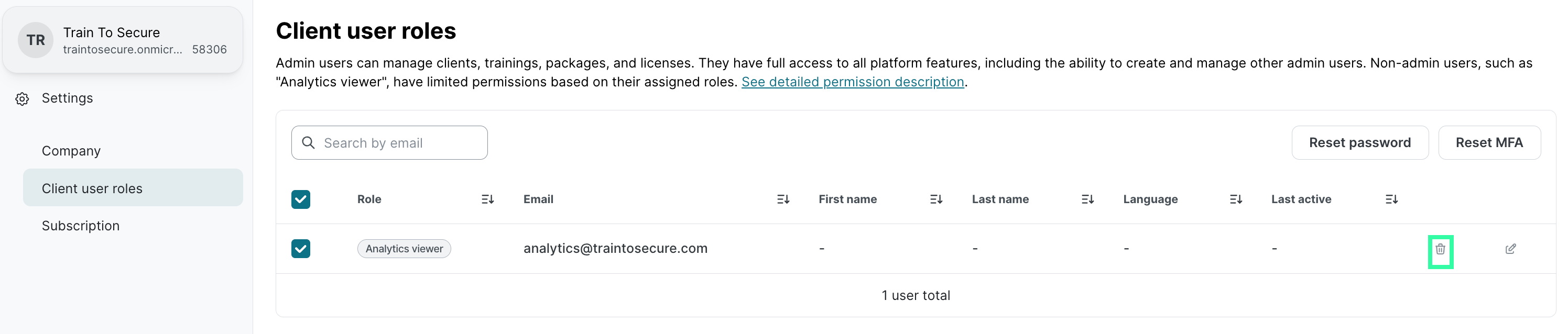
On the Delete user page, select Delete to confirm the deletion.
