How to automatically manage users
Read this article in: Deutsch
Select the identity provider
To enable automatic user provisioning, the platform must connect to one of two supported identity providers:
Microsoft Entra ID (formerly Azure AD) for Microsoft 365 environments
Google Workspace
Only one identity provider can be connected at a time.
You must choose either Microsoft Entra ID or Google Workspace - connecting to both simultaneously is not supported.
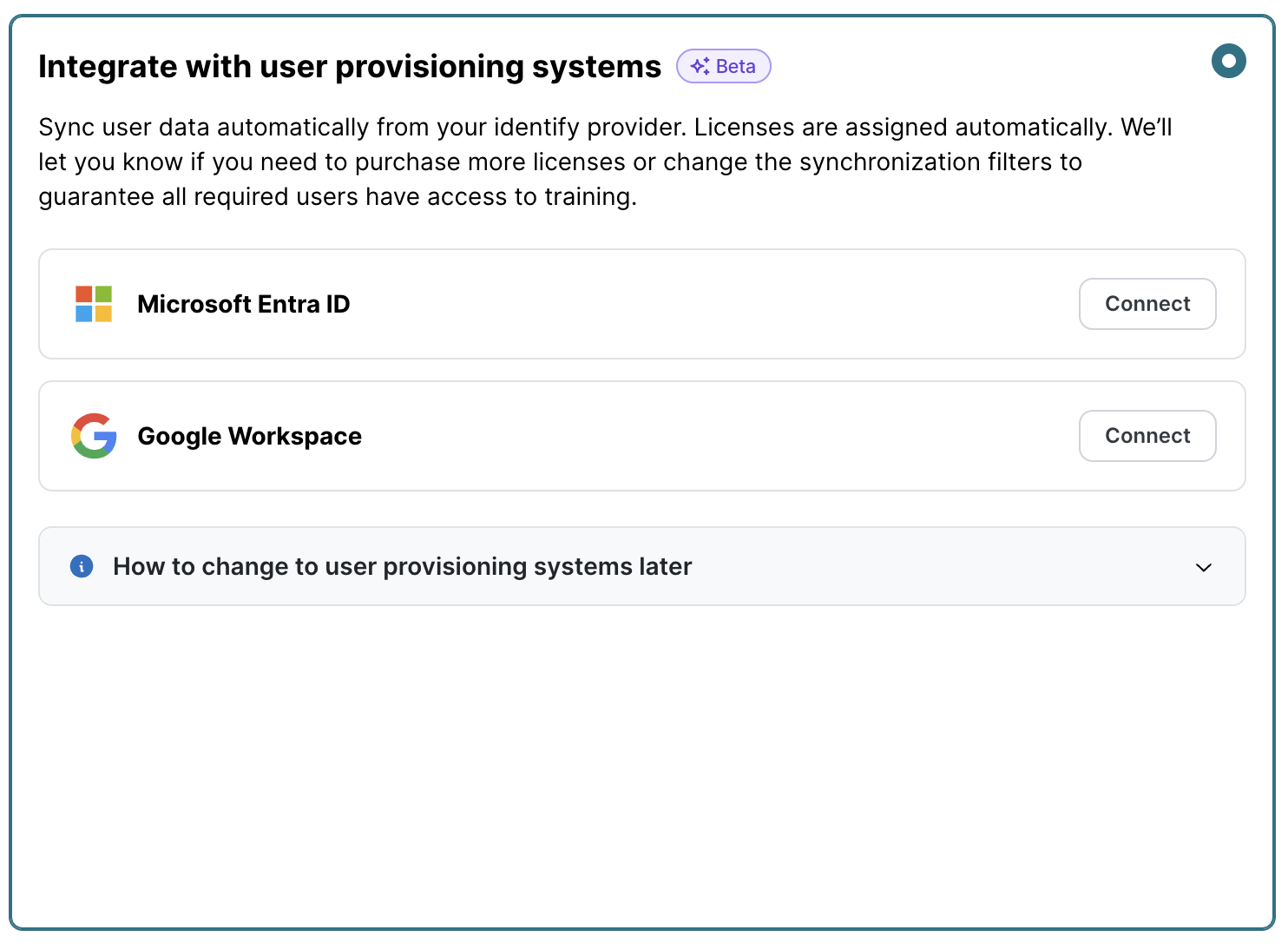
Follow the steps below to seamlessly integrate your identity provider with SoSafe, enabling automated user provisioning. Through this integration, you’ll have direct access to sync employee data, ensuring accurate, up-to-date information on SoSafe.
The setup will be based on our integration service provider Kombo, for both Microsoft Entra ID and Google Workspace.
Kombo is one of the third-party entities (referred to as “sub-processors”) that SoSafe engages with to process personal data on behalf of its customers. These sub-processors operate under contractual agreements with SoSafe, ensuring adherence to the commitments outlined in the SoSafe Data Processing Agreement.
For more information regarding the sub-processors and compliance check the page https://sosafe-awareness.com/legal/sub-processors/.
Prerequisites
Before setting up the identity provider integration, ensure that you meet the following requirements:
Administrative privileges
Administrative rights in your chosen identity provider system are required. These privileges allow you to authorize SoSafe to sync and manage user data securely, enabling a smooth and secure integration.
Microsoft Entra ID
Connect to Microsoft Entra ID
Click on the Microsoft Entra ID Connect button.
On the Entra ID page, don’t change the user data options to synchronize and click Continue.
Then click on Sign in with Microsoft Entra ID, and then enter the Microsoft Entra ID credentials of a user with the Global Administrator role, as explained here, to set up the synchronization.
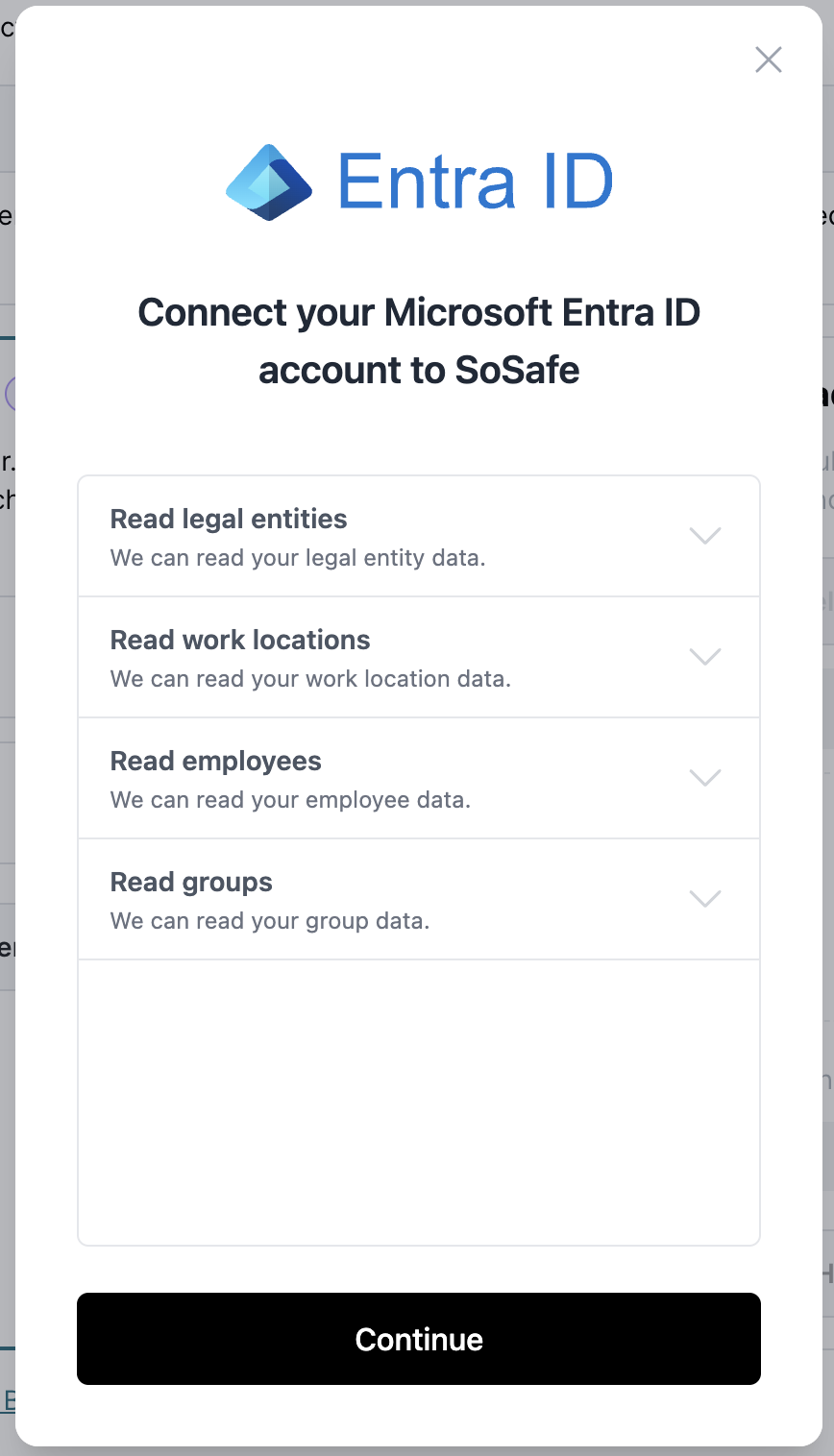
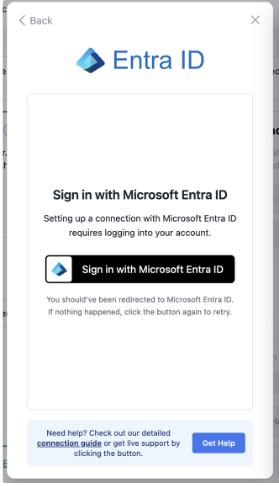
On the Permissions requested page, click Accept.
Click on Employee Filtering to edit the synchronization options if needed.
Wait for the initial synchronization of rules to finish. Then, select the criteria to determine which employees to sync, and click on the Share x out of x employees button to finalize the synchronization.
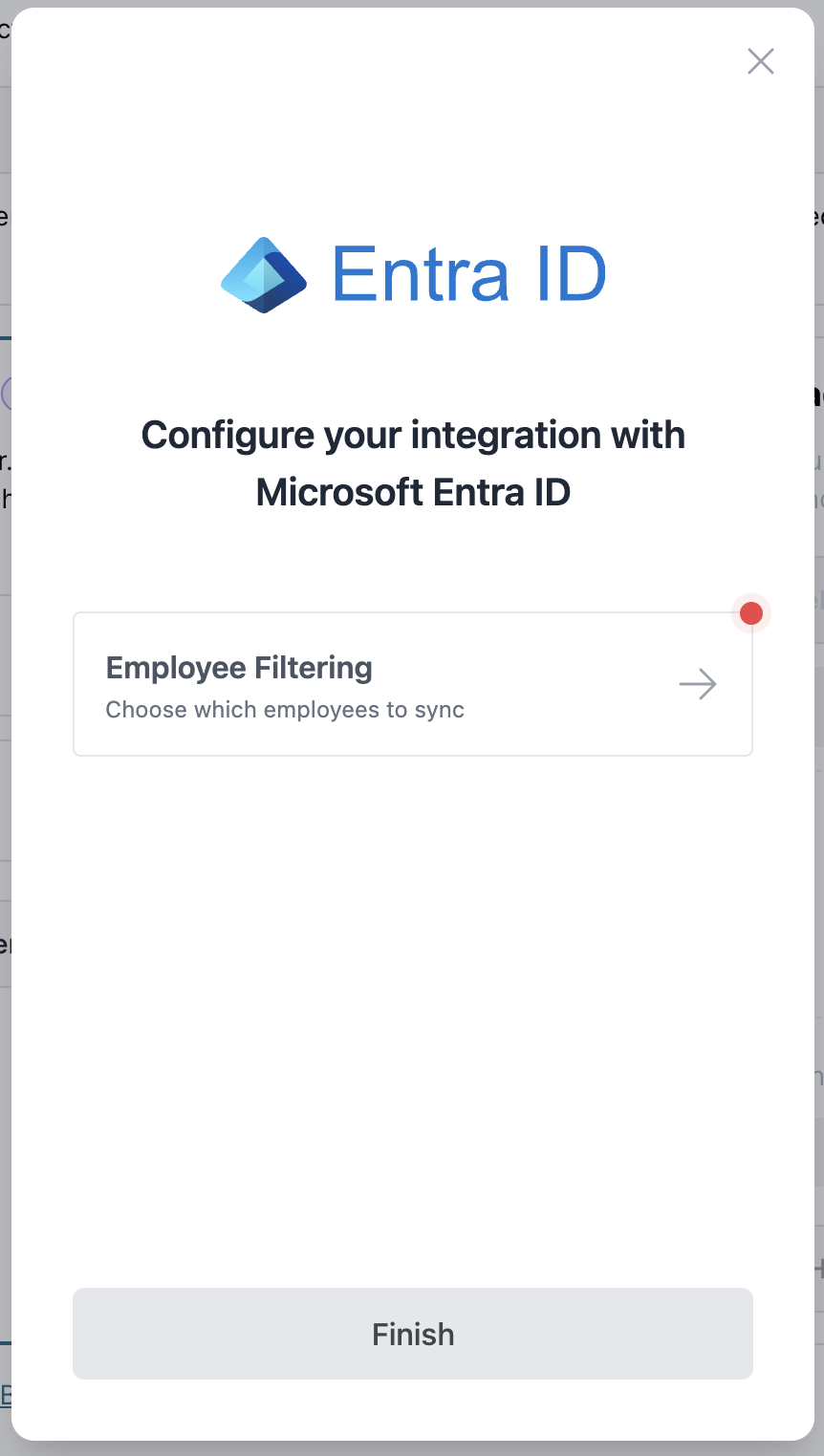
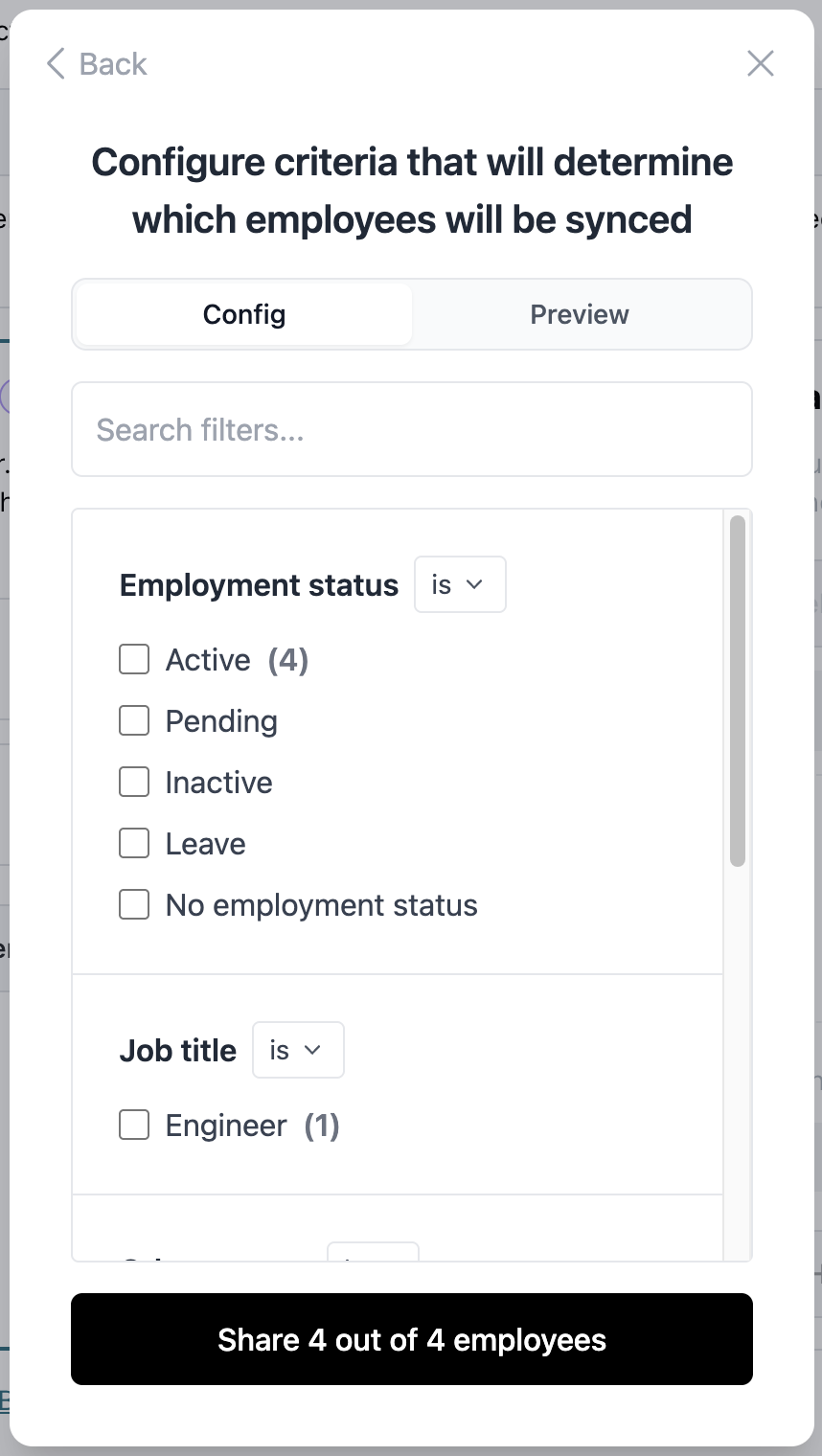
Once Employee Filtering shows Completed, click on Finish.
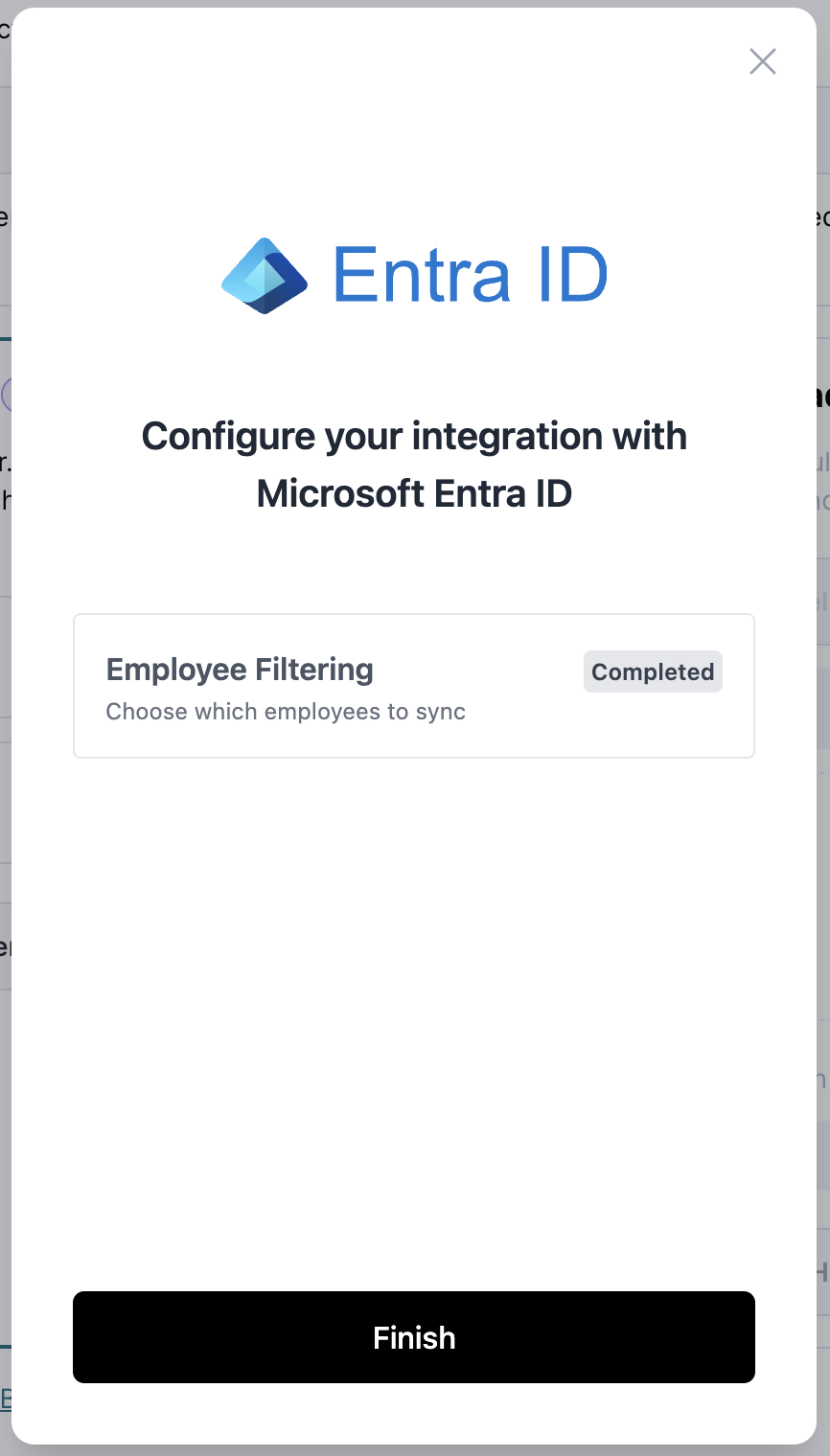
Note: The initial sync may take several minutes.
After the initial sync is complete, the Microsoft Entra ID status should show Connected (1) and the list of synced users (2) will be displayed below.
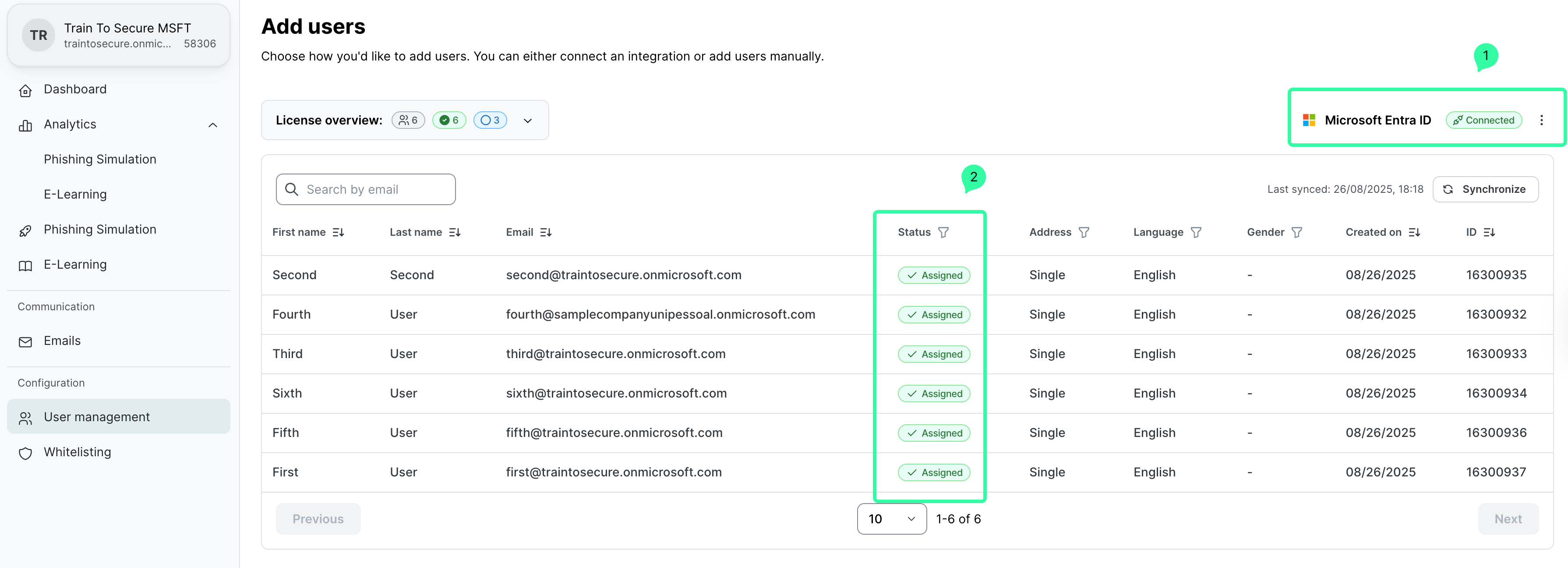
Each user's language is determined by their Microsoft 365 display language configuration and cannot be changed on the SoSafe platform.
Change the Microsoft Entra ID integration
Under User management, select the 3 dots next to Microsoft Entra ID Connected.
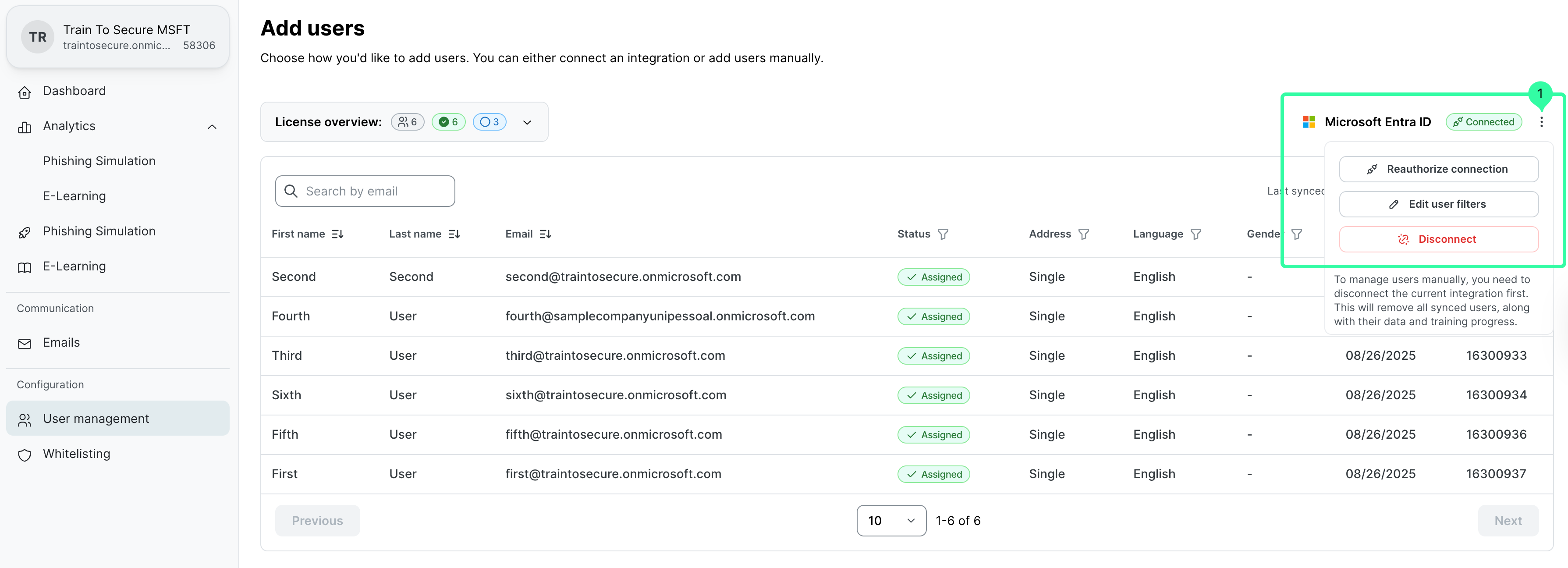
If the connection credentials have changed, select Reauthorize connection to enter the new Microsoft Entra credentials.
If you want to edit the Employee filters, select Edit user filters to change the previous selection.
Delete the Microsoft Entra ID integration
Under User management, select the 3 dots next to Microsoft Entra ID Connected, and select Disconnect.
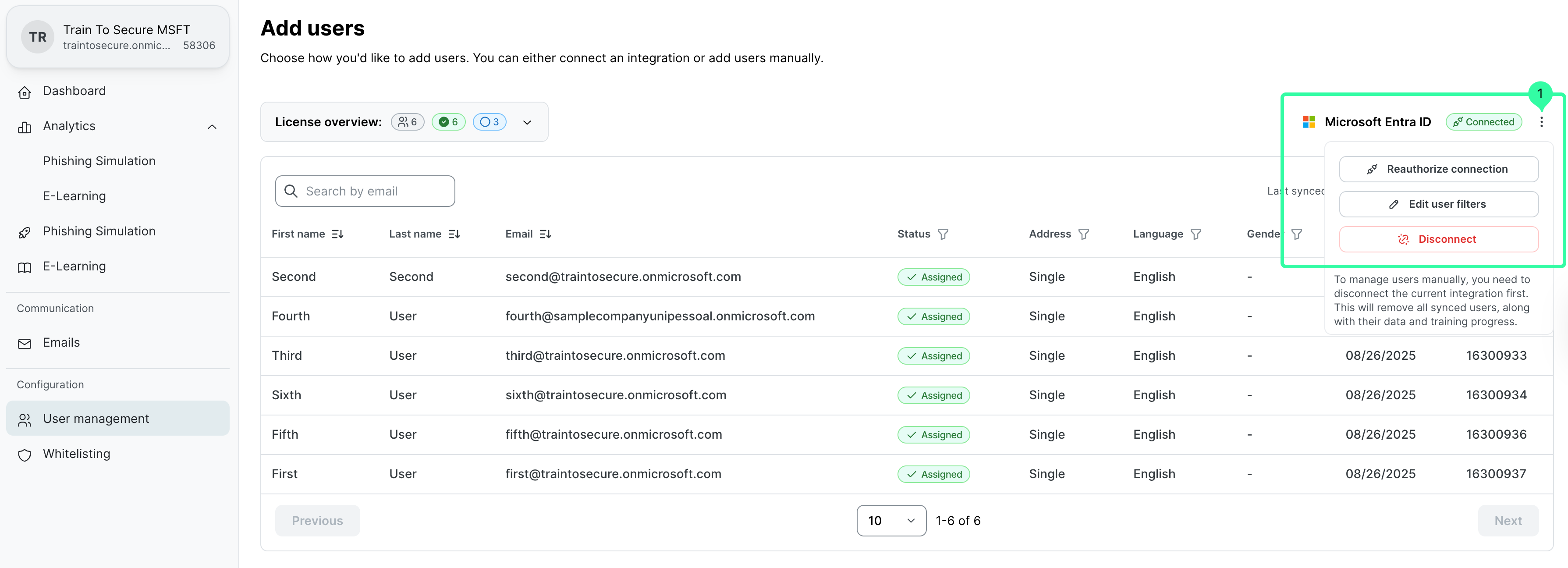
On the Disconnect Microsoft Entra ID page, select the checkbox and select Disconnect.
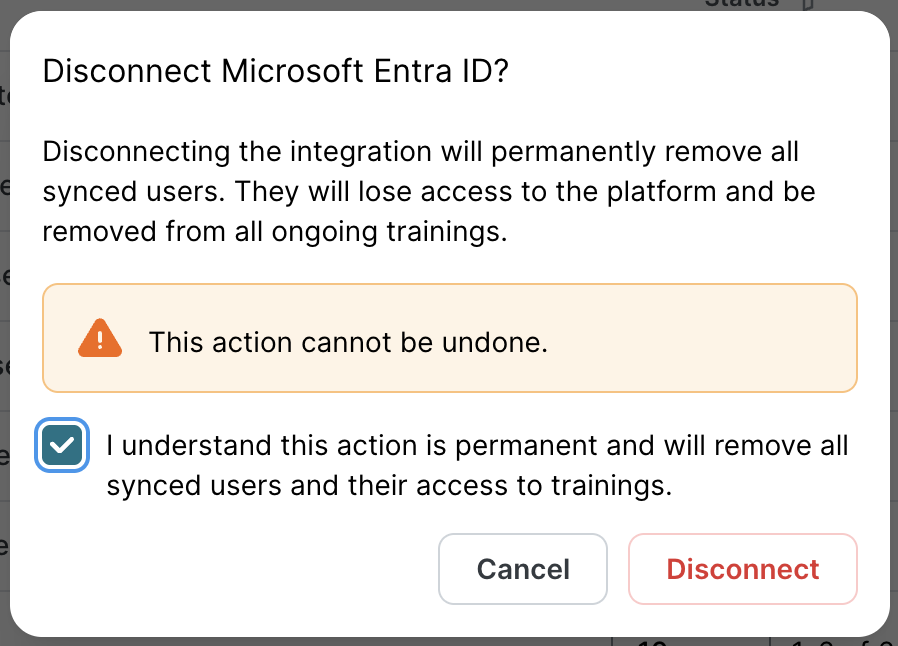
Disconnecting the integration will permanently remove all synced users. They will lose access to the platform and be immediately removed from all ongoing trainings.
Google Workspace
Connect to Google Workspace
Click on the Google Workspace Connect button.
On the Google Workspace page, don’t change the user data options to synchronize and click Continue.
Then click on Sign in with Google, and then enter the Google Workspace credentials of a user with the Administrator role, as explained here, to set up the synchronization.
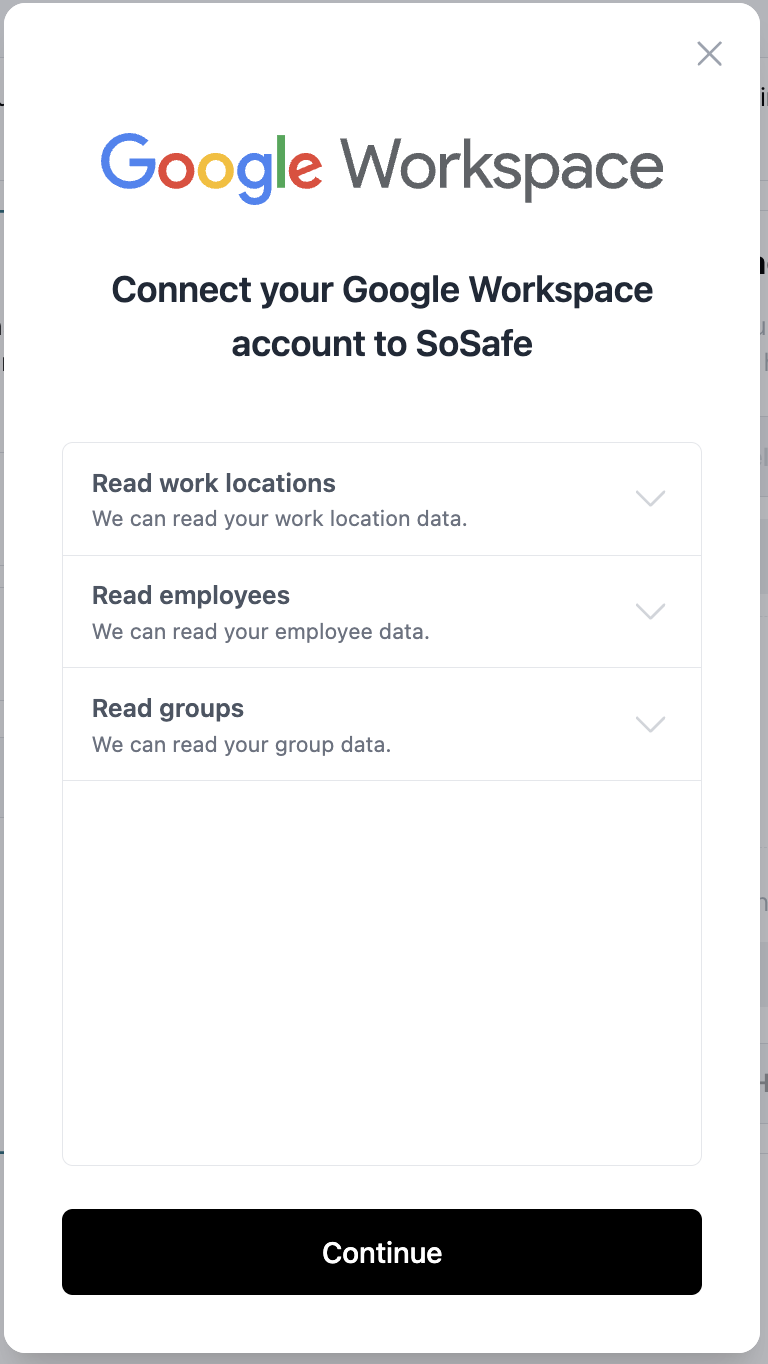
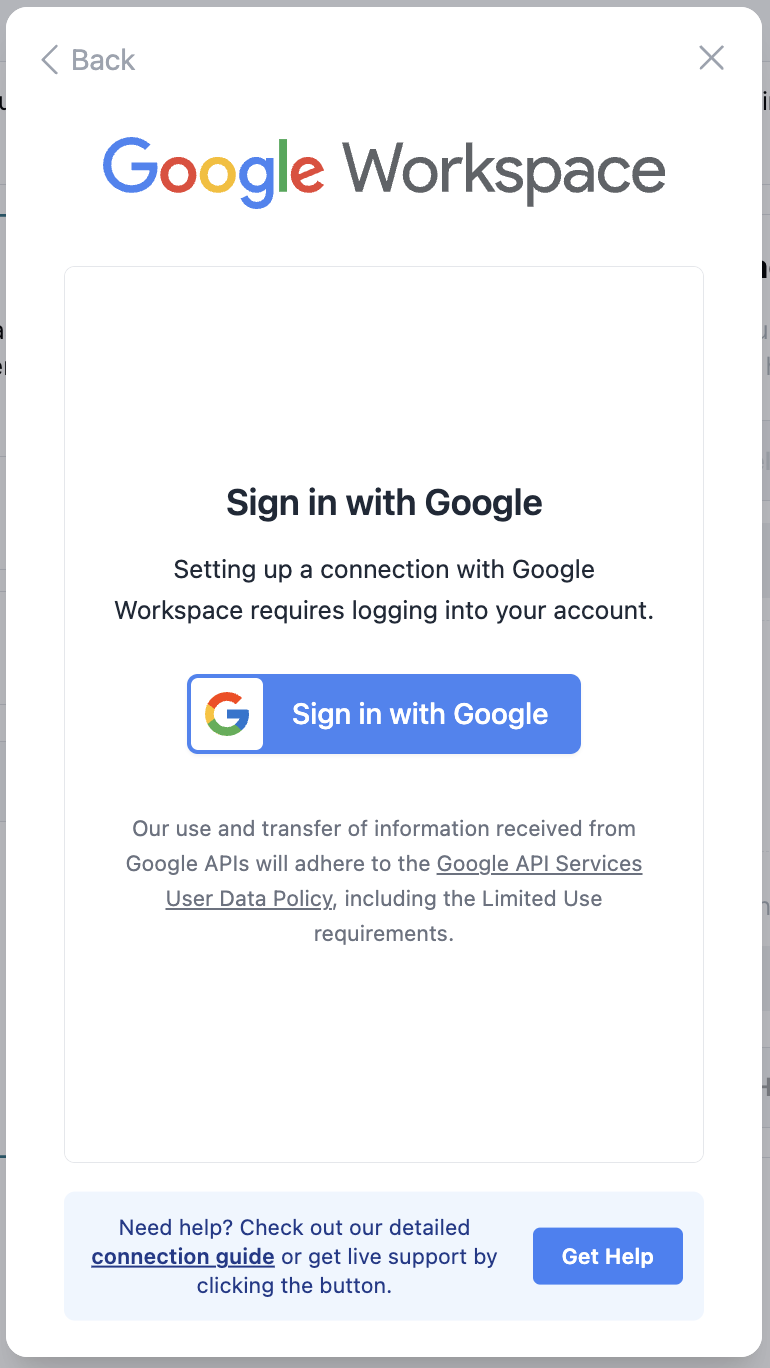
On the Kombo wants access to your Google Account page, click Select all (1) and select Continue (2).
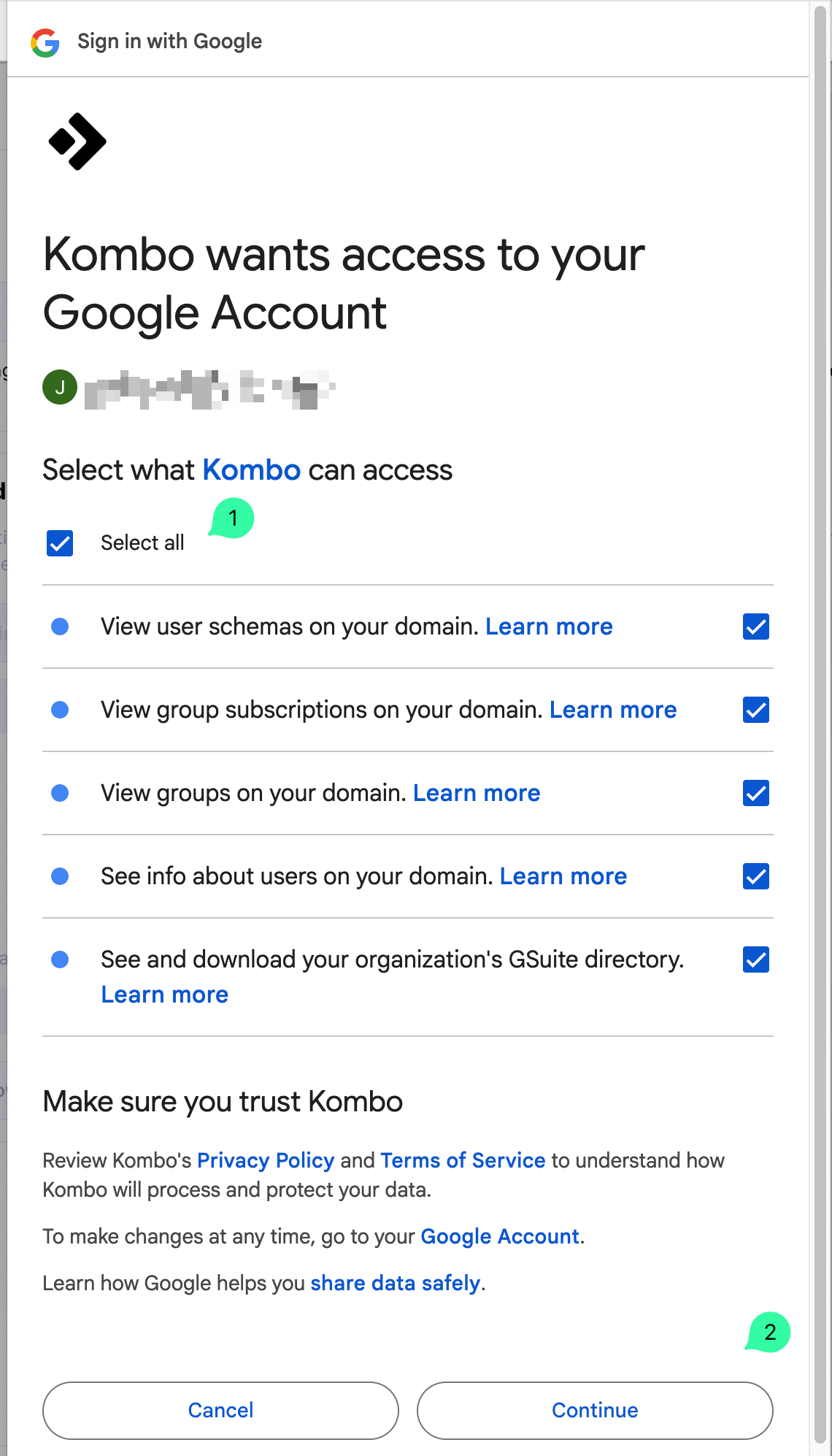
Click on Employee Filtering to edit the synchronization options if needed.
Wait for the initial synchronization of rules to finish. Then, select the criteria to determine which employees to sync, and click on the Share x out of x employees button to finalize the synchronization.
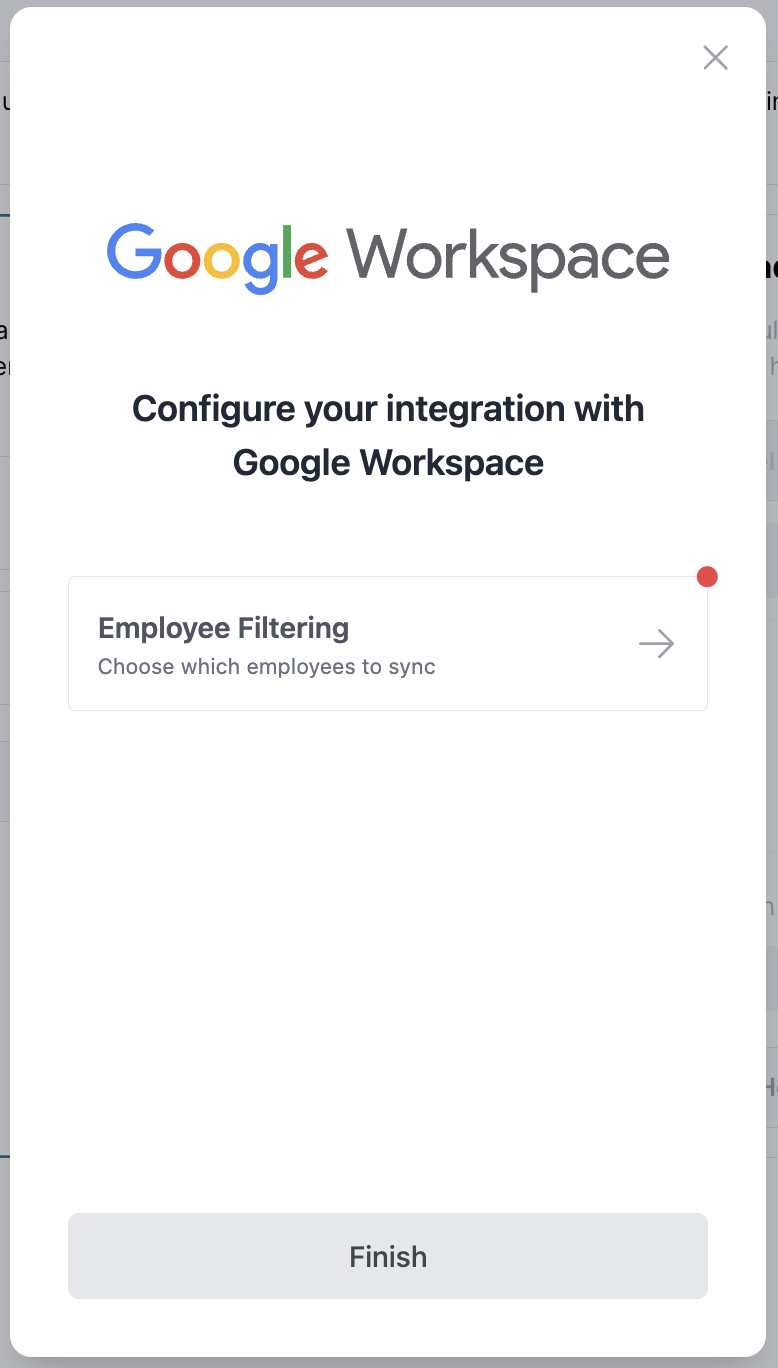
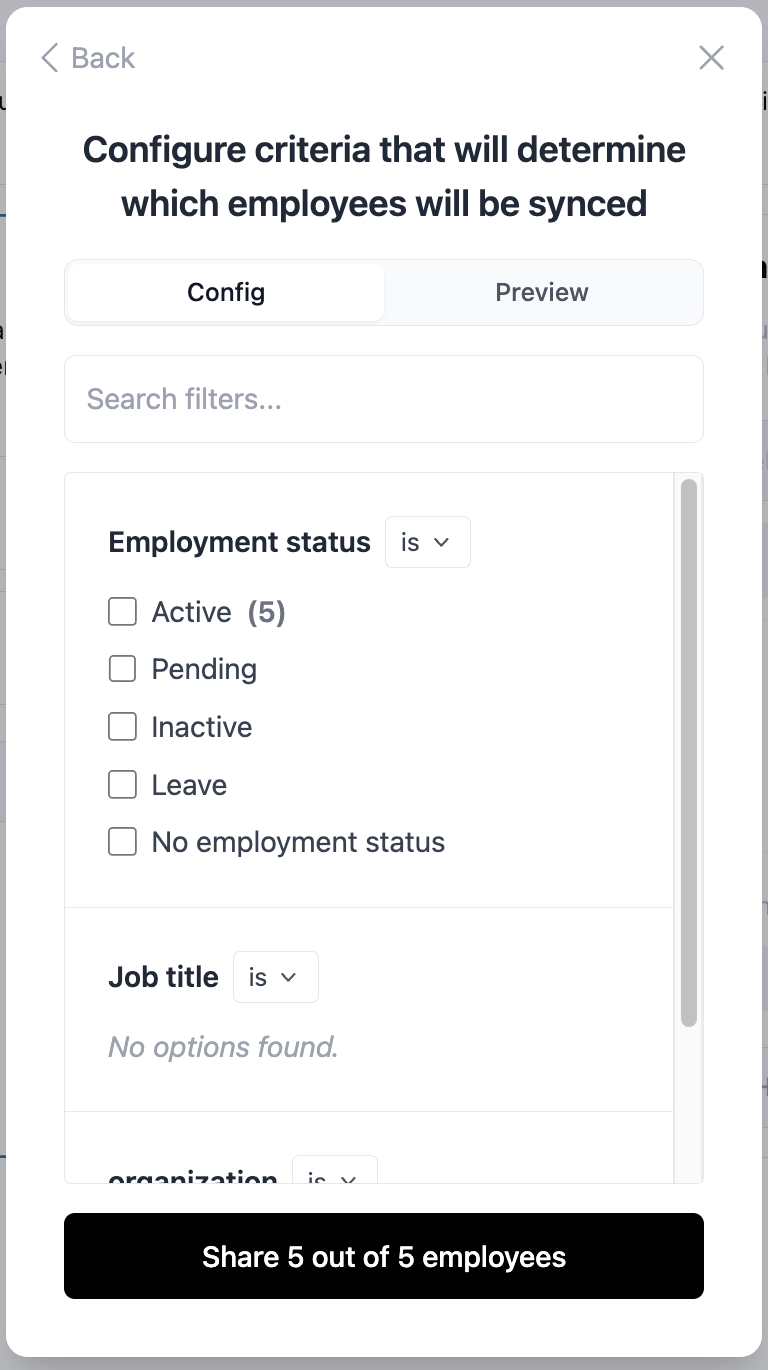
Once Employee Filtering shows Completed, click on Finish.
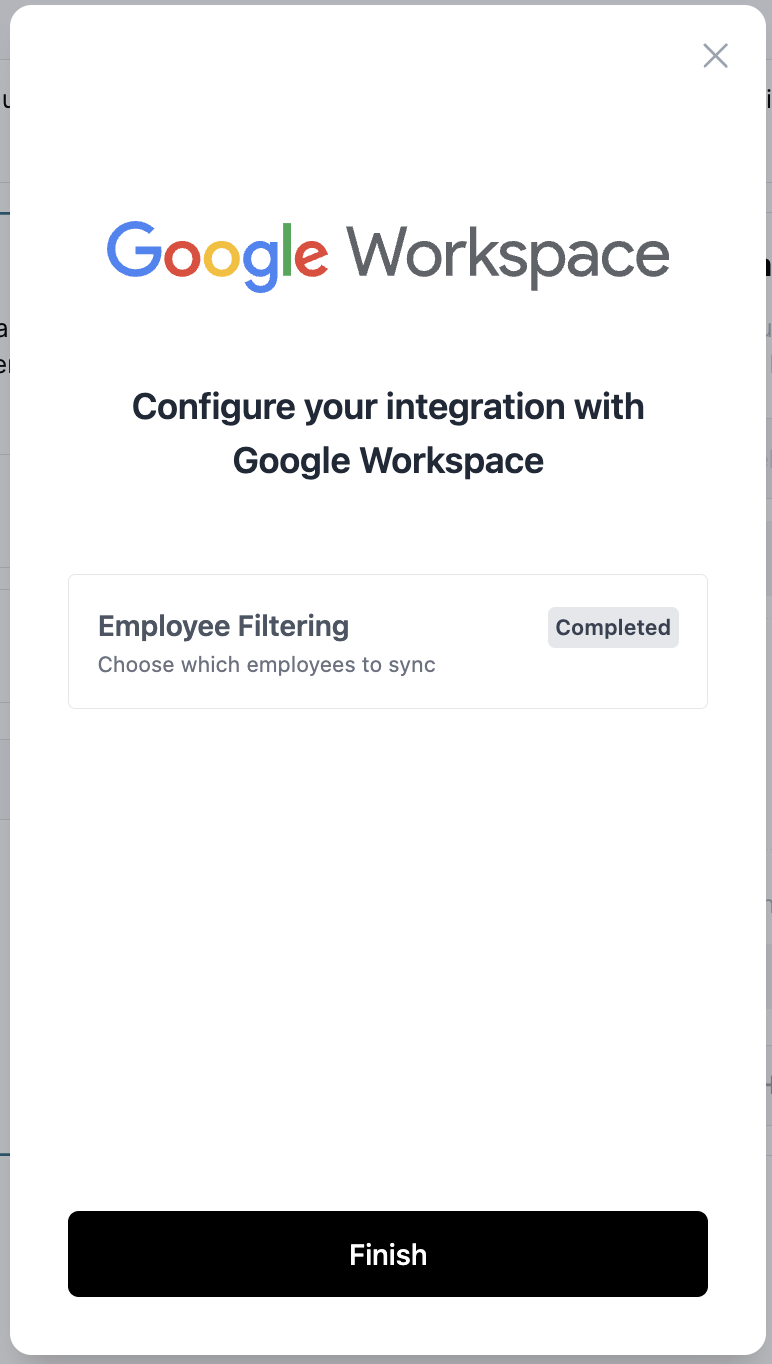
Note: The initial sync may take several minutes.
After the initial sync is complete, the Google Workspace status should show Connected (1) and the list of synced users (2) will be displayed below.
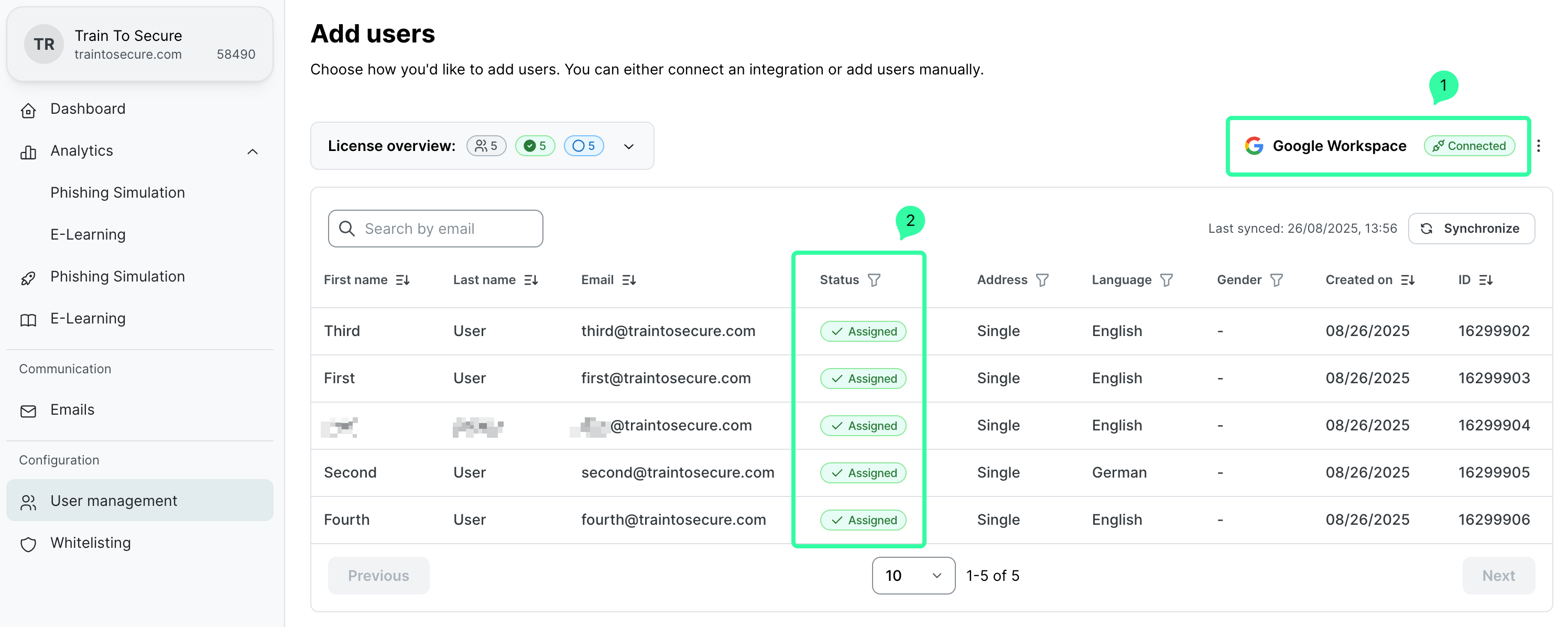
Each user's language is determined by their Google Workspace preferred language configuration and cannot be changed on the SoSafe platform.
Change the Google Workspace integration
Under User management, select the 3 dots next to Google Workspace Connected.
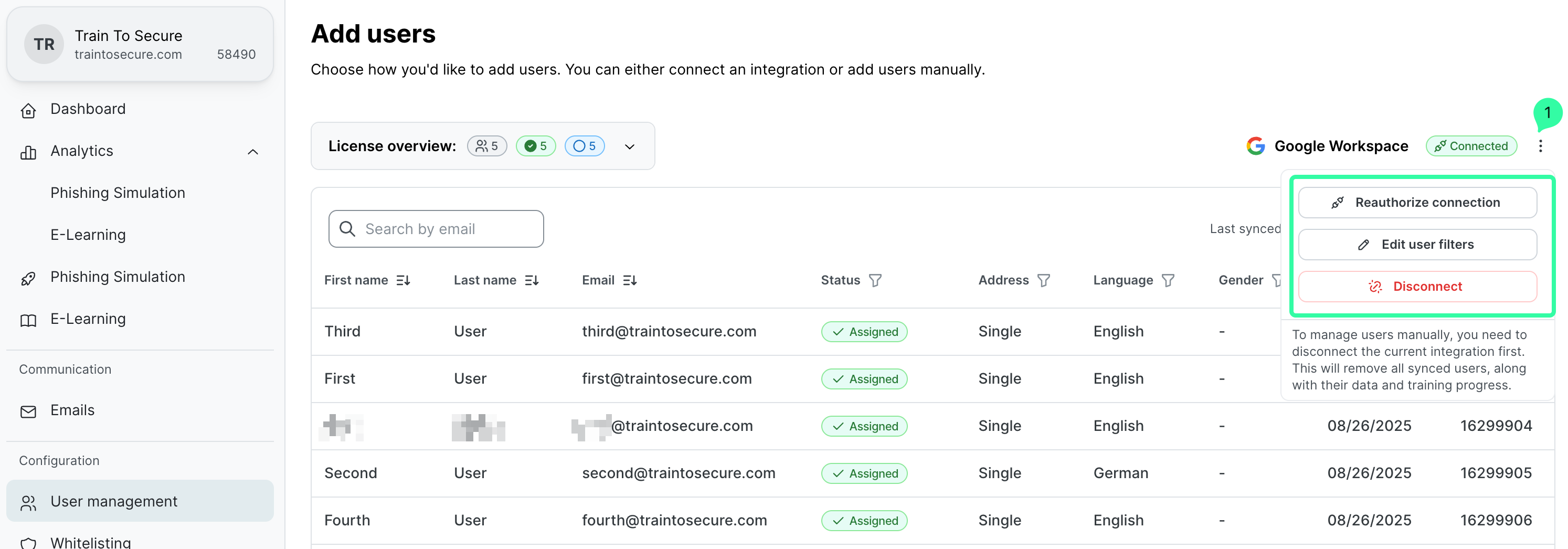
If the connection credentials have changed, select Reauthorize connection to re-enter the new Google Workspace credentials.
If you want to edit the Employee filters, select Edit user filters to change the previous selection.
Delete the Google Workspace integration
Under User management, select the 3 dots next to Google Workspace Connected, and select Disconnect.
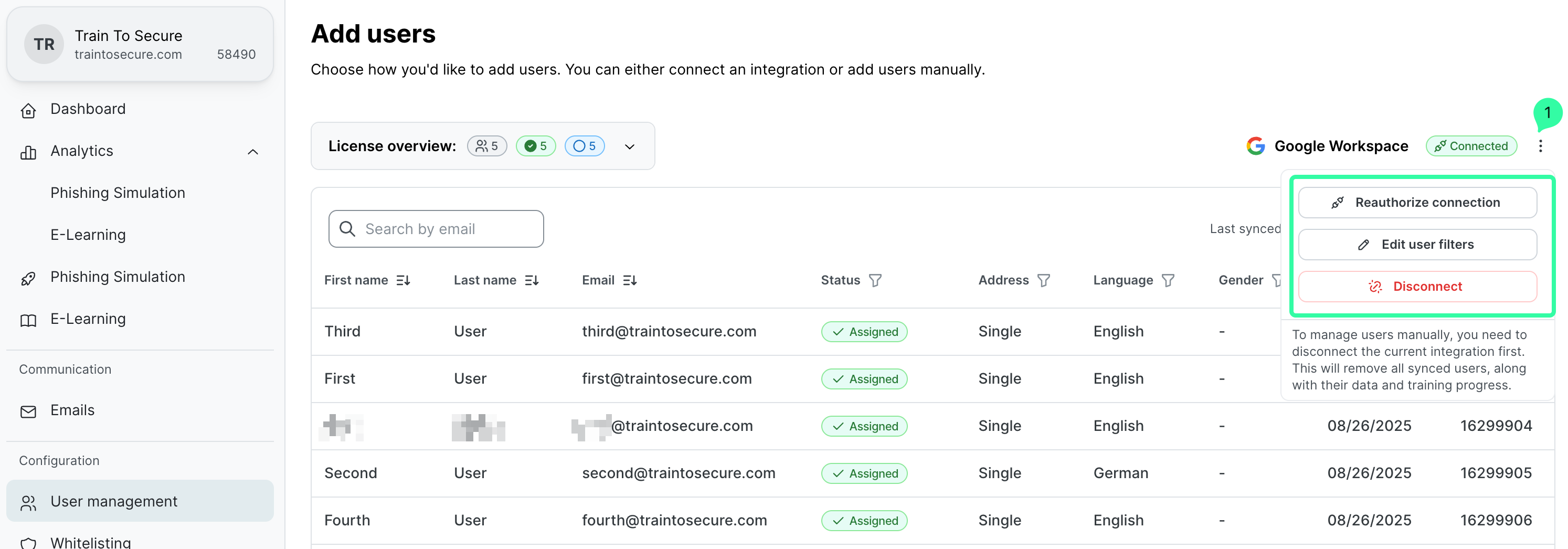
On the Disconnect Google Workspace page, select the checkbox and select Disconnect.
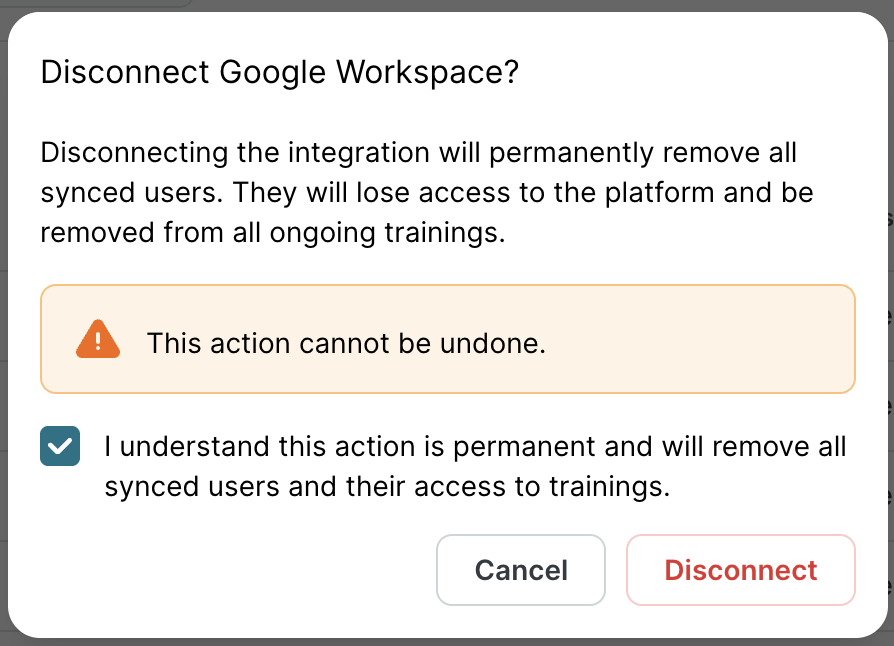
Disconnecting the integration will permanently remove all synced users. They will lose access to the platform and be immediately removed from all ongoing trainings.
