E-Learning access for end users
Read this article in: Deutsch
How to activate user E-Learning access
After the E-learning training is set up, all active users will receive a welcome email from noreply@sosafe.de with the subject “Welcome to the SoSafe Cyber Security Awareness Training“.
If the email doesn't arrive in the inbox within a few minutes, check the user’s spam/junk folder.
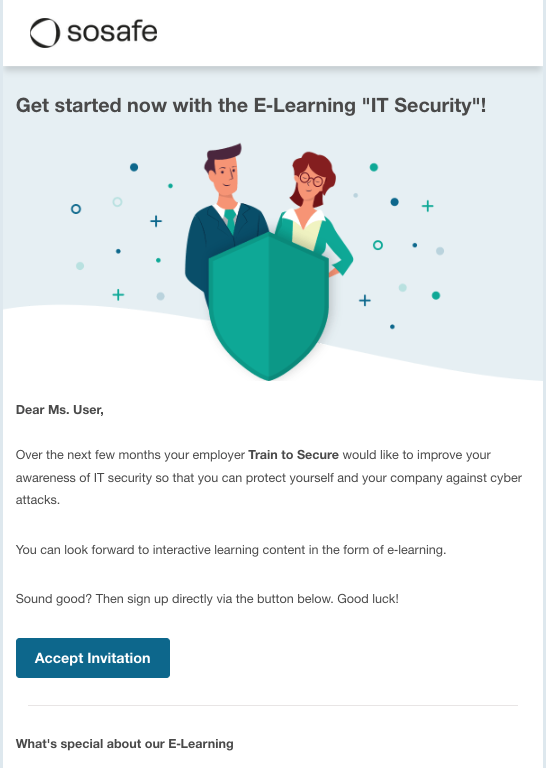
On the welcome email, click Accept Invitation.
On the Register web page, complete the e-learning user registration information and click Register .
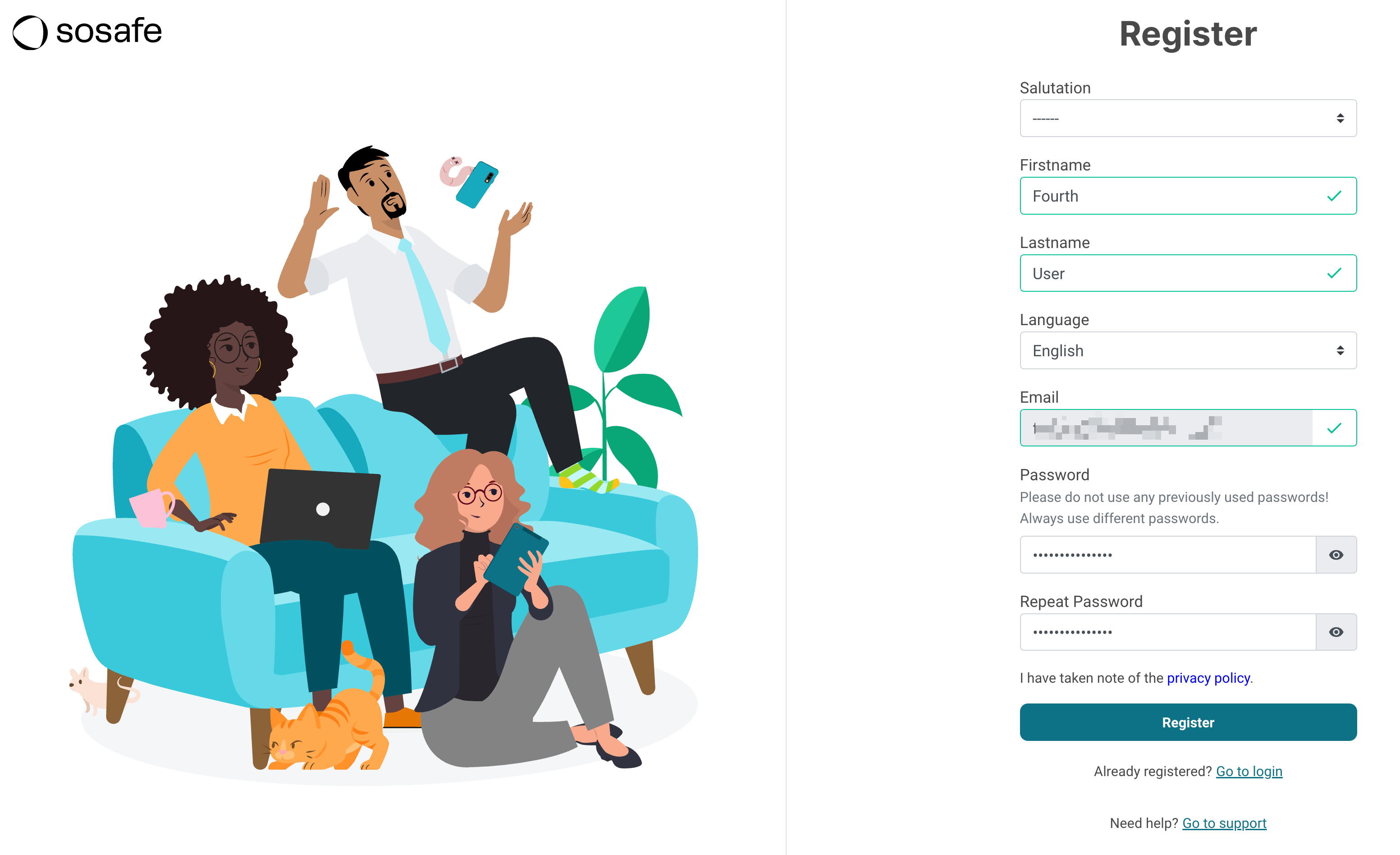
On the Thank you! page, click Login directly to be automatically redirected to SoSafe’s e-learning platform.
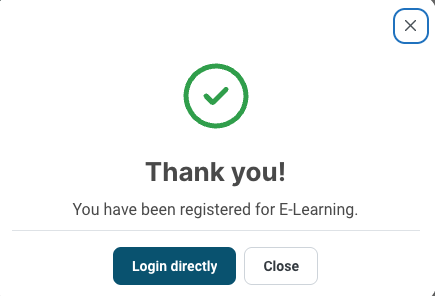
How to access the E-Learning platform
Open the https://elearning.sosafe.de/ URL.
Enter the user's Business email address.
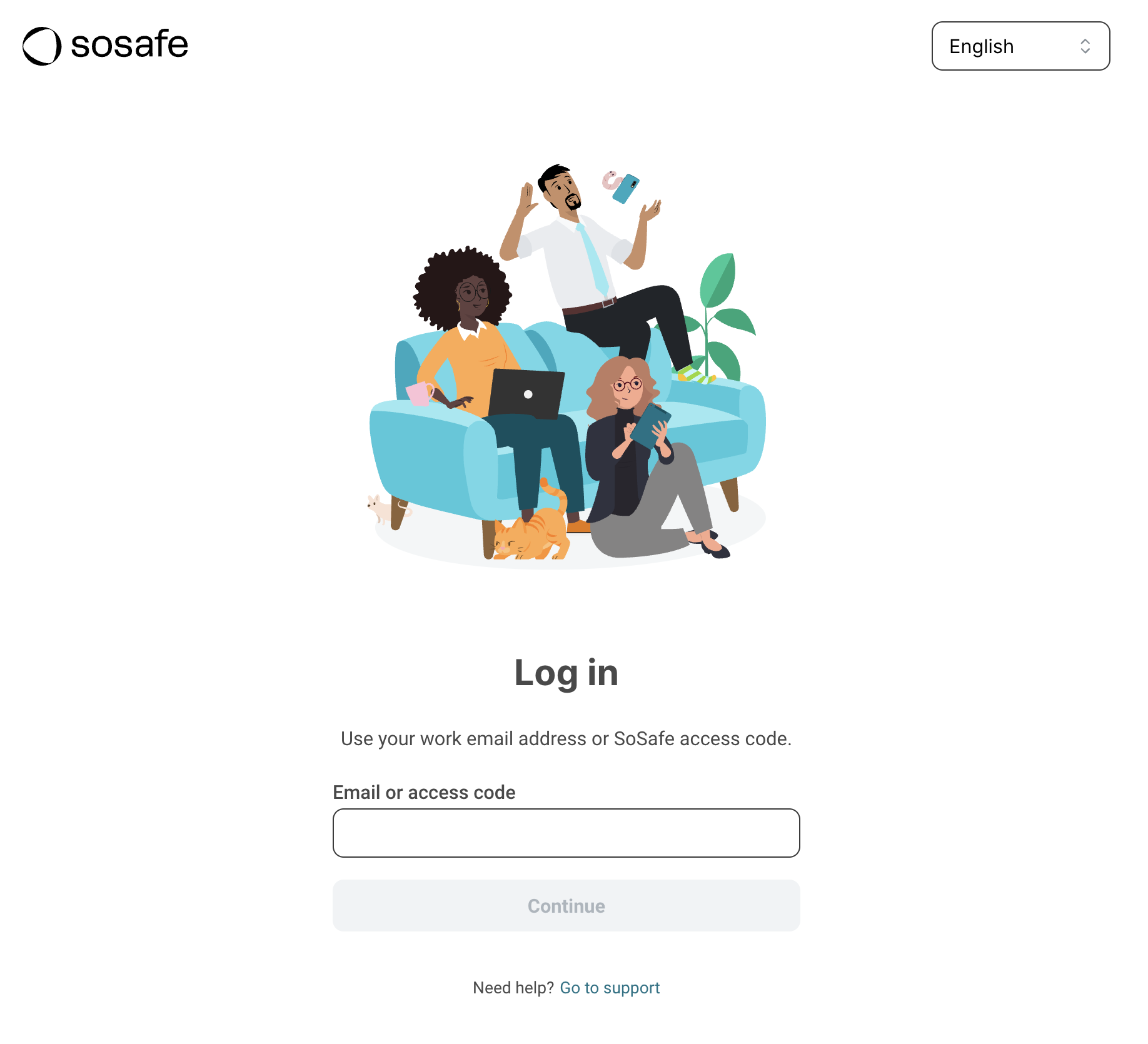
On the Log in now page, enter the user’s password and select Log in.
The user will see their individual Learning Path, including achievements and lessons with upcoming due dates.
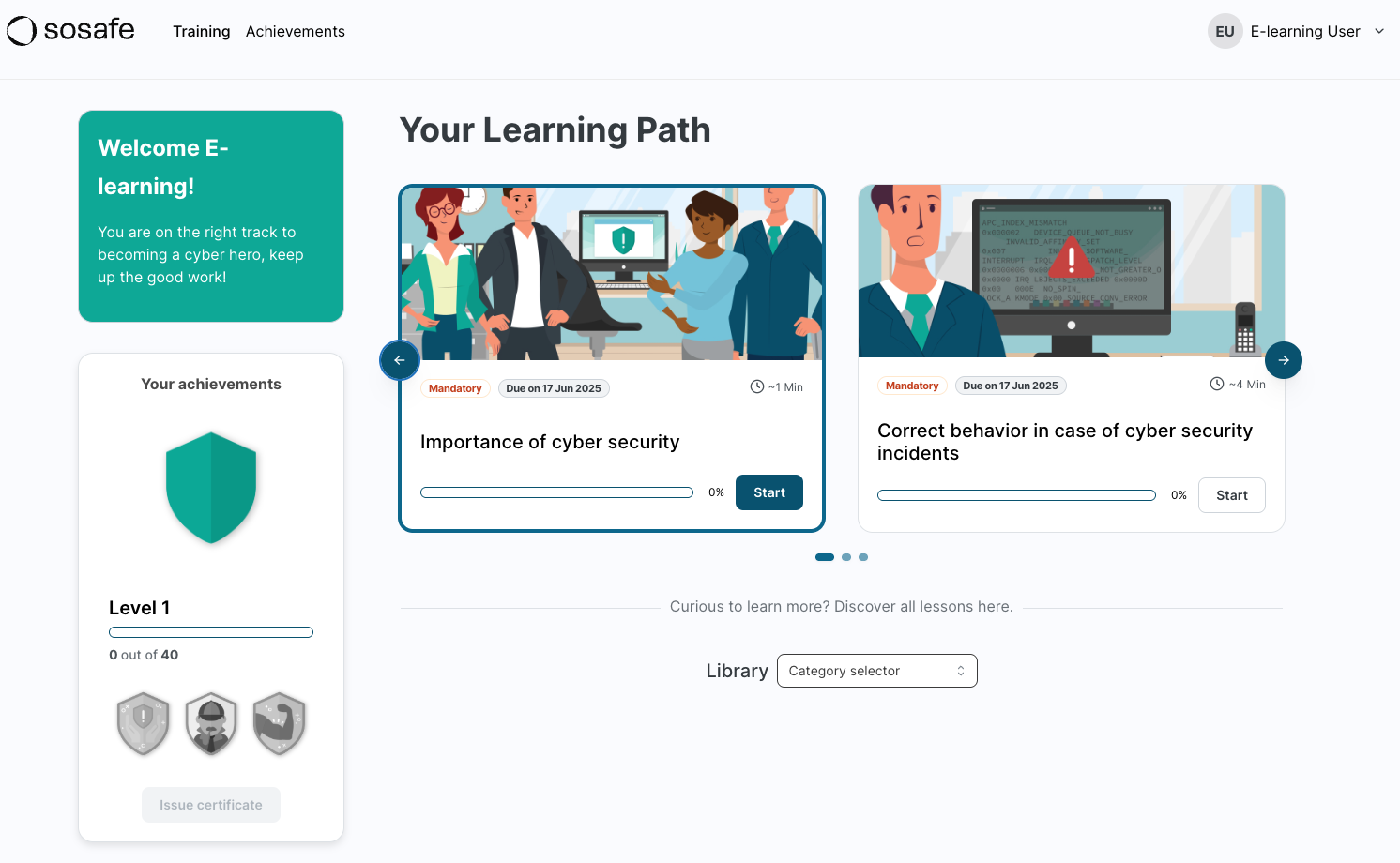
The Learning Path highlights the lessons with due dates in the next 90 days. But, users can start all available lessons, regardless of the due date.
Automatic email reminders are sent to nudge user completion based on each individual lesson's due date. For a deeper explanation of how content distribution works, please check the following articleHow to set up E-Learning trainings | Create-an-E-Learning-training.
On the Library drop-down, select All categories to list all available e-learning lessons configured for this user.
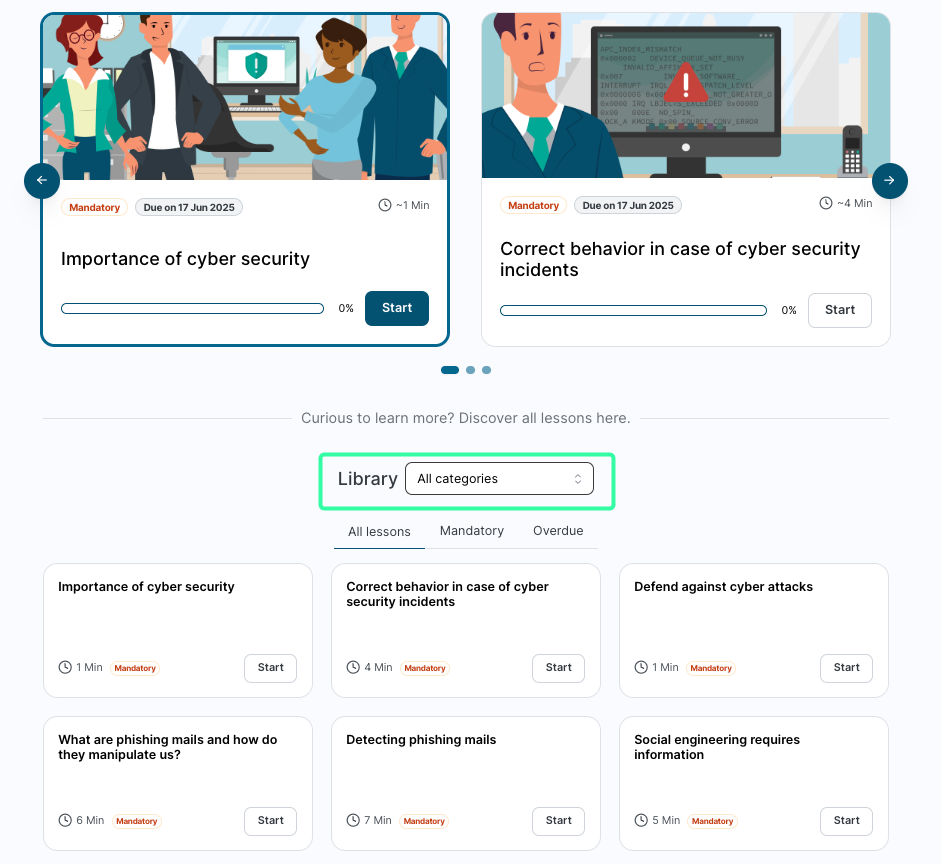
If a user has e-learning add-ons configured in the training campaign, select the corresponding category (e.g. Data privacy) to see a list of the add-on lessons.
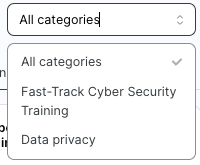
Completed lessons can also be seen through the All categories drop-down.
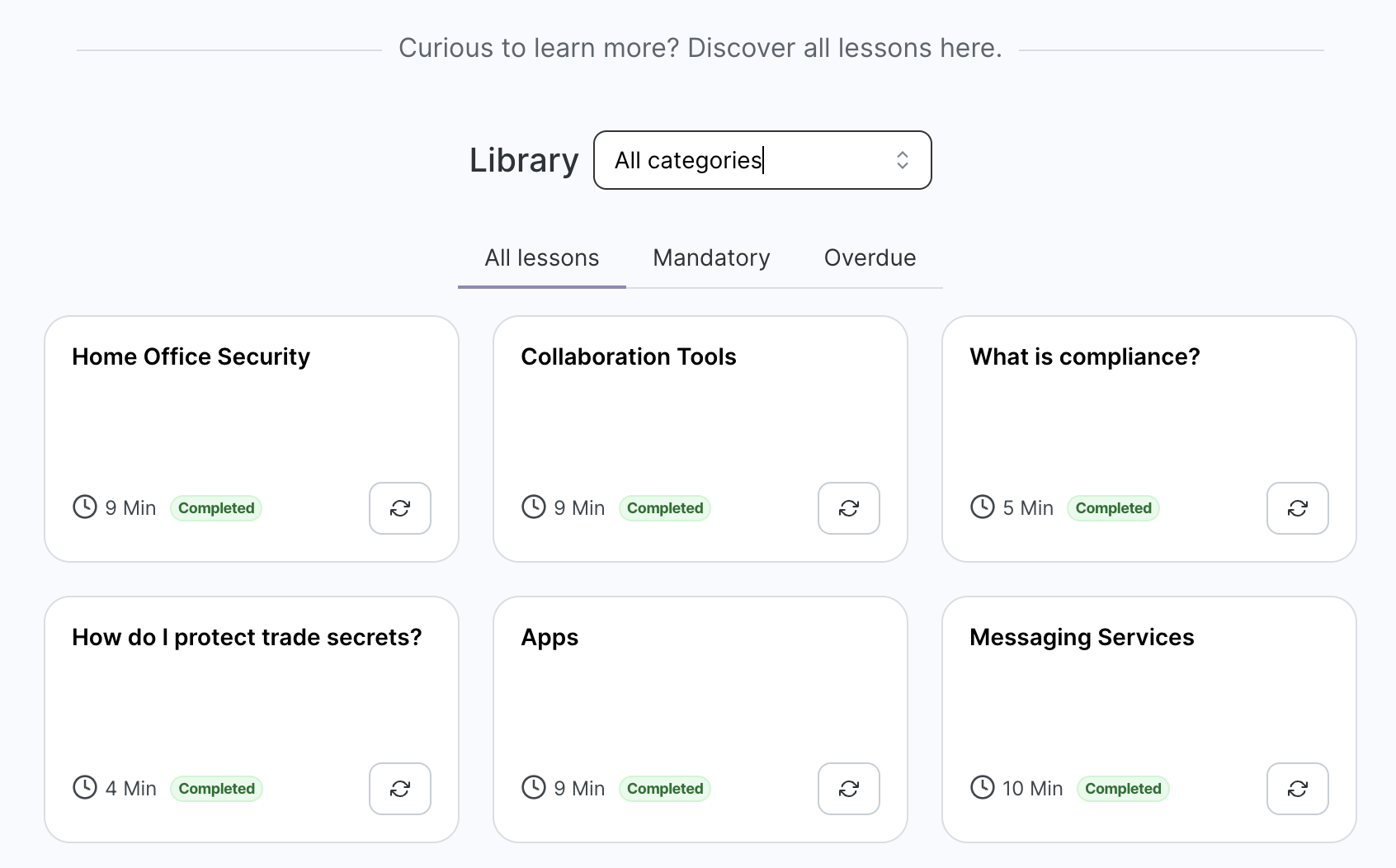
How to change a user’s E-Learning information
A user can change the Salutation, e-learning content Language, and Password by opening up the user profile at the top right part of the e-learning platform.
On the available options, click on Personal information.
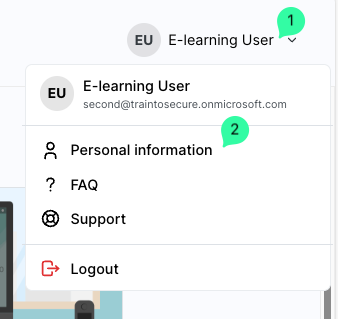
On the Personal information page, change the data as needed and click Save for the personal data and/or Change password to save a new password.

How to reset a user’s E-Learning password
To reset a user’s e-learning password, navigate to the https://elearning.sosafe.de/
On the Log in page, enter the user's Business email address.
On the Log in now page, click on Forgot your password?.
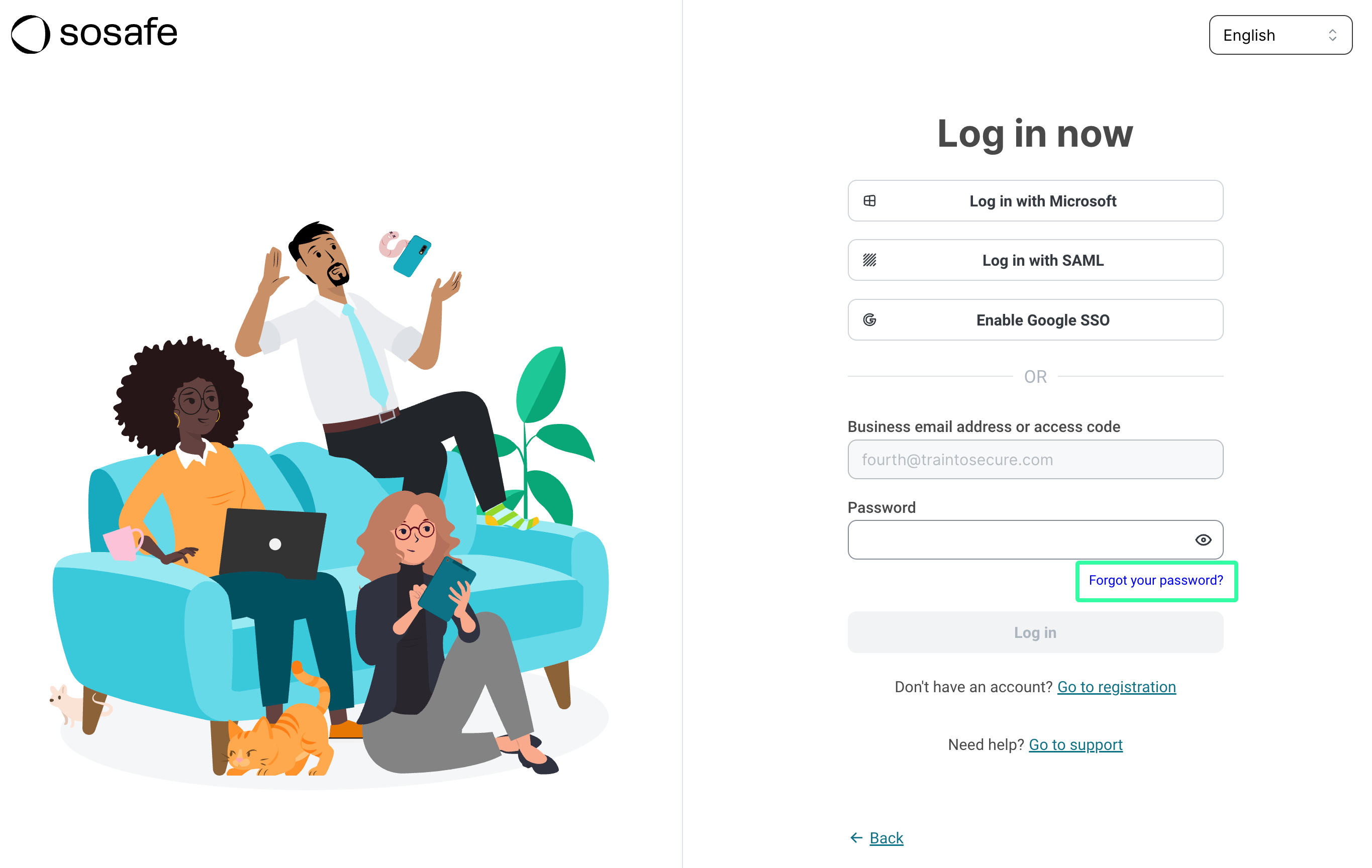
On the Forgot password? page, enter the user’s email address, and click Recover.
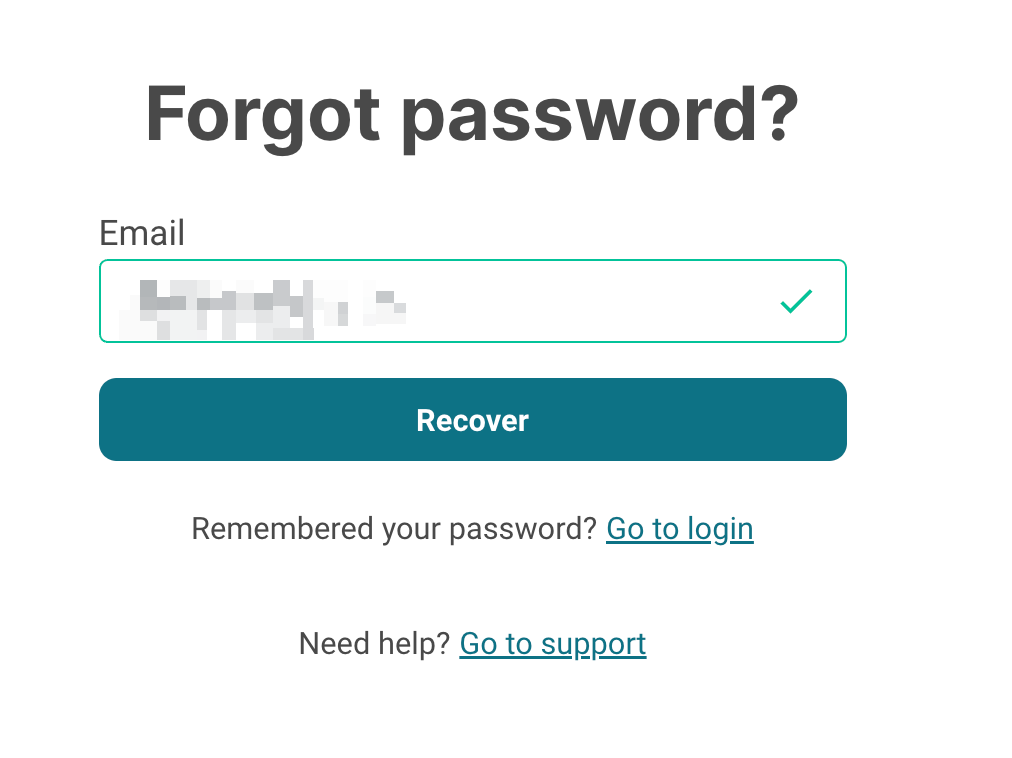
If the user is part of the e-learning training, they will receive an email with a link to reset the e-learning password.
