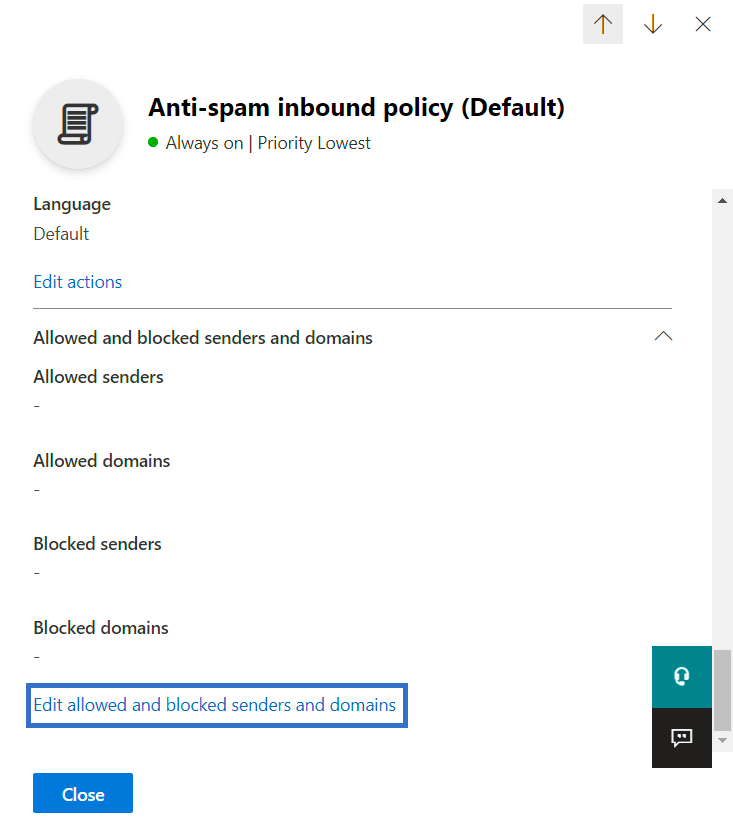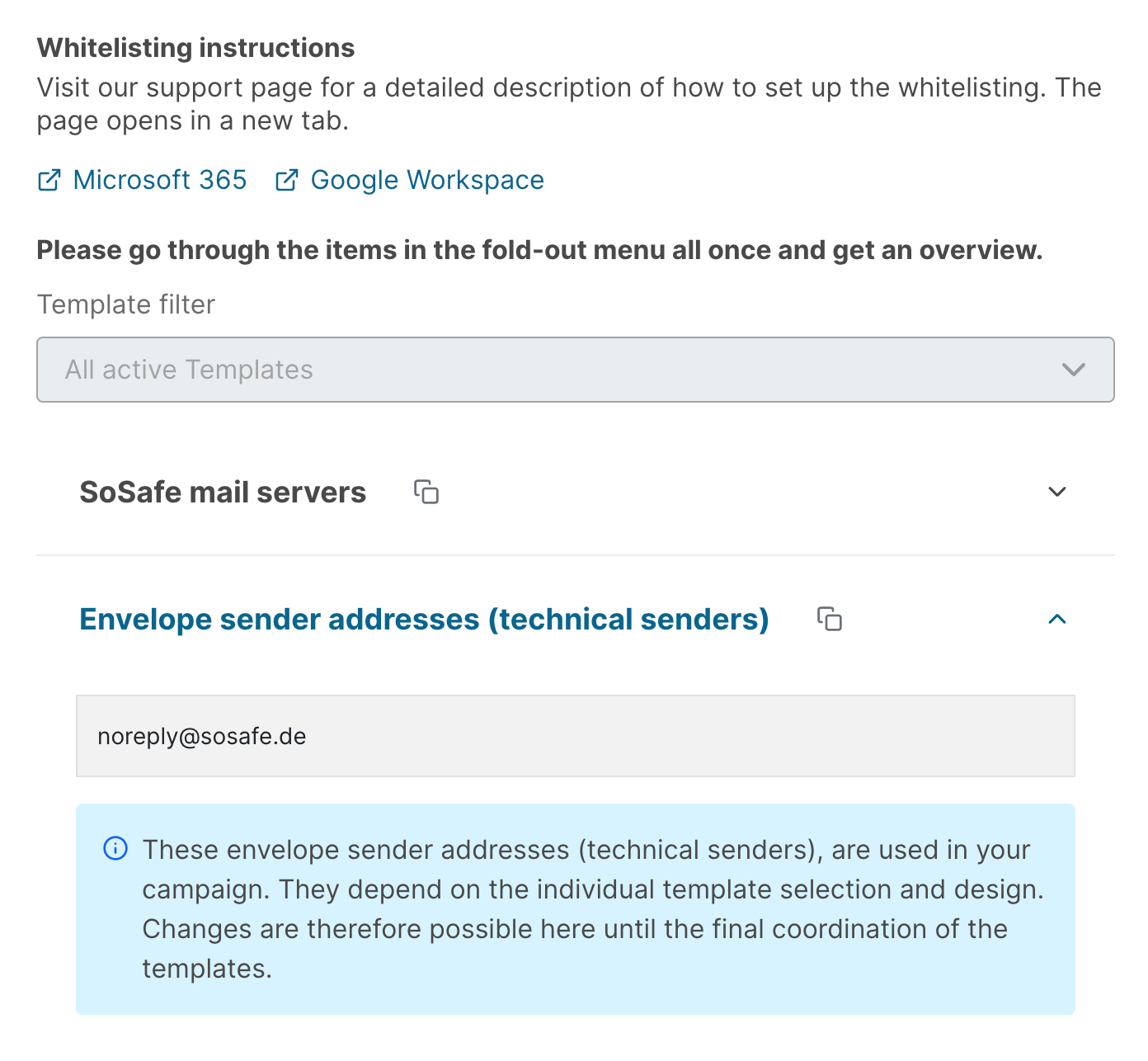Whitelisting envelope sender addresses (Microsoft 365)
Depending on your Microsoft 365 setup, it might not be enough to only whitelist IPs. If that is the case, you should also whitelist the so-called envelope sender addresses (technical senders). Doing so only takes a few minutes and we have prepared a step-by-step guide to make things easy for you.