User management: deleting user data
If you want to delete data records from the user list, please follow the steps below:
Open the section User Management > Users in the SoSafe Manager.
Click "Import user data" to start the User Management.

Select "Delete".
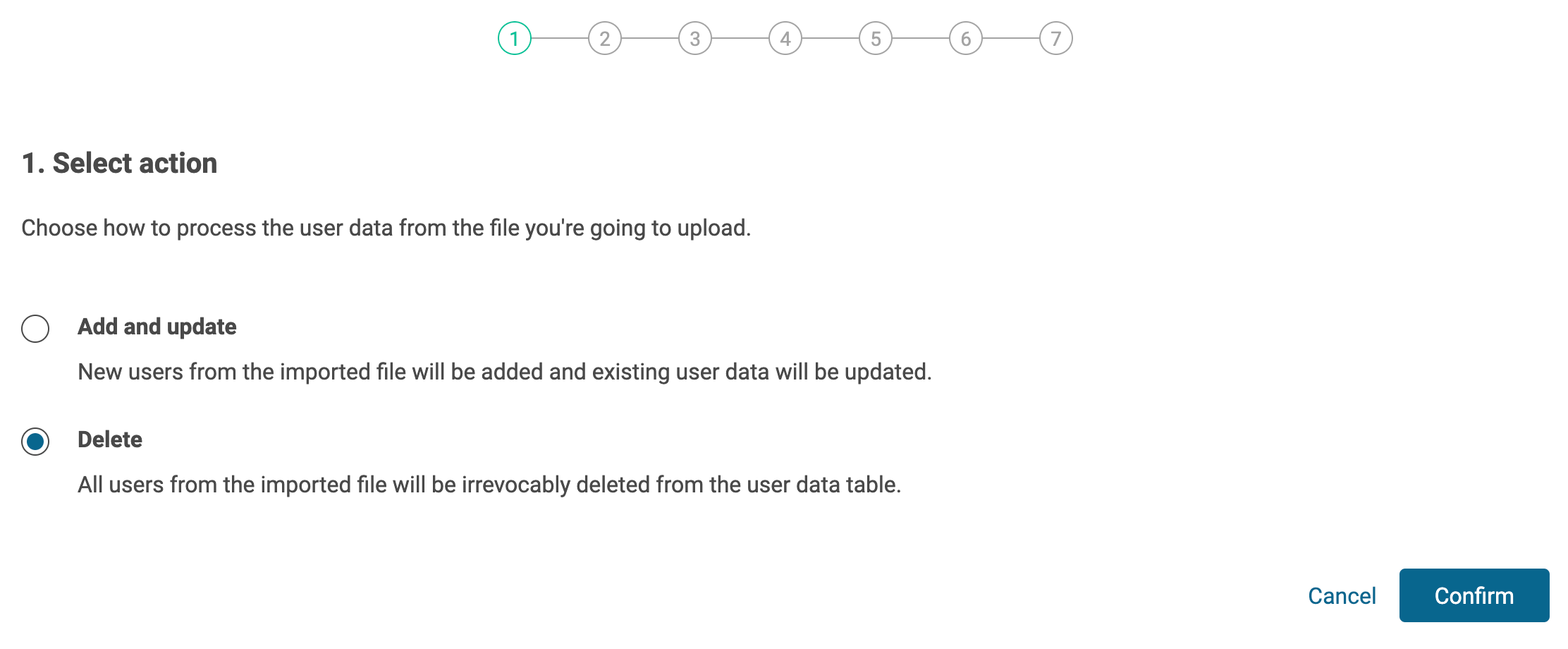
Upload the Excel file via drag & drop which includes the data records that are supposed to be deleted.
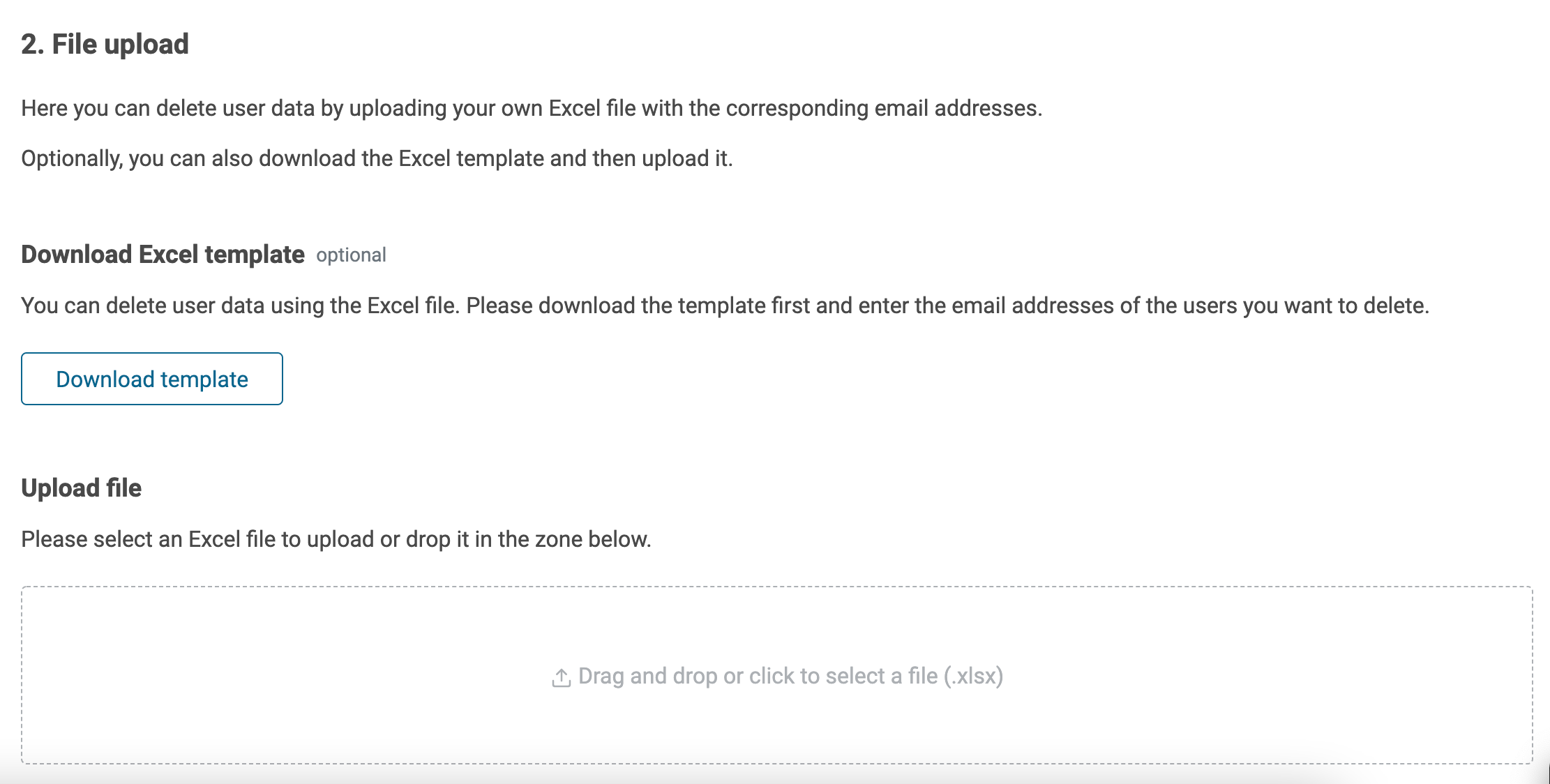
Select a header from the Excel file (the first row is usually correct and therefore selected per default). The header is the basis for the attribute mapping in the next step.
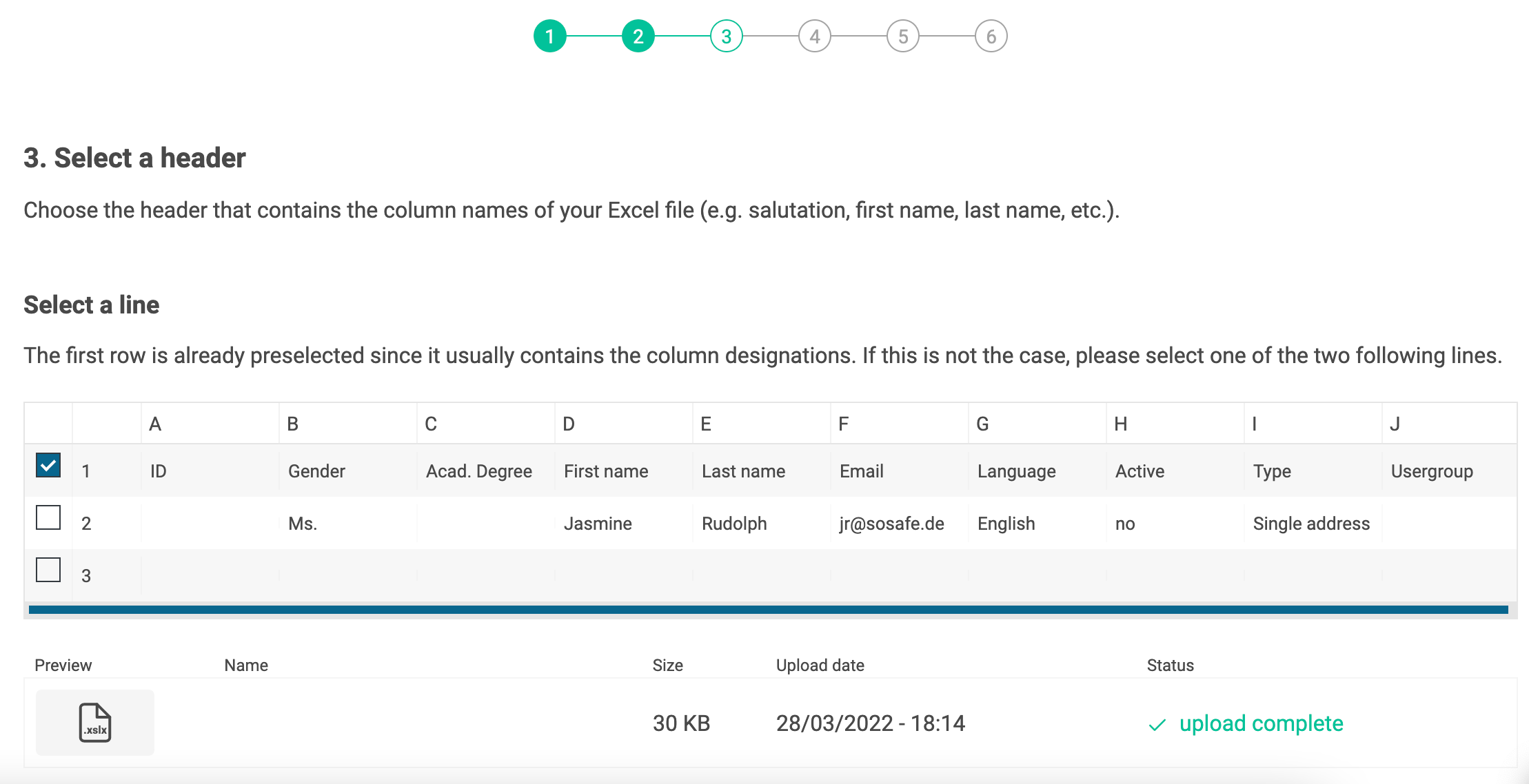
In the following area, the defined user data attributes are assigned to the columns of the Excel file. When using our Excel template, this is done automatically by our system. On the left you find the required fields/attributes, on the right the match with the Excel file.
Note: For the deletion of user data only the email address has to be assigned. All other attributes are irrelevant.
Fixing errors
No errors were found: You can skip to the next step.
Errors were found: When errors are found in the deletion process, they always refer to the email address. Please therefore check the correct spelling and if the record is part of the database (see example below).
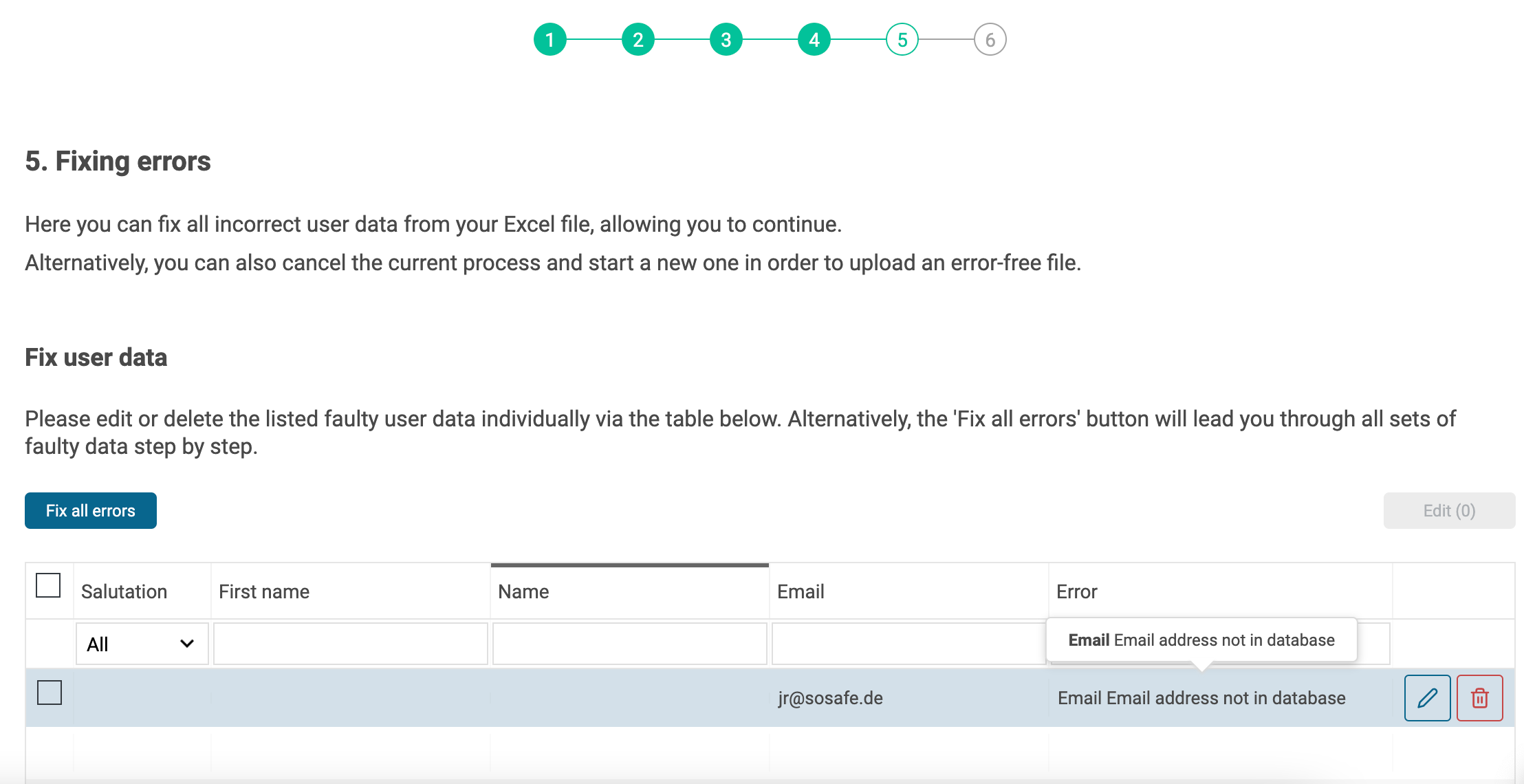
The following summary shows how many records have been uploaded and deleted.
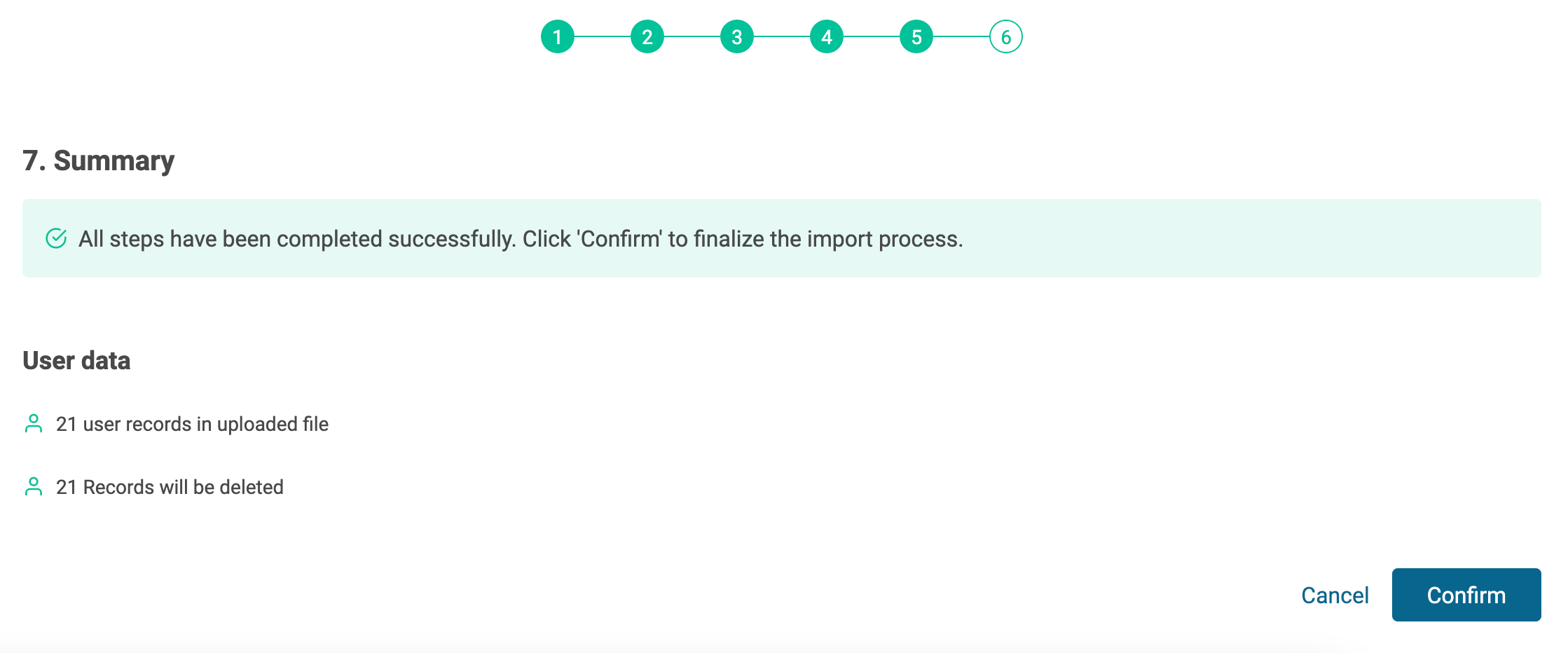
After confirmation, you can decide if you want to delete all linked e-learning accounts at the same time. This makes sense if, for example, employees have left the company.
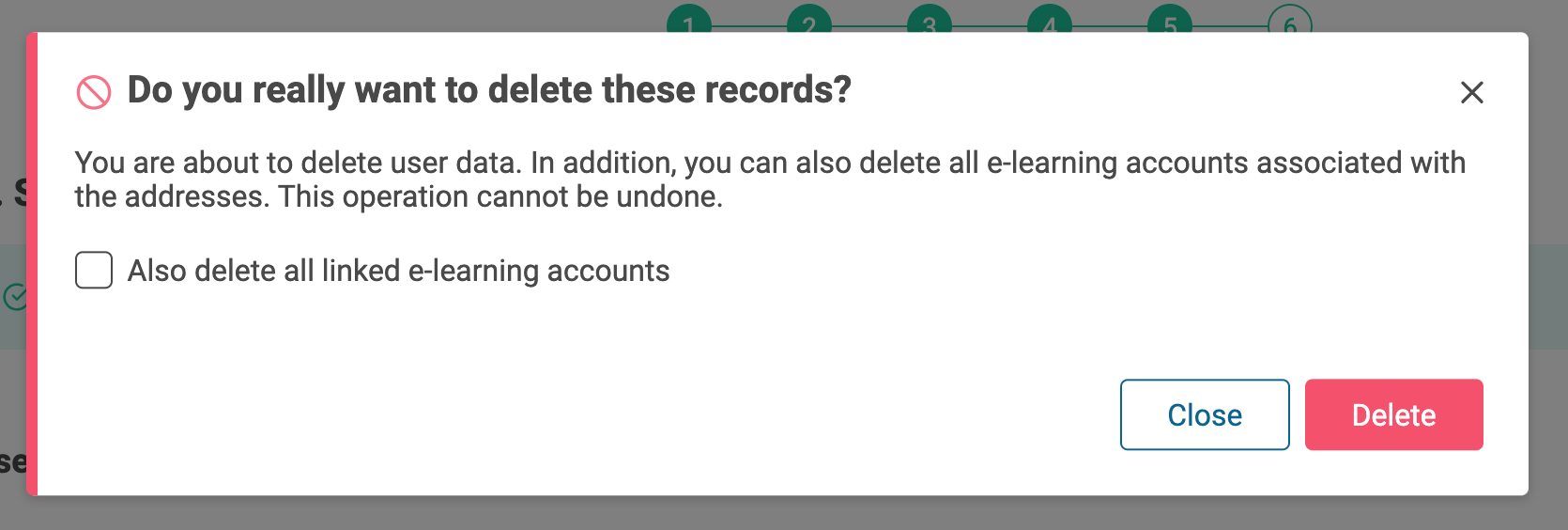
After deletion the user data are updated.
