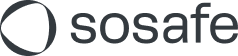SCIM: Phone number provisioning
Read this article in: Deutsch
For our Smishing (SMS phishing) beta, you will need to provision your users' phone numbers via your SCIM connection.
Prerequisites
Working SCIM connection, see SCIM: Implementing the Microsoft Entra ID connection for instructions
Have your users' phone numbers in Entra in the field
Business phone
Instructions
In the Microsoft Entra admin center, go to previously created SoSafe SCIM enterprise application. There, select Provisioning, open the Mappings dropdown and then select Provision Azure Active Directory Users.
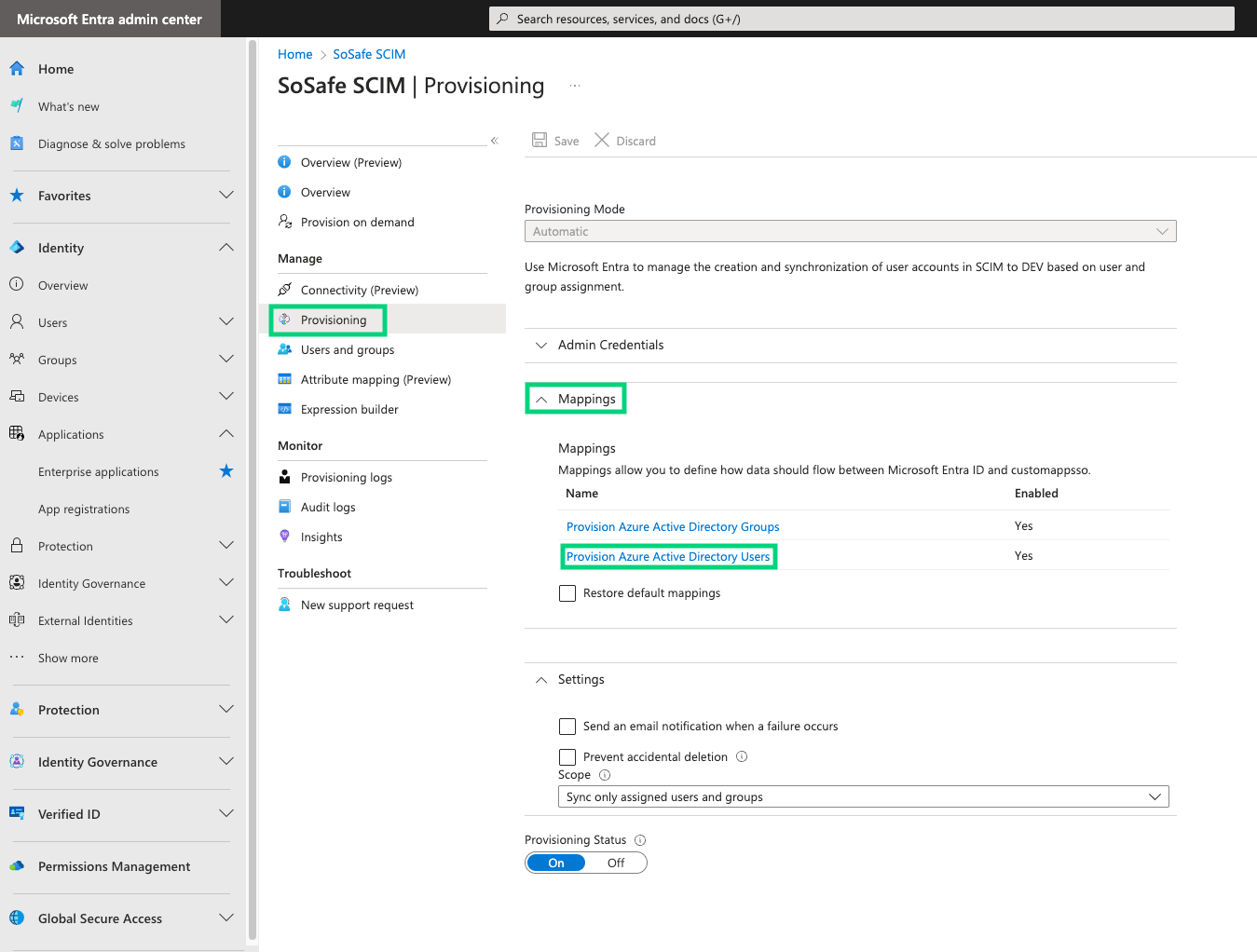
Here, create a new mapping by selecting Add New Mapping or Edit an existing one. The following attributes need to be mapped. See the screenshots below for more details.
customappsso Attribute | Microsoft Entra ID Attribute |
|---|---|
|
|
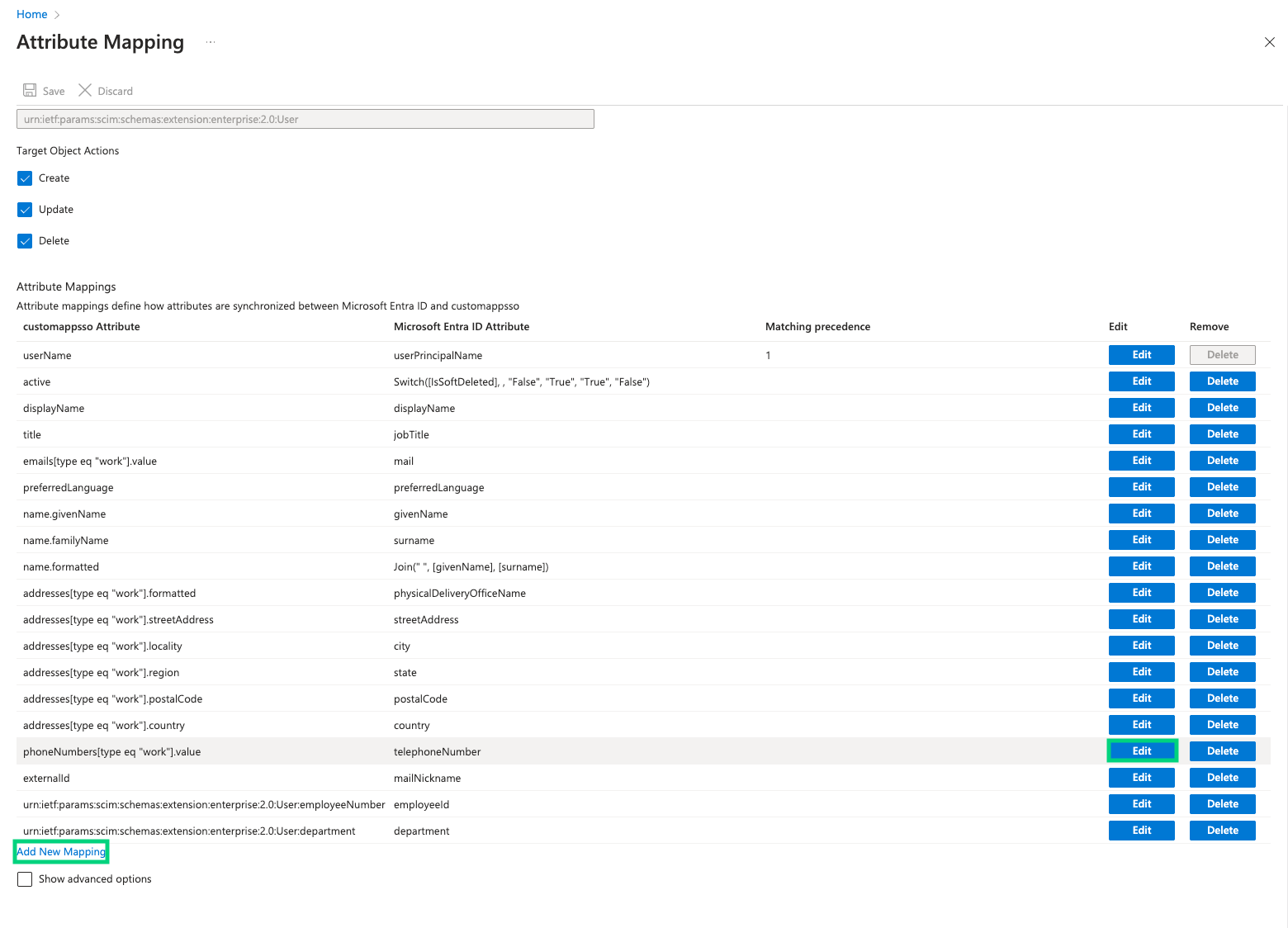
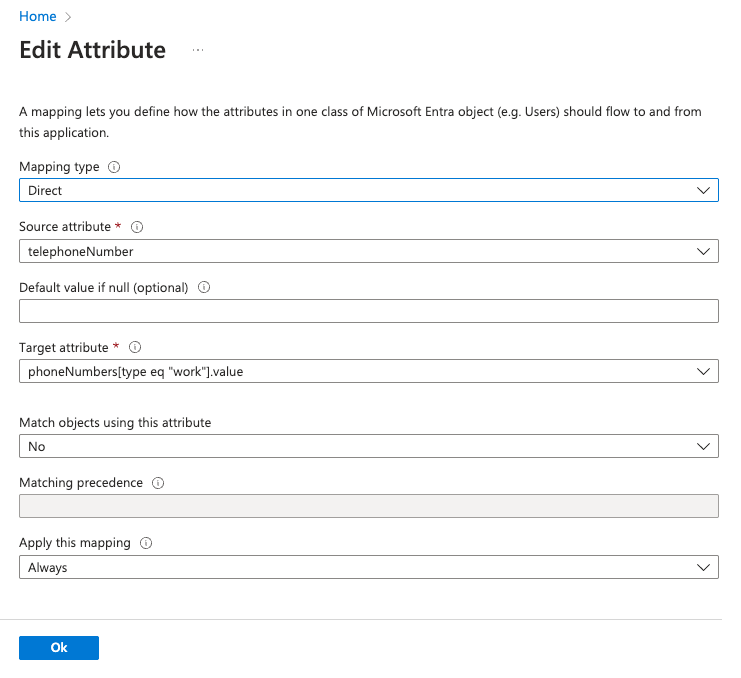
Either run a provision on demand or wait until Entra automatically updates the users (which should take less than an hour). To verify whether the changes were successful, go to the SoSafe Manager and navigate to User management / Users.
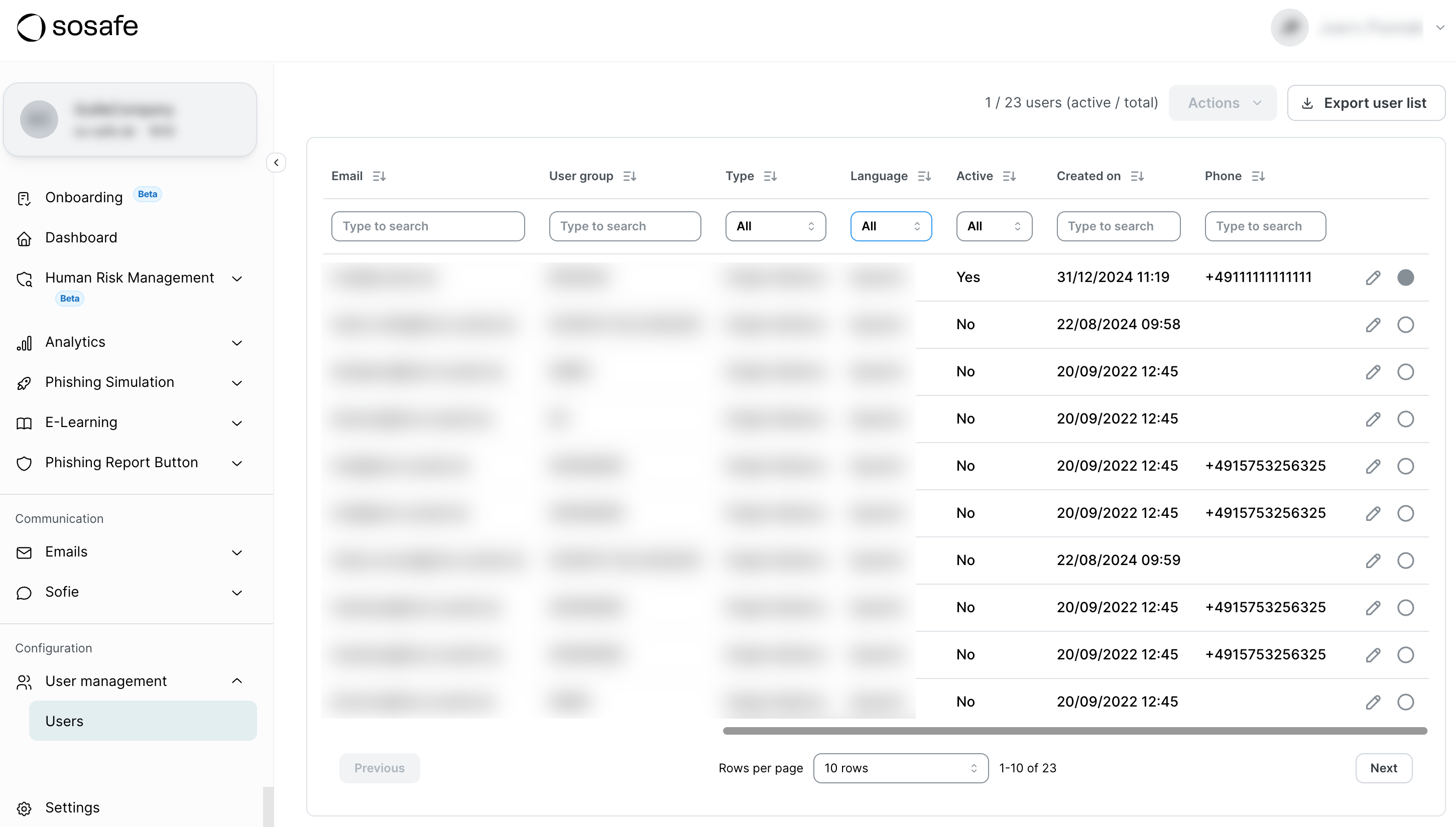
Troubleshooting
If your users' phone numbers do not start appearing, we suggest going through the following points in order:
Allow enough time for Microsoft Entra to synchronize the changes. The default provisioning cycle can take up to 40 minutes. You can also manually trigger provisioning to expedite testing.
In the Microsoft Entra admin center, review the provisioning logs for your SoSafe SCIM application. Look for any errors or warnings related to the
phoneNumbersattribute or the user synchronization process.Make sure the
telephoneNumberattribute in Azure AD is correctly populated for the users you expect to have phone numbers.Double-check that the target attribute in your Entra ID mapping is exactly
phoneNumbers[type eq "work"].value. Copy/pasting is recommended to avoid typos.In some cases, stopping and restarting the provisioning in Entra ID can help apply new mapping changes.