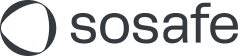Reloading images for certain senders (Microsoft 365)
SoSafe regularly sends automated emails. These include e-learning invitations, updates on new modules or emails of the phishing simulation. These emails usually contain images. Without automatic image downloads, you might find the emails looking poorly formatted or the content being odd, with placeholders instead of images.
Disclaimer
The contents of this article and instructions have been created with utmost care. However, due to the variety of computer systems and the possibility that the information provided may quickly become outdated (e.g. because of updates), SoSafe GmbH accepts no liability for the topicality, correctness, or functionality of the content. Likewise, no liability is assumed for damages or consequential damages resulting from the use of the contents provided herein.
This guide will walk you through the process of allowing image downloads in email messages from specific senders using Exchange PowerShell.
If your organization typically blocks image downloads, you can set up exceptions for certain senders. For instance, you can enable image downloads for emails from noreply@sosafe.de. This ensures that all E-Learning related emails from SoSafe are displayed correctly and are more user-friendly.
For Microsoft 365 users:
It is possible to individually specify safe senders in your junk email settings. However, this can be a bit of a hassle as it requires each person to configure their settings. A more efficient approach is to manage this setting for the entire organization via PowerShell.
Please follow these steps:
The following example shows how to enable image downloading for noreply@sosafe.de.
To enable image downloads also for your simulated phishing emails, add the senders used in your phishing simulation as well.
Find these senders in the SoSafe Manager under Settings > Whitelisting > Envelope sender addresses (technical senders).
Open PowerShell.
Please select all users from your Active Directory who are part of the SoSafe awareness measure (e.g. from the corresponding security groups).
Apply the following command (CMDLET) for all users. Note: 'Identity' needs to be a variable (like user emails or IDs):
CODE{ Set-MailboxJunkEmailConfiguration -Identity $User.UserPrincipalName -TrustedSendersAndDomains @{Add="noreply@sosafe.de"} }
All done! Now the email address noreply@sosafe.de will be marked as a safe sender for incoming emails within your organization.