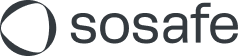Links in Outlook add-in open in Internet Explorer
Microsoft Outlook versions older than version 16.0.8110.1000, for example Outlook 2013 or some Outlook 2016 versions, open links from add-ins in Internet Explorer by default. Newer versions use the default browser.
This article describes how to automatically forward Internet Explorer links to the Microsoft Edge browser so that the links of the Phishing Report Button are not opened in Internet Explorer.
Note: Please note that only local group policies are configured here. If you want to implement these group policies for managed users, you must configure them in the deployment environment you are using.
Step 1:
On Windows, open the Setting Edit Group Policy and click on Computer Configuration (1a) > Administrative Templates (1b) > Windows Components (1c) > Internet Explorer (1d).
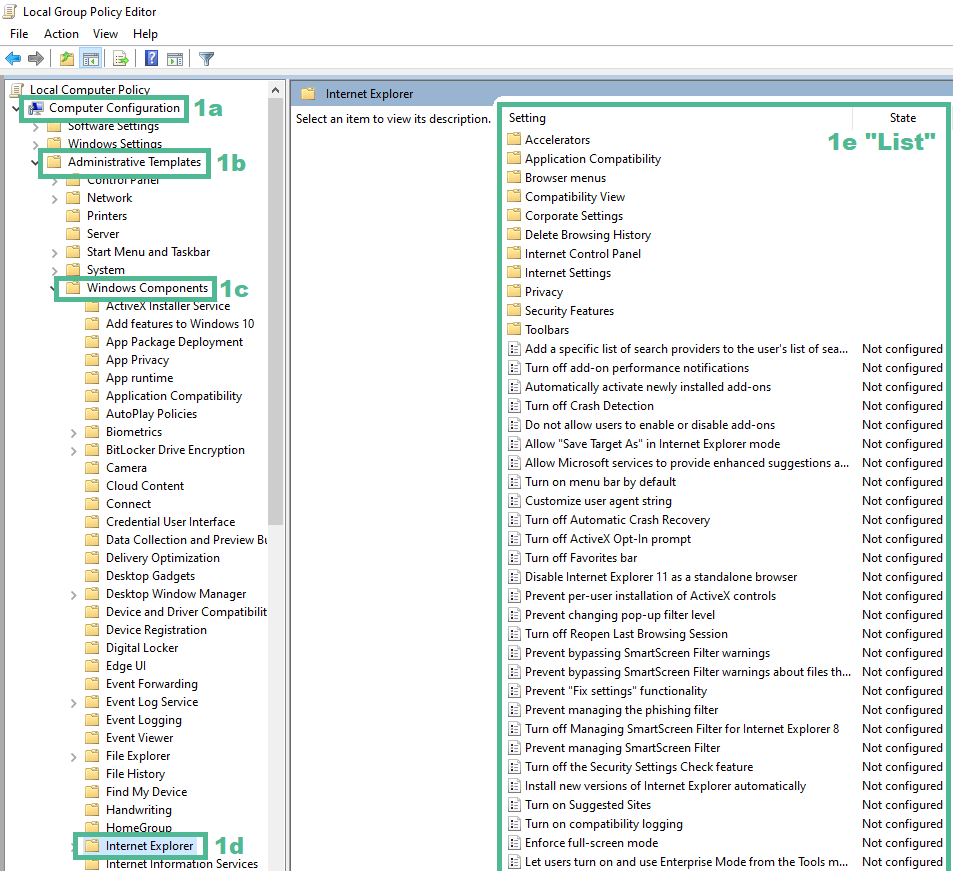
Step 2:Double-click on Send all sites not included in the Enterprise Mode Site List to Microsoft Edge in the list (1e) and select Enabled. Confirm with OK or Apply.
.jpeg?inst-v=1c807b88-3d99-4d03-ad75-e8d9b84ae156)
Microsoft documentation: https://learn.microsoft.com/en-us/internet-explorer/ie11-deploy-guide/turn-on-enterprise-mode-and-use-a-site-list
Note: In Microsoft's Group Policy Object, it is mandatory to have an entry in setting "use the website list for enterprise mode IE". After that, the links inside the button will open in Edge.
Step 3:
.jpeg?inst-v=1c807b88-3d99-4d03-ad75-e8d9b84ae156)
Double-click Configure which channel of Microsoft Edge to use for opening redirected sites on the list (1e) and click on Enabled (3a).Under Options (3b) you can now select your three preferred Microsoft Edge versions to which Internet Explorer should forward links. Confirm with OK or Apply.