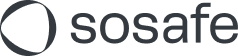Integration of Single Sign-on (SSO) using OAuth
This guide will assist you in setting up SSO access using OAuth. The process is straightforward and involves just a few steps:
Go to https://elearning.sosafe.de/register and select Register with Microsoft.
Then log in with a global administrator of your Microsoft 365 Tenant and tick the box: Agree on behalf of your organization. This window will also display the permissions you need to grant, which include these:
Log in and read user profile: This is used to identify your users at login, assign them to the organization and grant access to the e-learning.
Maintain access to data to which you have granted access: Ensures that your users continue to have access to the e-learning campaign. This will not give the app any additional permissions.
Click on Accept.
After successful setup, you can also view the permissions set for SoSafe E-Learning in the Microsoft Entra ID:
https://portal.azure.comClick on Enterprise Applications and search for SoSafe in the list
Under Security you can now click on Permissions and display an overview of the granted rights