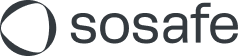Accessing developer tools
If an error occurs in your system whose origin we cannot directly identify, we need further information form you for our analysis. One way to do this is to take a look at the developer console and take screenshots that you can share with us.
The first step is to find out which browser the add-in is running with on your computer. Which browser is used is influenced by the following variables:
the operating system used
whether the add-in runs in Office on the Web, Microsoft 365, or Office 2013 or later without a subscription
The following table shows which browser is used for the different platforms and operating systems:
OS / platform | Browser |
|---|---|
Office on the web | The browser in which Office is opened. |
Windows / non-subscription Office 2013 or later | Internet Explorer 11 |
Windows 10 ver. < 1903 / Microsoft 365 | Internet Explorer 11 |
Windows 10 ver. >= 1903 / Microsoft 365 ver < 16.0.11629 | Internet Explorer 11 |
Windows 10 ver. >= 1903 / Microsoft 365 ver >= 16.0.11629 | Microsoft Edge |
For additional information on this issue please take a look at the following page:
https://docs.microsoft.com/en-us/office/dev/add-ins/concepts/browsers-used-by-office-web-add-ins
If the add-in is executed under Microsoft Edge you'll have to use the Microsoft Edge DevTools for analysis. For Internet Explorer you'll have to use the F12 developer tools. You can learn how to use them in this step-by-step guide: