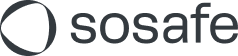Sofie customization
To make sure Sofie works well for your organization, you can also customize Sofie’s name and look.
Whenever you customize Sofie, you will have to download the new manifest file in the SoSafe Manager and upload it in the MS Teams Admin Center. Before you do this, the changes cannot be applied.
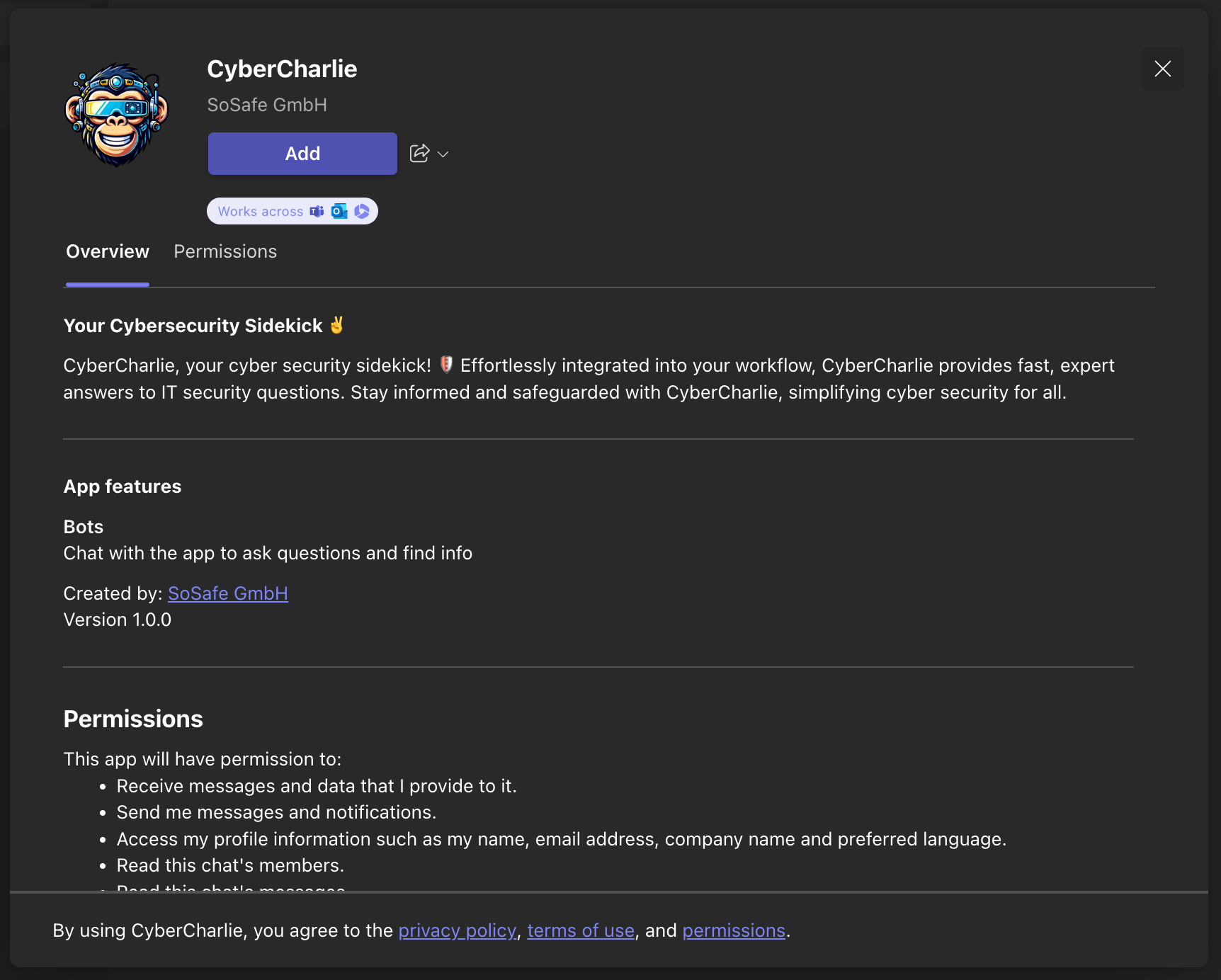
An example of a highly customized Sofie
Customization options
Avatar
This is what your bot will look like! Upload a PNG file (192 x 192 px) to represent your bot. For more technical details, refer to the official Teams documentation.
Icon
The icon will be shown in the apps bar on the left of your users' Teams window. The PNG file must be 32 x 32 px and use white on a transparent background. For more technical details, refer to the official Teams documentation.
Name
Sofie can be anyone you like! We like her the way she is, but pick whatever works best for your organization.
Full name
If the intended full name for your bot is longer than 30 characters, you can use this field. To keep things simple, you can use the same name in both fields.
Description
Here you can provide a short description of your bot that is shown when space is limited. It is also the headline for the full description on the app’s details page.
Full description
This is a longer description of your bot and will be shown in the app details and when hovering over your bot’s avatar in Teams, for instance.
Welcome message
Make sure Sofie introduces herself in style. Make sure it fits your bot’s character!