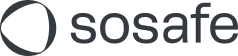Rapid Awareness
Sofie Rapid Awareness helps you to quickly inform the entire company about relevant attacks, vulnerabilities, or other urgent cyber security news. The Alerts are created in the SoSafe Manager and sent via the MS Teams bot Sofie, so that the employees will receive the alert as a direct message. Learn in this article how to create engaging alerts your employees. Find the feature in the SoSafe Manager at Sofie / Rapid Awareness.
How to create Rapid Awareness Alerts
You have the option to either create Alerts manually or use generative AI to create Alerts automatically.
Creating Alerts manually
You can watch this short interactive presentation or check out the written guide below.
Choose an engaging headline
Add the message
Salutation
Description: What has happened?
Call-to-Action: Finish with a clear action - What does the employee need to do?
Add an image to accompany your message (optional)
Select Send alert to make sure it arrives immediately or unselect Send immediately to schedule it for a certain point in time. If you do not want to commit to it yet, you can also select Save draft.
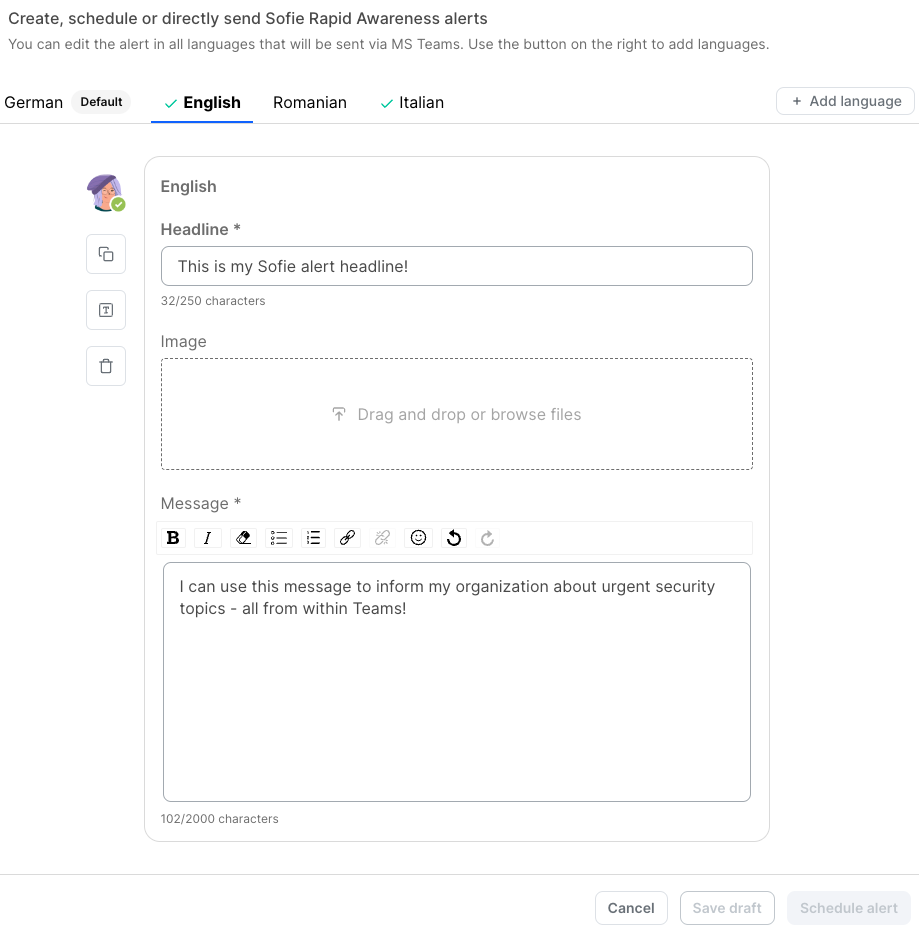

Use Case | How Rapid Awareness helps |
|---|---|
Your company is targeted by a general or spear phishing campaign | Security leaders can instantly alert the whole company |
If you are facing vulnerabilities or experiencing downtime, you need to inform others about it. | Instantly alert the whole company or specific user groups* about dangerous vulnerabilities or expected downtime information. *sending alerts to specific user groups will be available with full access |
Your next audit is coming up | Use Rapid Awareness to easily remind your staff on important policies or processes before the next audit. |
Create Alerts with generative AI
You can watch this short interactive presentation or check out the written guide below.
Use case | How Rapid Awareness helps |
|---|---|
You want to inform the company about a new attack method that for example is targeting your industry or company size | Keep awareness high and quickly react to new attack scenarios using Rapid Awareness for micro-enablement |
Example:
Select Create new alert
Select Generate alert with AI
Paste the link you want the AI to summarize
Select Generate
Optionally: Finetune and edit the auto-generated Alert to your needs. (Recommended)
Optionally: Upload an image to make the Alert more appealing for end-users. (Recommended)
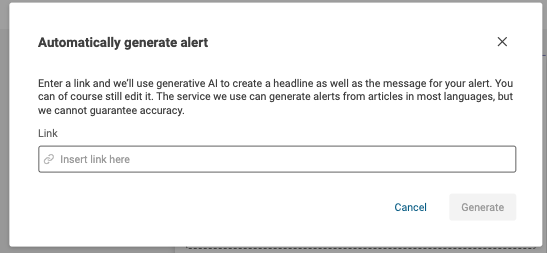
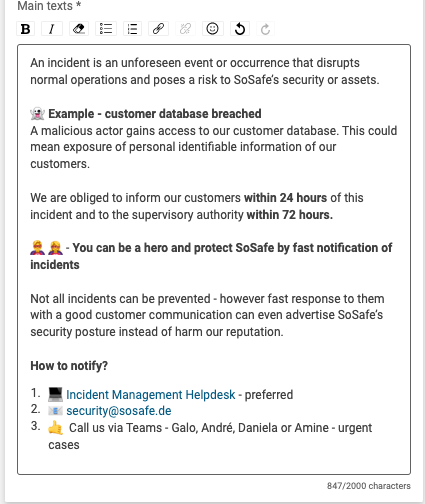
How to send alerts in different languages
Where to find Alerts: Drafts & Scheduled and sent
Scroll down to find an overview of your drafts as well as all Scheduled and sent alerts.