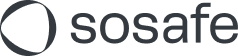QuickEdit - Template customization
Read this article in: Deutsch
Introduction
QuickEdit allows you to quickly and independently duplicate and customize any existing SoSafe phishing template. This means you can custom-tailor any template to the specifics of your organization without needing to know HTML or having to rely on SoSafe support.
Specifically, you can:
edit the subject, sender and email text elements
edit the sender email address
add/remove custom placeholders
replace existing images
add translations
Limitations
Currently, you cannot:
insert new layout elements
add images where the original template didn’t include them
change formatting such as fonts
add external links or QR codes
add or customize learning hints
re-use any edited templates in other simulations
Prerequisites
You need to be on the Professional, Premium or Ultimate tier and have the Simulation Studio.
Best practices
The best use for QuickEdit is to take existing SoSafe templates that are proven to work and improve them by making them match your organization’s specific context even better. This allows higher efficacy while minimizing your time spent on awareness building measures or any dependencies on custom support.
Demo walkthrough
How to use QuickEdit
Accessing QuickEdit
When creating any kind of simulation (basic, targeted or behavior-based), you can make changes to any template you’ve added from the library by selecting the Edit icon.
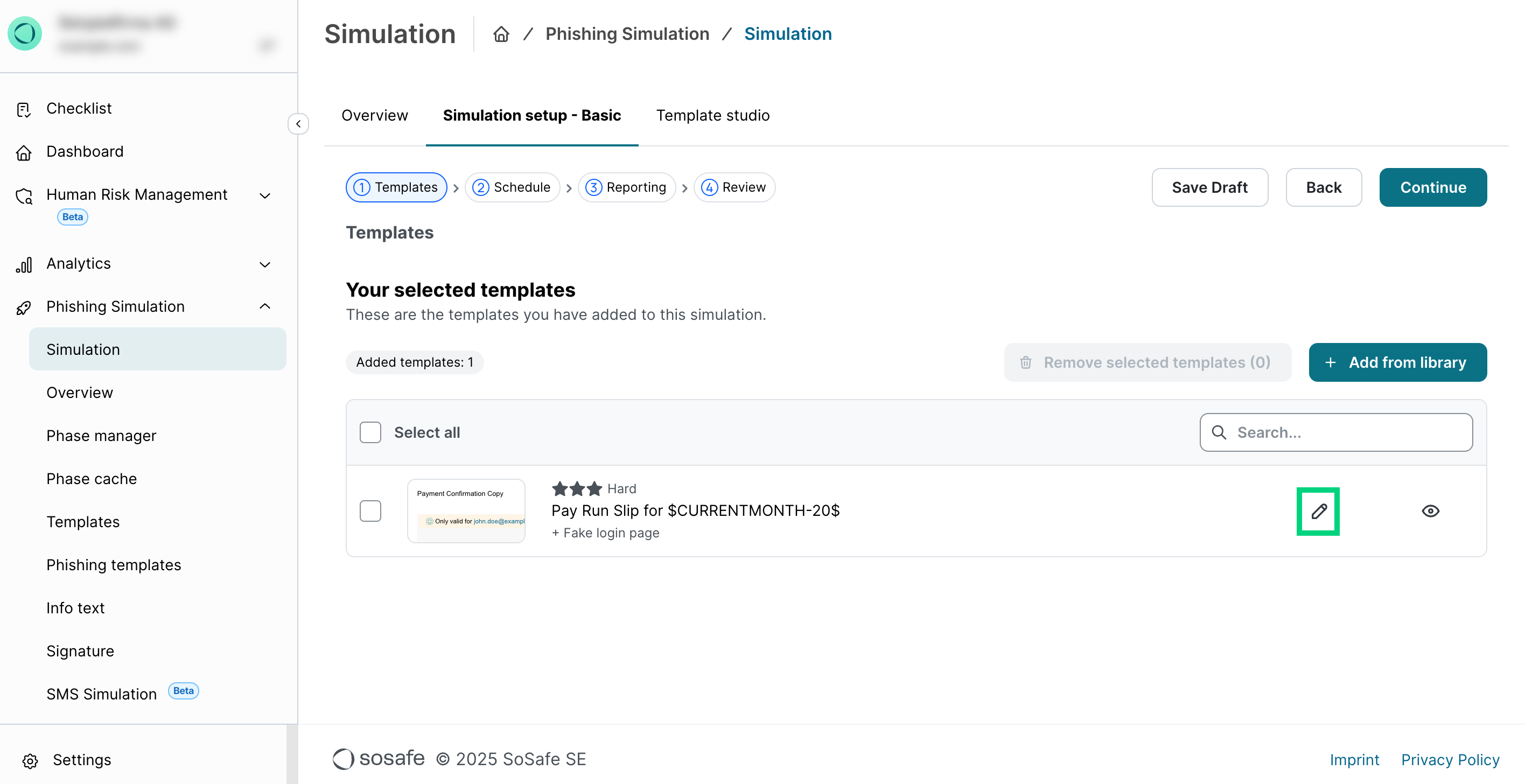
Editing text & adding placeholders
You will start with a view of the template. Pretty much all elements can be clicked and then edited.
Note that no changes to the template will be permanently saved until you click Save on this level.
As an example, we can edit the Subject of the template by clicking the existing subject. A new dialog window will open (see below).
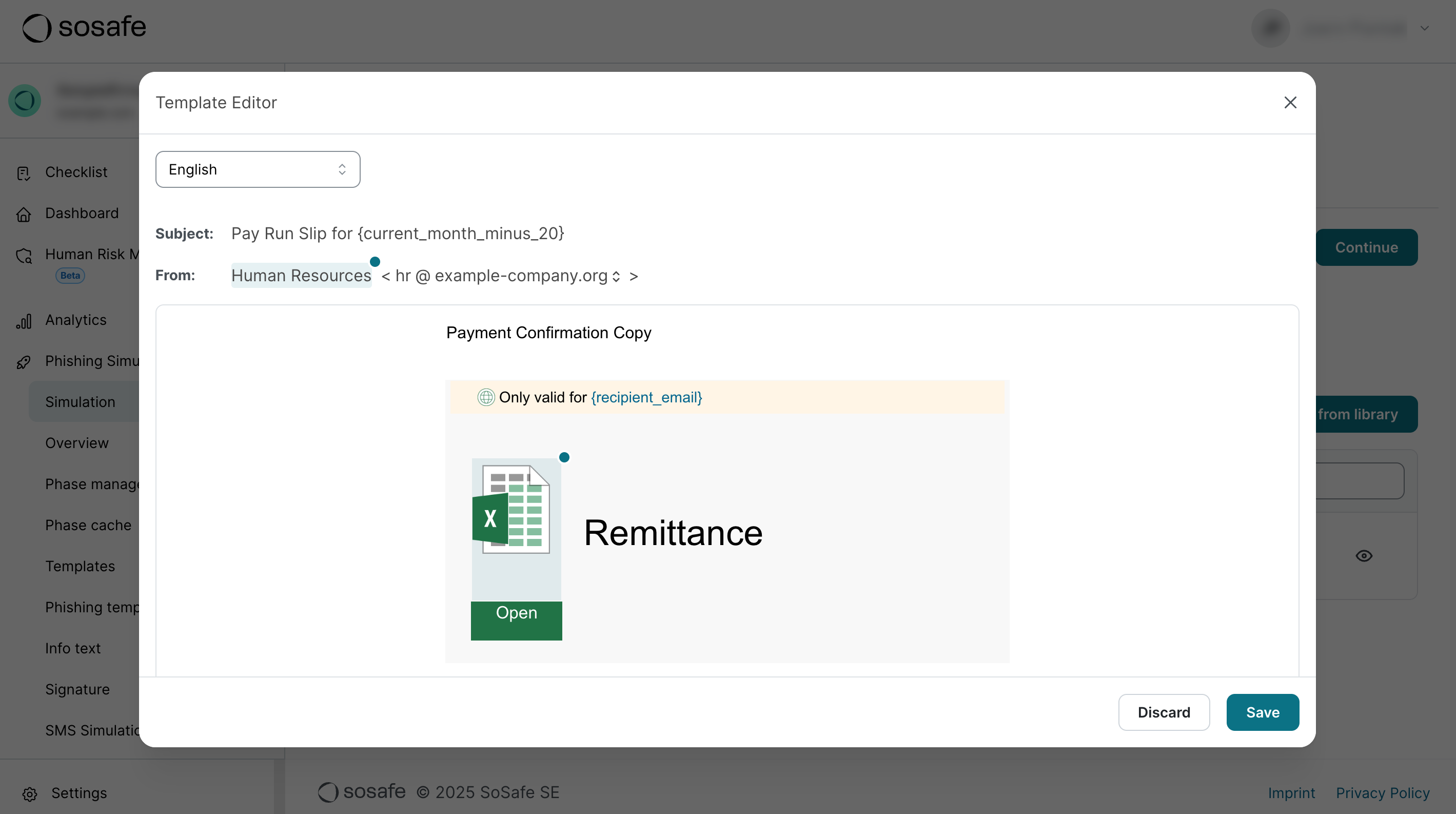
The edit dialog window is a basic text editor. Note that linebreaks will not carry over into the template.
Text inside {curly braces} represents placeholders. In the final email sent to users, these will be filled out with actual content. {recipient_first_name}, for instance, would turn into the learner’s actual first name (e.g. Jane).
Example: {current_month} would turn into the current month as of the date that the email is sent (e.g. August). In addition, you can add modifiers to both {current_month} and {current_date} to refer to dates in the past or future. That means that if {current_month} is “August”, {current_month_minus_1} would be “July”. Current placeholder options revolve around the recipient’s info, your company info and the current date.
Select Save to apply your changes. Note that this does not save the entire template. After you’ve modified an element, it will be highlighted in orange so you can see it is no longer the default.
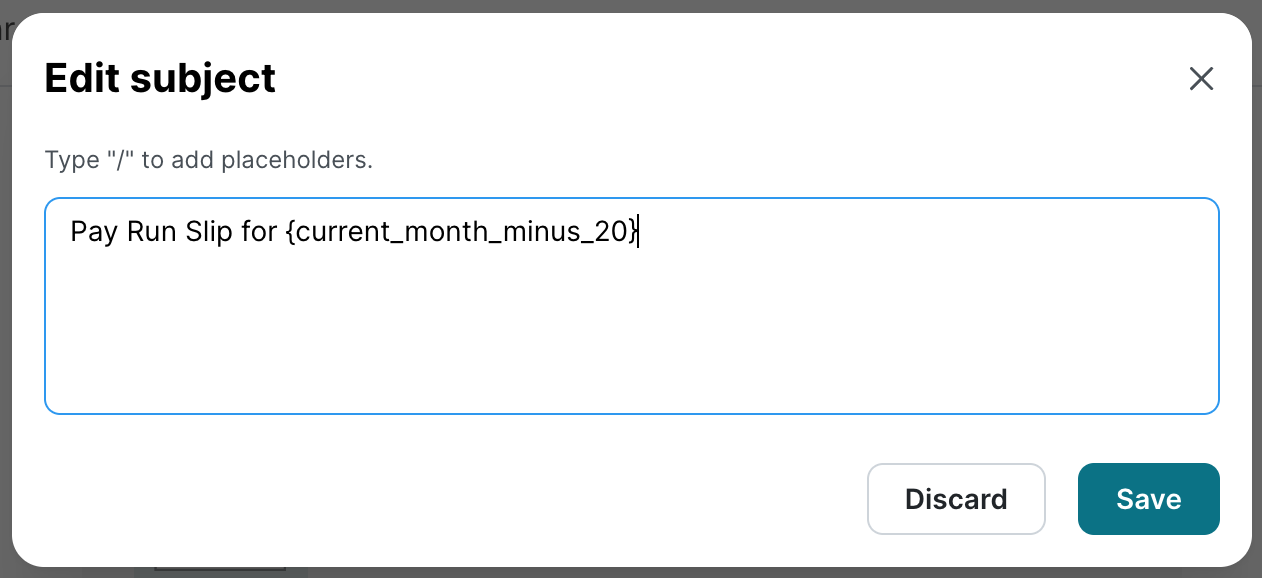
1. edit dialog

2. type “/” to open the placeholder selection
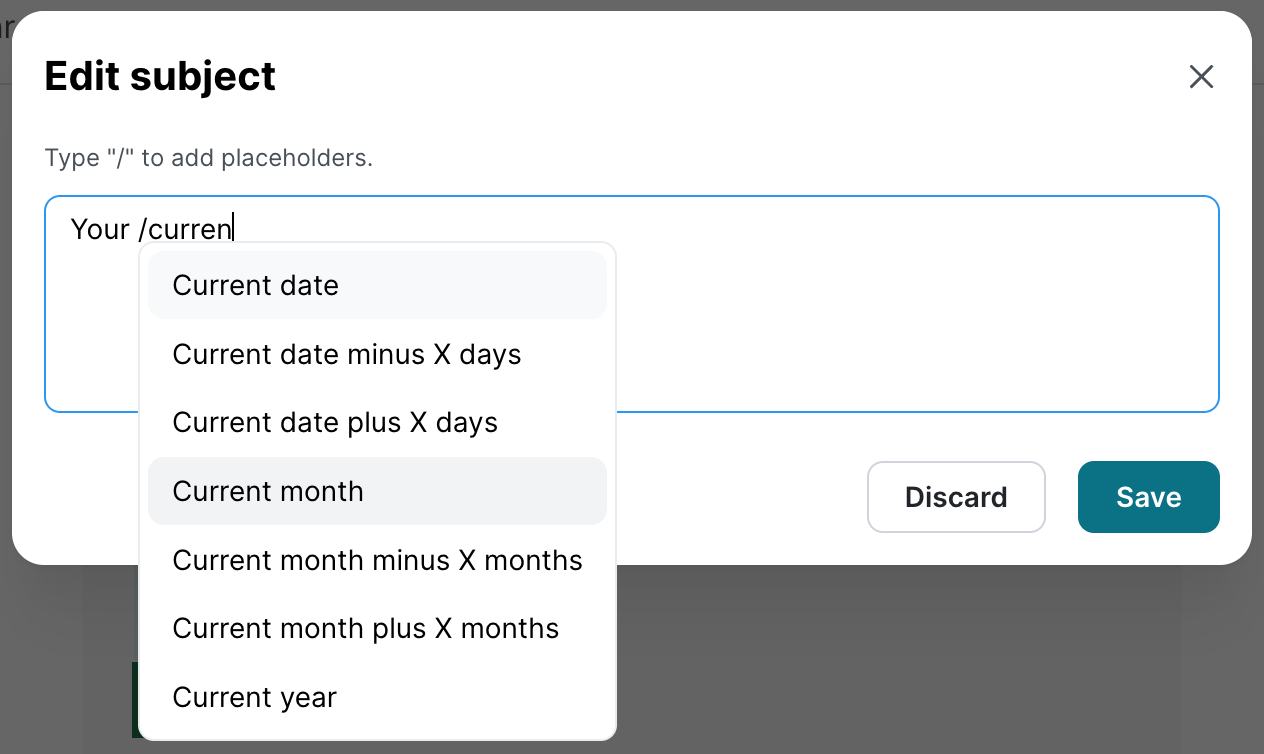
3. start typing to search within available placeholders
Editing images
While it is currently not possible to add completely new images to templates, you can replace existing ones. In the example above, you can click on the spreadsheet logo and the following dialog window will open:

Simply add a custom image you would like to use and it will be displayed:
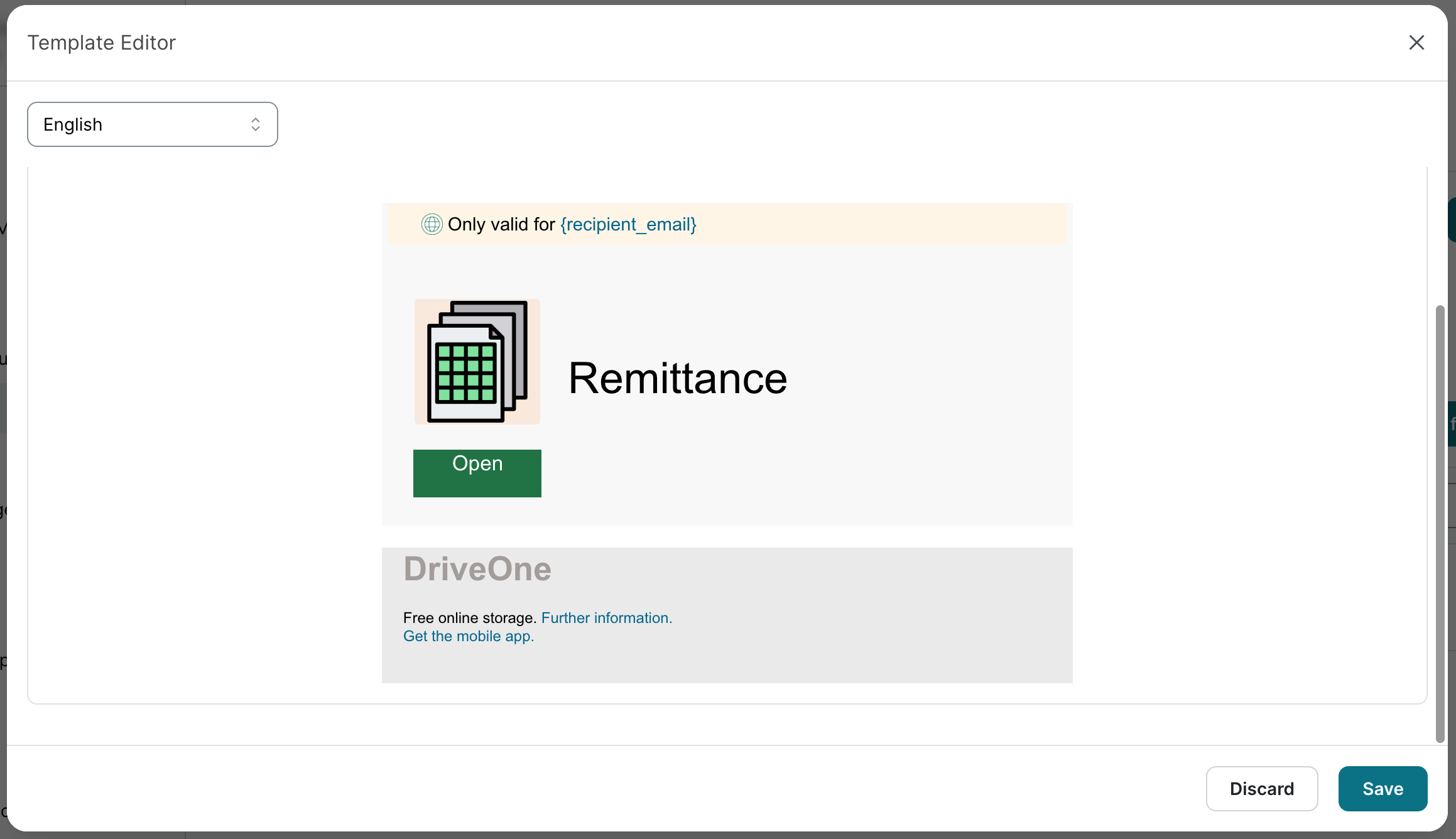
Learning hints
Some elements have a greenish-blue dot displayed at the top right. In our example, this applies to the sender name “Human Resources”, for instance. These elements are connected to learning hints that are shown on the website your users will be sent to if they click an email (called the learning page). These hints are specific to the content of the original template and since they might no longer be correct if you change the content, any such learning hint will be disabled if you make changes here. This is highlighted if you click on a corresponding element. If you select Discard, no changes will be applied and the learning hint will still be shown. It is up to you to decide whether your customization of this element is more important than the learning hint or not. Nothing breaks if you do make changes, all that happens is that this specific learning hint is no longer displayed on the learning page.
Previewing the actual email
After saving the template, it will show up in your selection and carry an Edited tag. Select the Eye icon to the right to get a preview of the email with all placeholders filled out based on your own information and the current date.
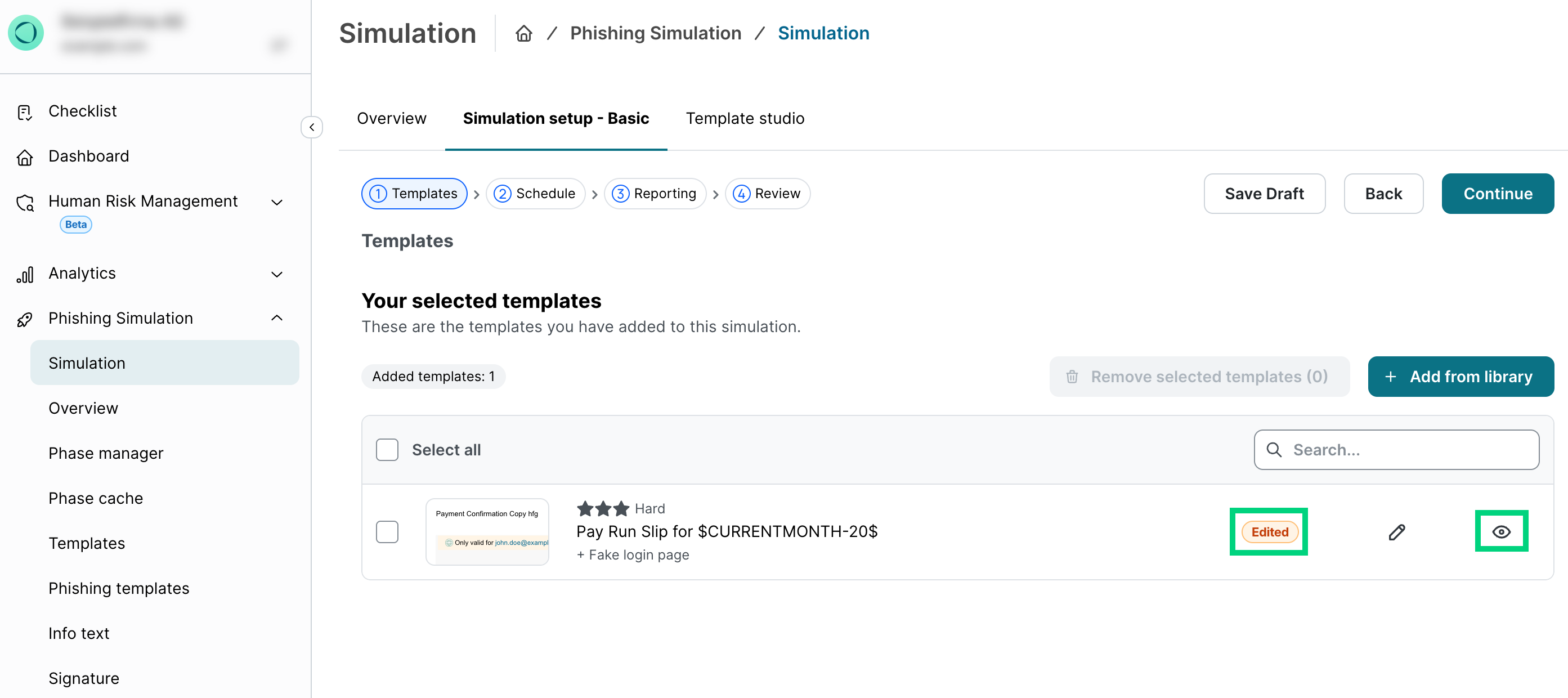
Restoring original templates
If you are not happy with your changes, you can either select the Edit icon again or select the template (1) and then remove it (2). Once you have done that, you can add it back from the library.
Note that all changes you make only apply to the Simulation you are currently creating or editing. Edited templates are currently not available throughout your account.
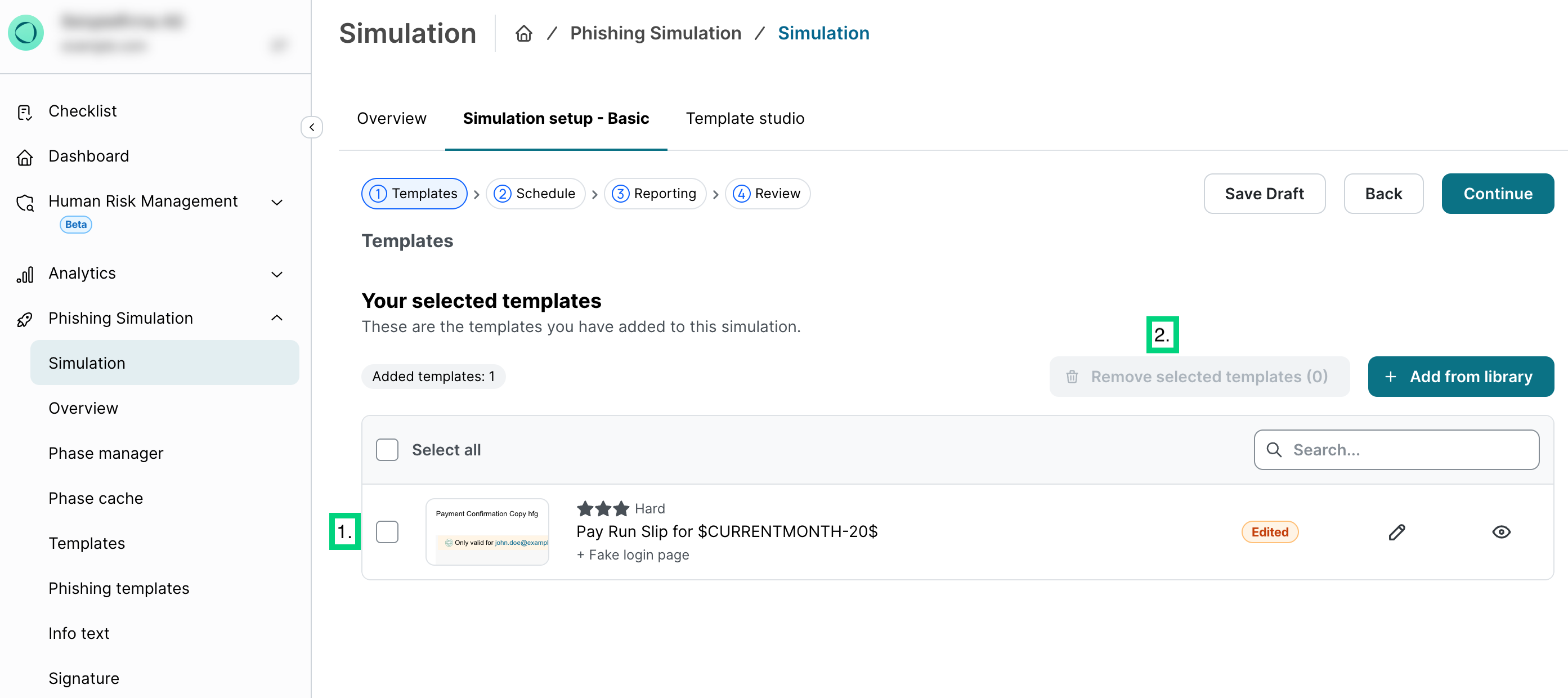
Languages & translations
We recommend implementing all changes you make across all language versions you are using to ensure the experience is consistent for all users.
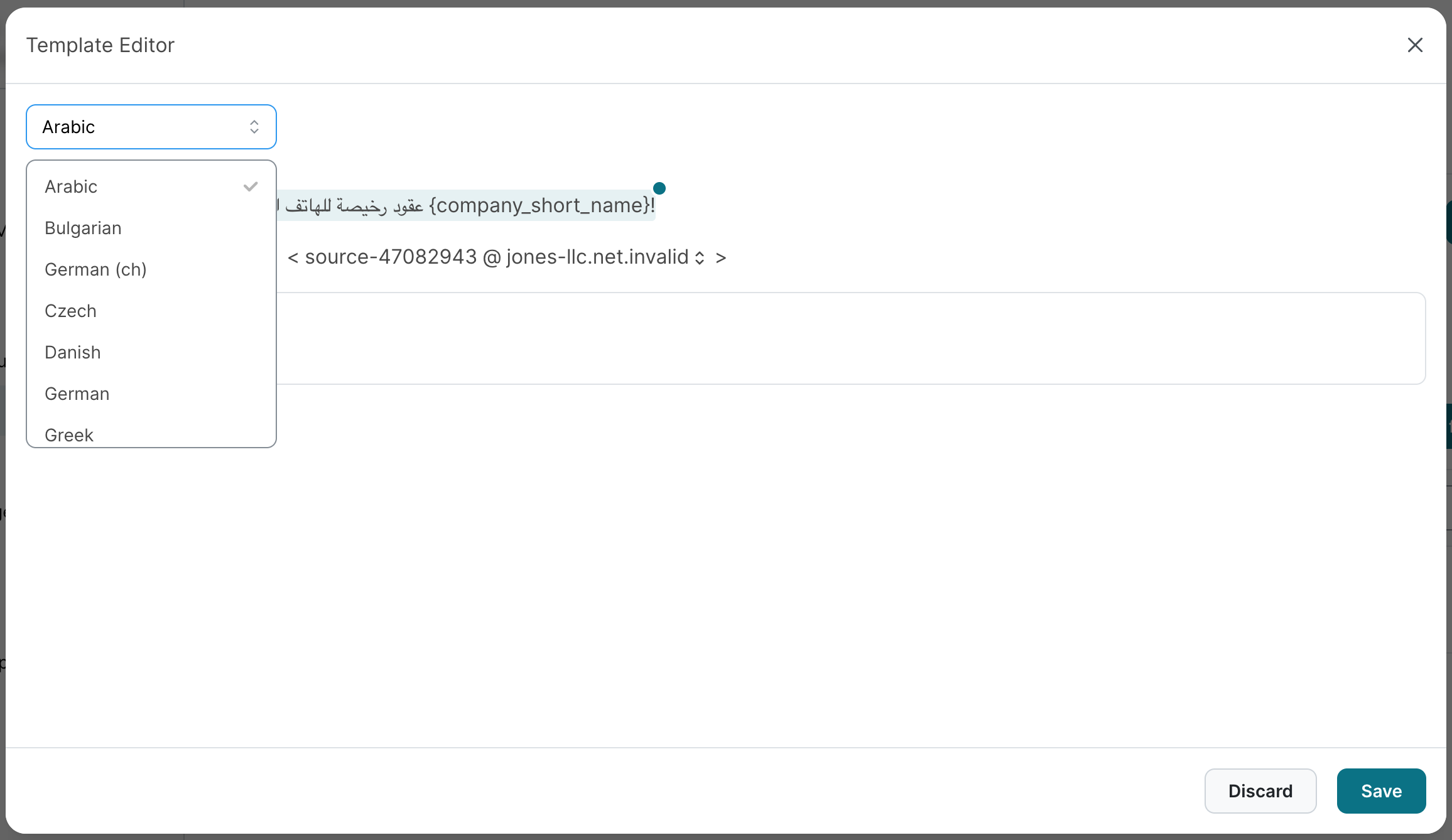
If you are interested in automated translation solutions, please reach out to your Customer Success Manager!
FAQ
Q: Can I create a new template from scratch?
A: Yes, but not with QuickEdit. Use our fully-fledged Simulation Studio for this purpose. Find our guide here: Simulation Studio How-to-Guide
Q: Why can’t I edit everything, including formatting?
A: For full customization options, we already have the Simulation Studio option. In talking to customers, we found that most prefer being able to make small tweaks to existing templates on their own without having to know HTML or running the danger of breaking templates. That being said, we plan to continue working on QuickEdit and add further customization options without adding complexity.