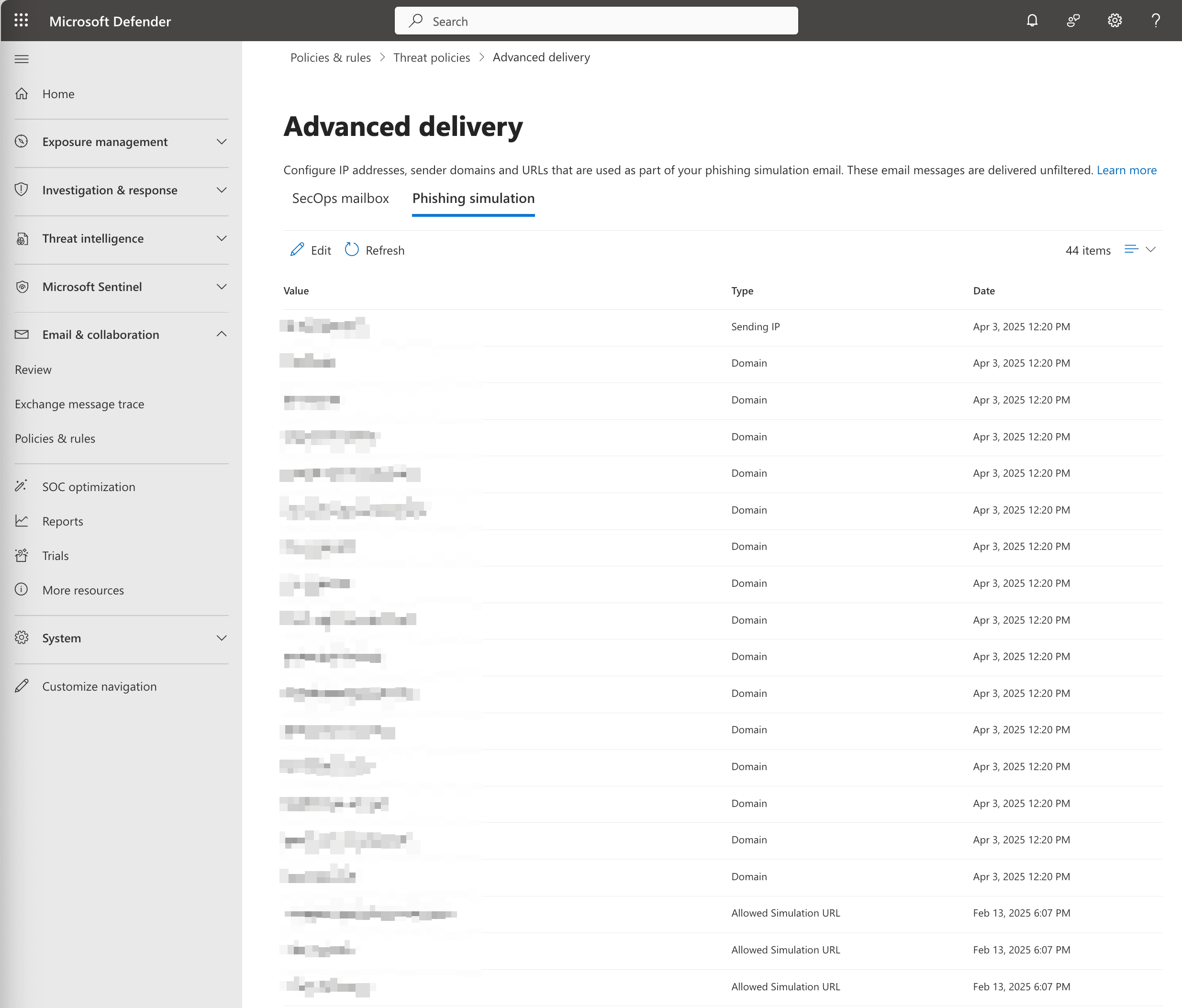Partner Platform Microsoft 365 IP-based whitelisting
Read this article in: Deutsch
Advanced delivery policies
In Microsoft 365, to ensure that all simulated phishing emails reach their intended recipients, advanced delivery must be set up by following these steps:
Under Email & collaboration, select Policies & rules, and then Threat policies
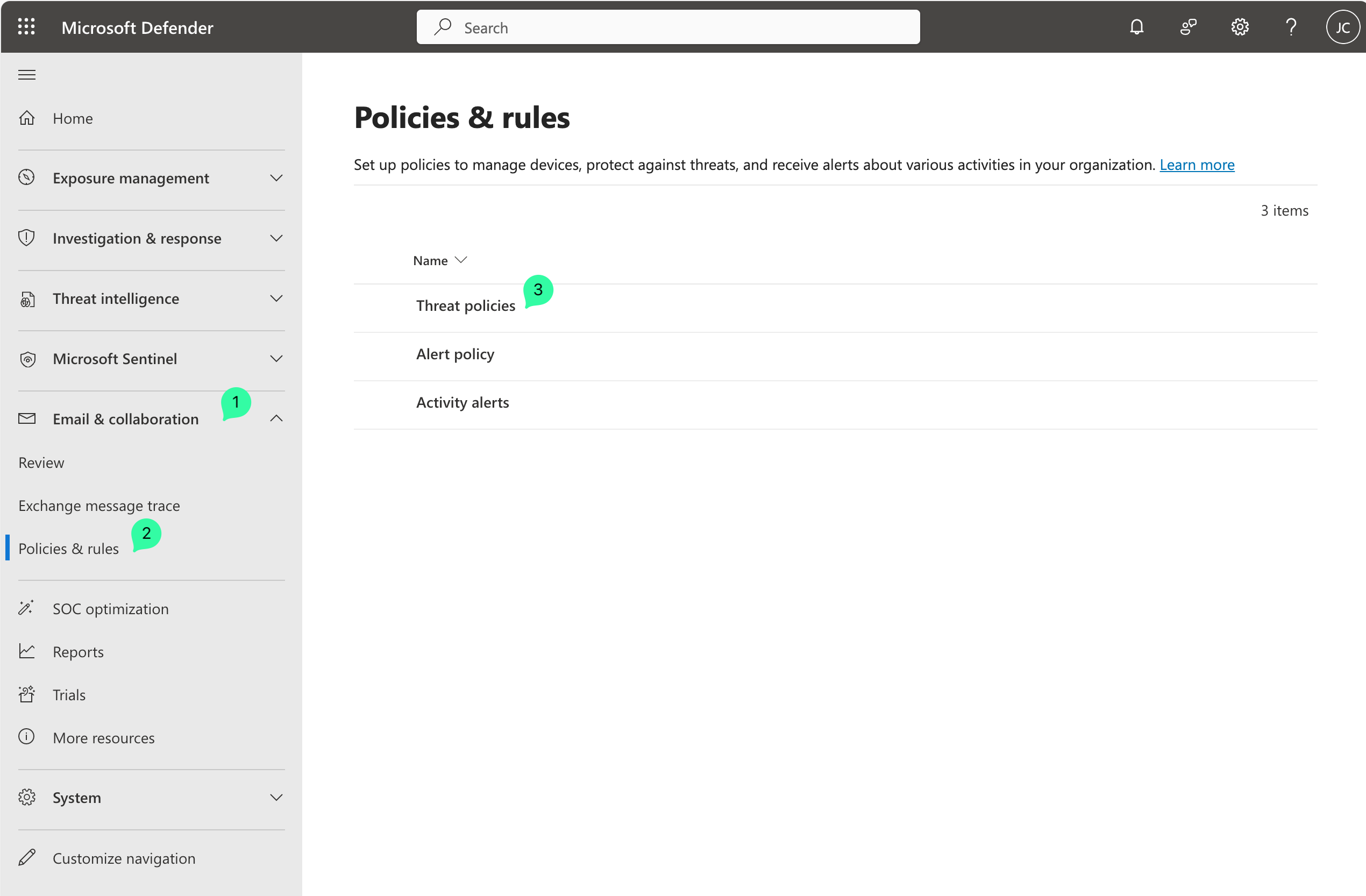
Under Threat policies, go to the Rules group and select Advanced delivery
Here, select the tab called Phishing simulation and then select Edit. A new window titled Edit third party phishing simulations will open
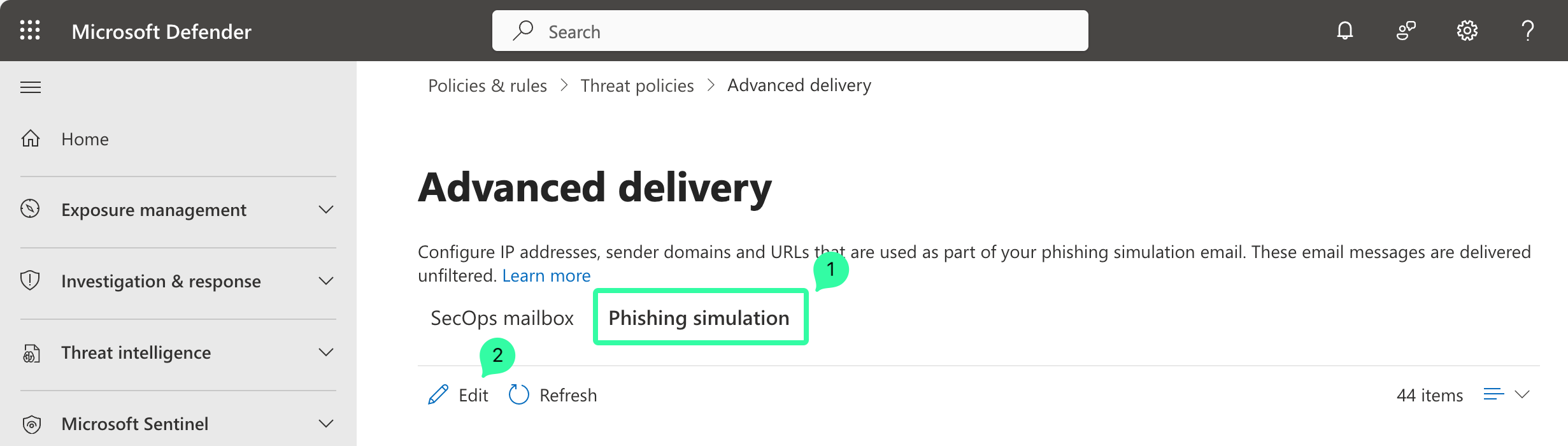
In the corresponding fields, enter the whitelisting information provided in the “SoSafe Whitelisting Manual.pdf”, as follows:
The domains provided under Envelope sender addresses (technical senders) belong in Sending Domain on the Microsoft page. Note that only the domain, the part after the @ (name@domain.com), should be added here, not the entire address.
The IPv4 addresses provided under SoSafe mail servers belongs in Sending IP on the Microsoft page.
The domains/URLs provided under List of used domains in the phishing links belong under Simulation URLs to allow on the Microsoft page. Please use the following format: "~example.com~".
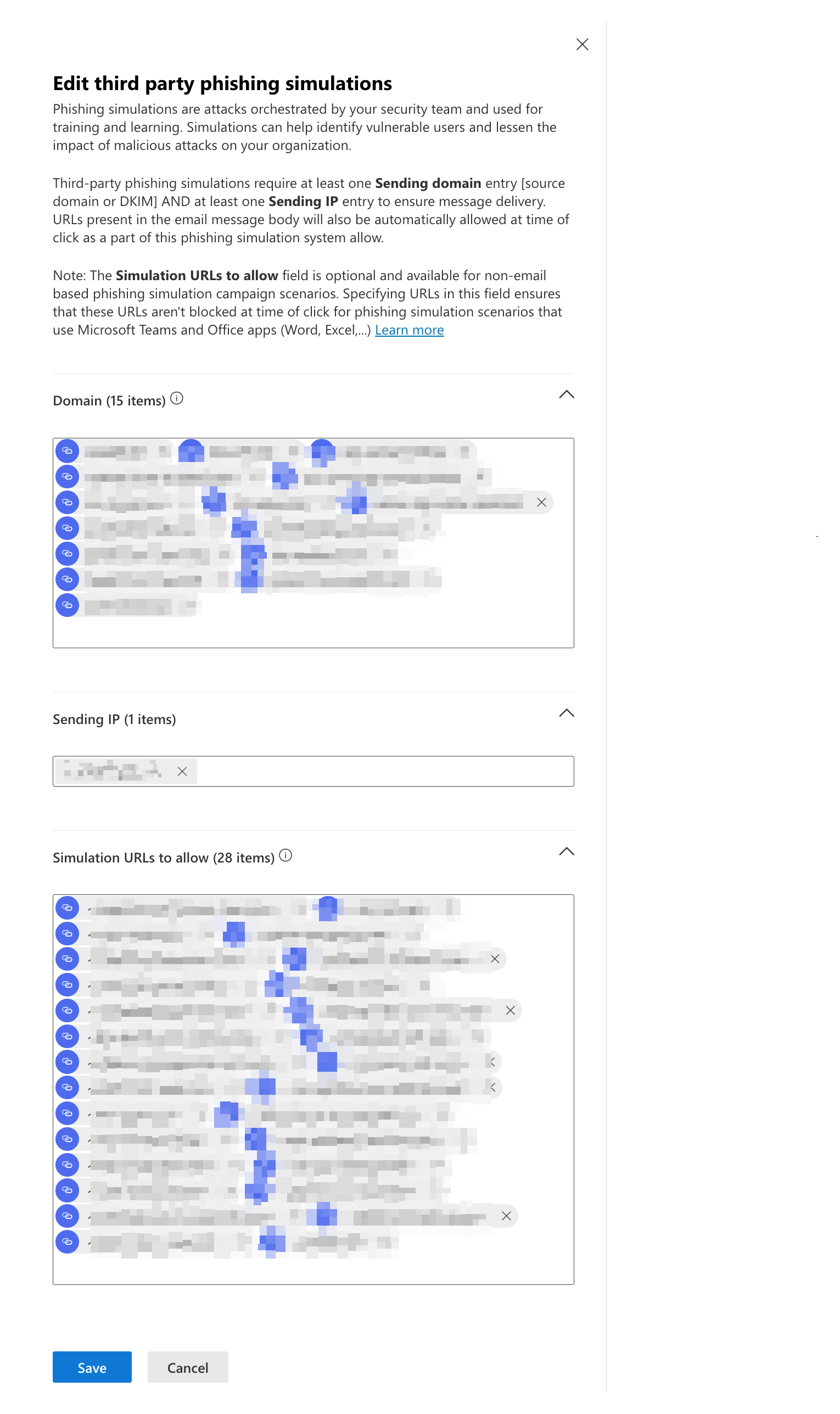
Select Save to finish the process. It may take some time for the changes to take effect, but you should now see all the new entries listed under Phishing simulation.