Partner Platform Google Workspace IP-based whitelisting
Read this article in: Deutsch
In this article, we’ll show you how to make sure the simulated phishing emails will reach your users' inboxes. In addition, we will explain how you can prevent Google from showing a warning related to those emails.
Whitelisting IP addresses
If you need more detailed information, check out Google’s support article.
Log in at https://admin.google.com and select Apps, followed by Overview.
Select Google Workspace, followed by Gmail.
Select Spam, phishing and malware to expand this section.
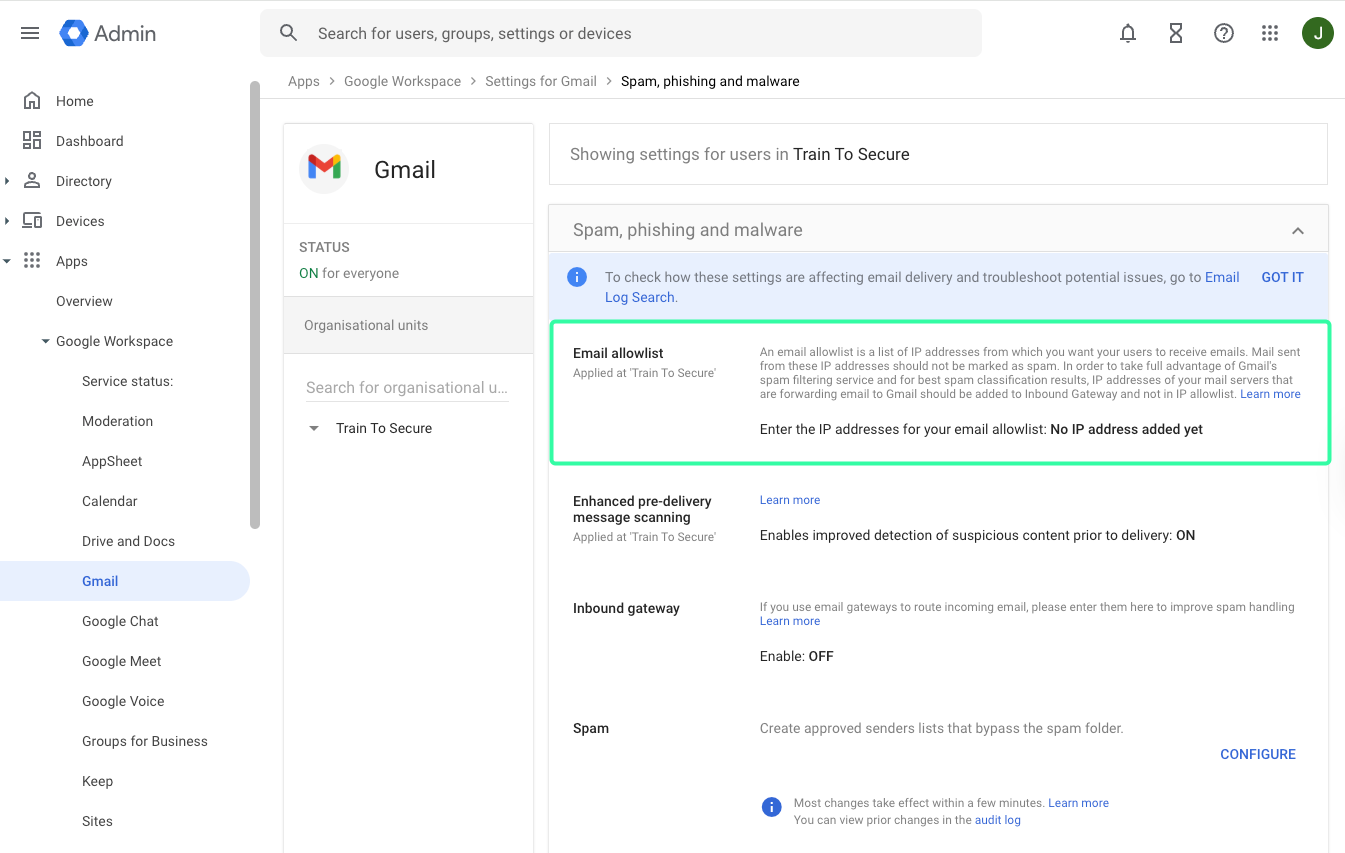
On the Email allowlist menu, add the IPv4 addresses provided in the “SoSafe Whitelisting Manual.pdf” under SoSafe mail servers. Separate each address from the IPv4 range with a comma. Select Save to confirm.
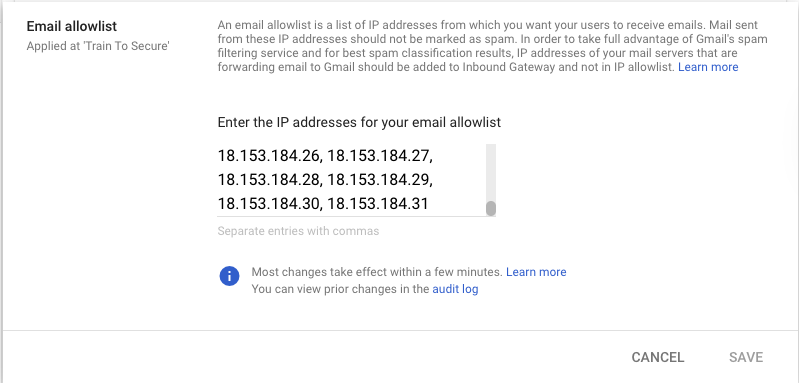
You should now see all the new 32 IP entries listed under Email allowlist.
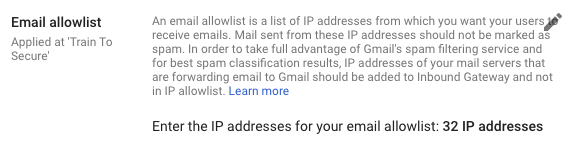
Setting up spam filters
We need to prevent the simulated phishing emails from being classified as spam.
Navigate to the Spam, phishing and malware page on https://admin.google.com, as outlined above
Under Spam, select Configure.
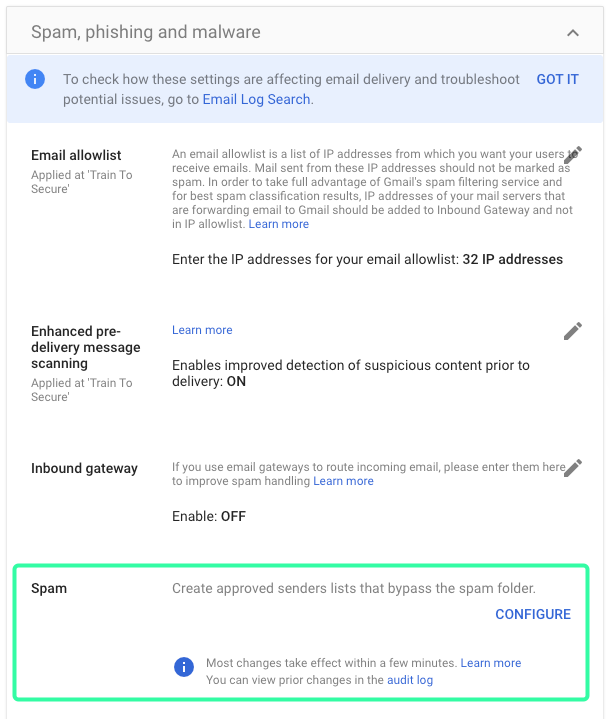
Give your filter a name, e.g. SoSafe Awareness
Make sure that Bypass spam filters for internal senders, Bypass spam filters for messages from addresses or domains in selected lists is checked.
Make sure that Bypass spam filters and hide warnings for messages from senders or domains in selected lists is checked, and select the corresponding Create or edit list.
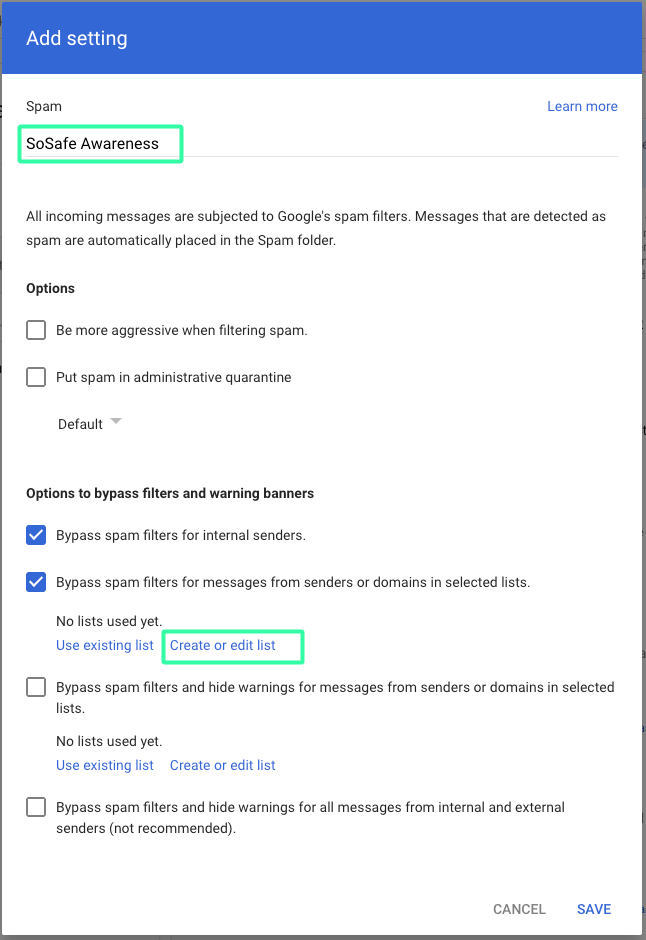
a. Give the address list a name, e.g. SoSafe sender addresses
b. Add all email addresses listed under Envelope sender addresses (technical senders) separated by commas.
c. Make sure that Authentication required (received mail only) is disabled.
d. Select Save.
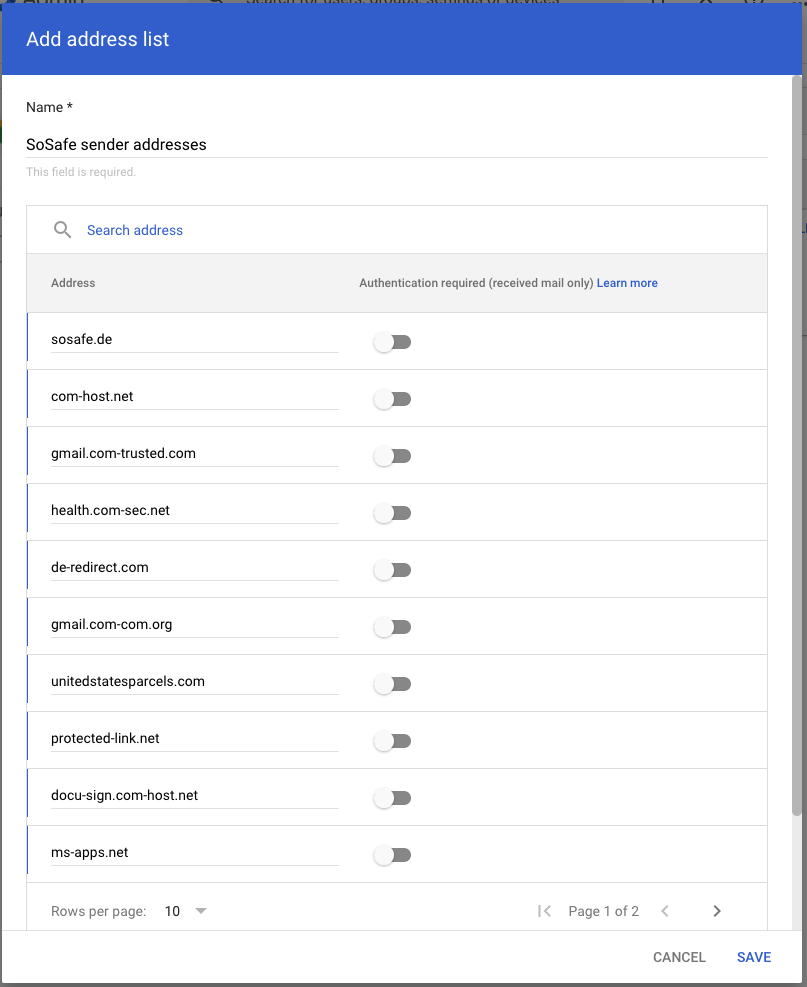
Under Bypass spam filters and hide warnings for messages from senders or domains in selected lists, select Use existing list.
Select the previously created address list and click on the top-left X to close the pop-up window.

Select the checkbox for Bypass spam filters and hide warnings for messages from senders or domains in selected lists, and select Use existing list.
Select the previously created address list and click on the top-left X to close the pop-up window.
Select Save to confirm.
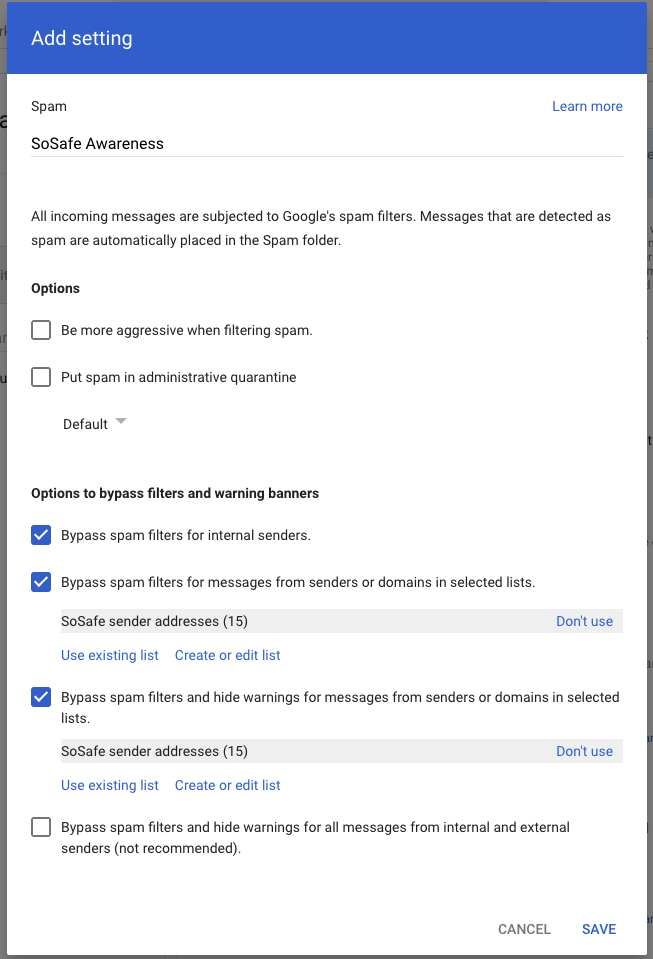
Disable warning banners
Without making further changes, Google will likely show the following warnings for simulated phishing emails:


To change this, log in at https://admin.google.com and select Apps, followed by Overview
Select Google Workspace, followed by Gmail
Select Spam, phishing and malware to expand this section
Scroll to Inbound gateway, hover your mouse over the settings and select Edit. A new dialog will open:
Select Enable.
Add the SoSafe mail server IPv4 range provided in the “SoSafe Whitelisting Manual.pdf” under SoSafe mail servers to Gateway IPs.
Make sure Reject all mail not from gateway IPs is not checked.
Check Require TLS for connections from the email gateways listed above.
Under Message tagging, you must enter a string of text that will in all likelihood not be contained in an actual email. One example would be
kzndsfgklinjvsdnfioasmnfsmf.Check Disable Gmail spam evaluation on mail from this gateway; only use header value.
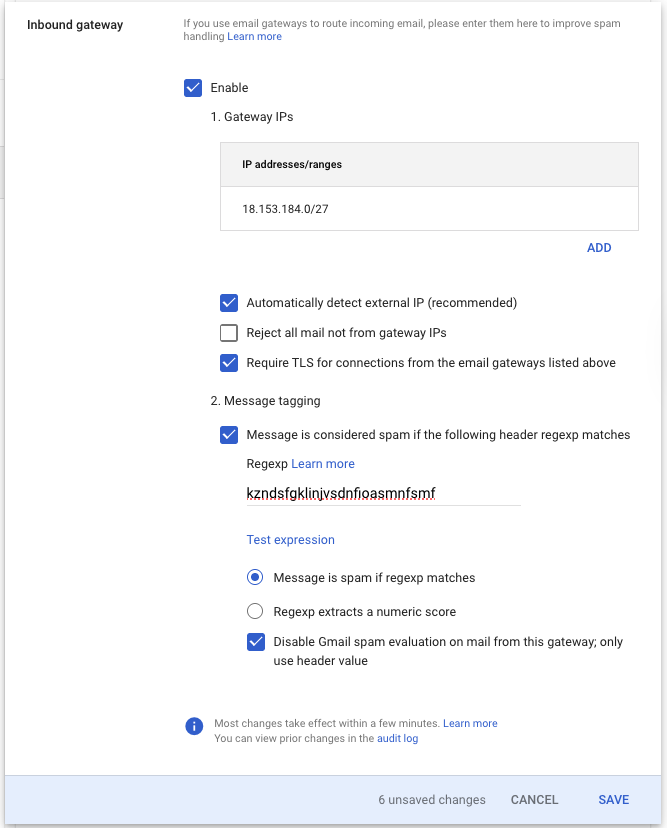
Select Save to confirm.
