Frequently Asked Questions (FAQ) - Partner Platform
Read this article in: Deutsch
How to troubleshoot email delivery
Open the Email navigation menu, and check the Status for each listed email. This email log will display all individual emails sent related to E-learning (1) (registration and reminders) and to Phishing Simulation (2) (simulation emails).
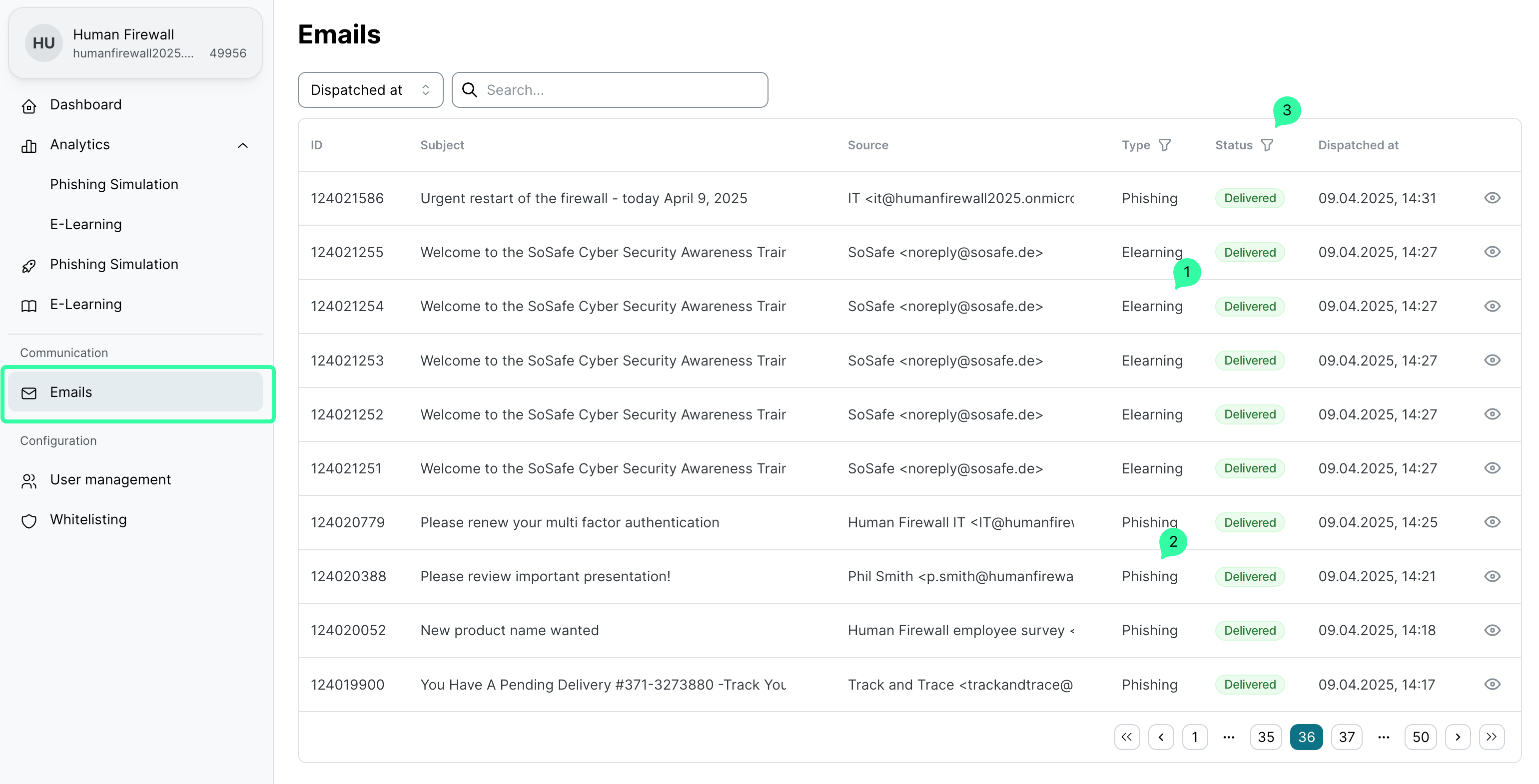
If the list is too long, you can also filter by Status (3) and/or Type.
Errors are typically caused by incorrect or invalid email addresses. However, it's important to note that emails that are redirected to spam folders due to incorrect whitelisting configurations will not generate a delivery error.
To comply with GDPR, the recipient’s email address is not displayed in this log. If you need additional details, please contact support.
