Partner Platform Google Workspace DMI whitelisting
Read this article in: Deutsch
Prerequisites / Who can use DMI?
You must be a Google Workspace customer.
You must have an account with the Super Admin role.
Limitations
The DMI connection does not support sending messages to alias email addresses.
Benefits of using DMI
Here are the main advantages of using DMI over standard SMTP delivery:
Improved email delivery: Traditional SMTP delivery can cause simulation emails to be caught by spam filters or quarantined. DMI bypasses these filters by delivering emails directly via a secure API connection, ensuring they reach user inboxes.
Simplified whitelisting: You no longer need to maintain whitelists for our IP address ranges. Instead of managing IPs, you only need to grant specific permissions to a SoSafe Client ID in your Google Workspace Admin console. This gives you more effective access control.
Quicker setup: The setup process is faster as it reduces the dependency on your IT team for mail server changes. This allows you to launch your awareness program more quickly.
Configure Google Workspace DMI integration
Step 1: Authorize SoSafe in Google Workspace
Log into the Google Workspace Admin console with a Super Admin account.
In the left-hand menu, navigate to Security. If Security isn’t shown directly, you must first select More Controls.
Select Overview, followed by API controls.
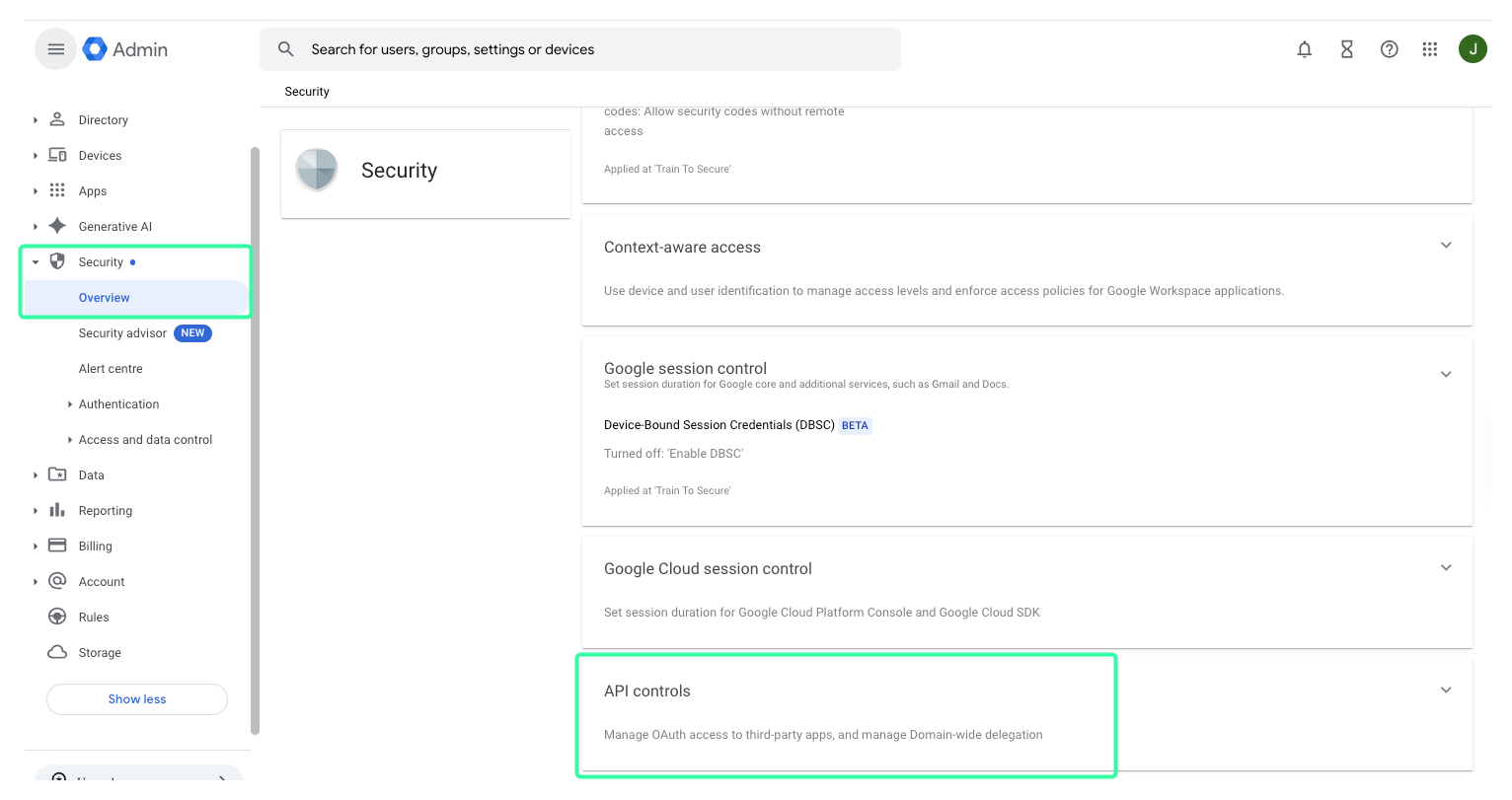
Under the section Domain wide delegation, select Manage Domain Wide Delegation.
Select Add new.
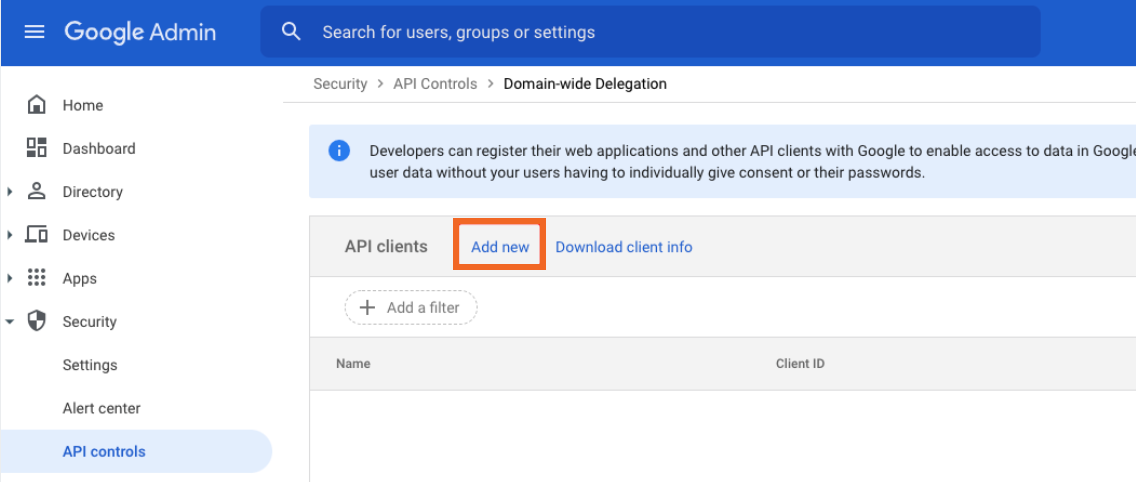
Enter the following information in the corresponding fields:
Client ID:
105916117134231974568OAuth Scopes:
https://www.googleapis.com/auth/gmail.insert
Select Authorize to save the changes.
Step 2: Confirm
Go to the client settings in SoSafe’s Partner Platform and open the Whitelisting menu item on the left side.
Under DMI Whitelisting, expand the Google Workspace option and click the Enable Google DMI toggle.
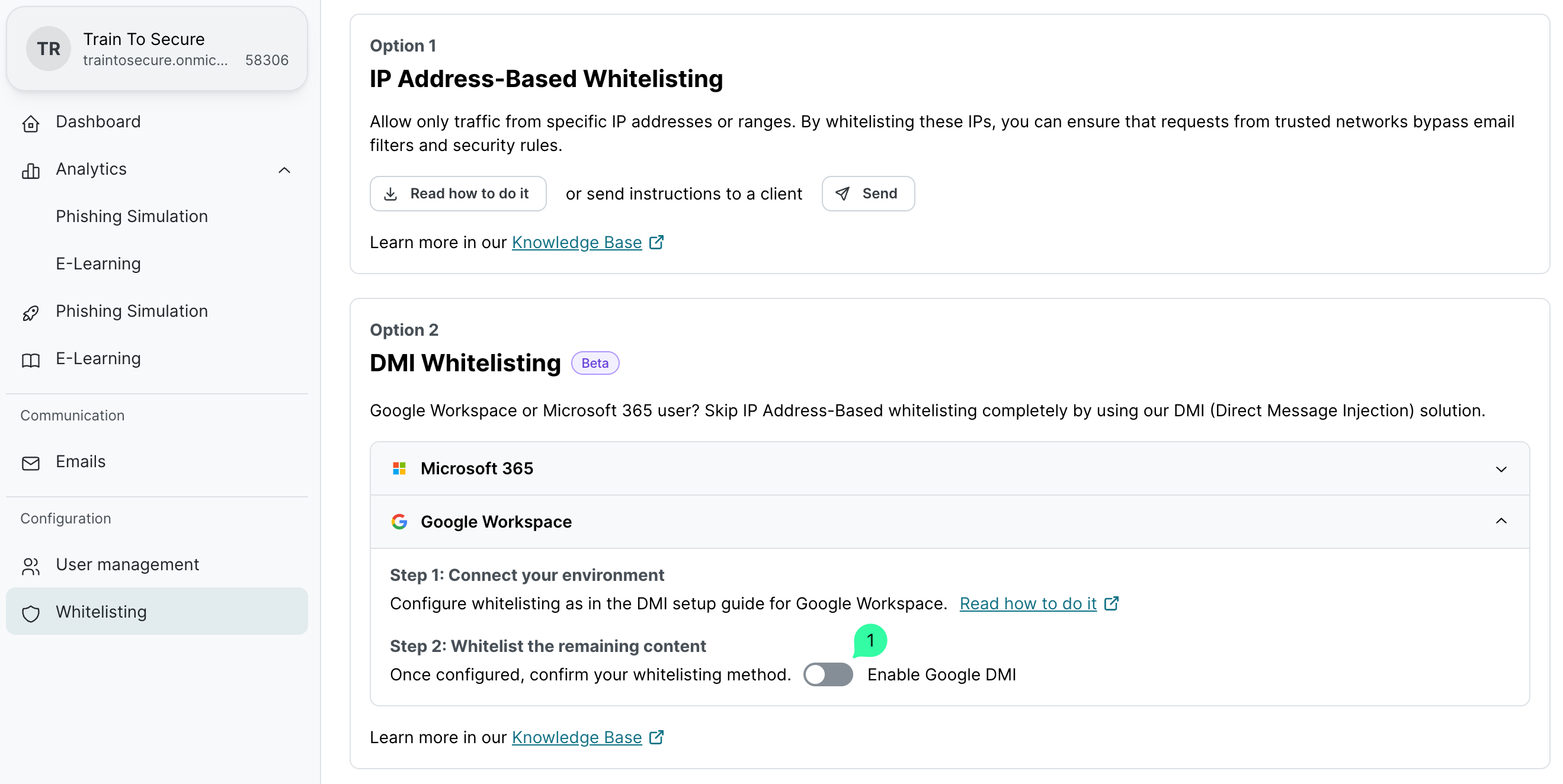
The Google Workspace DMI Whitelisting menu should now show the Connected status.
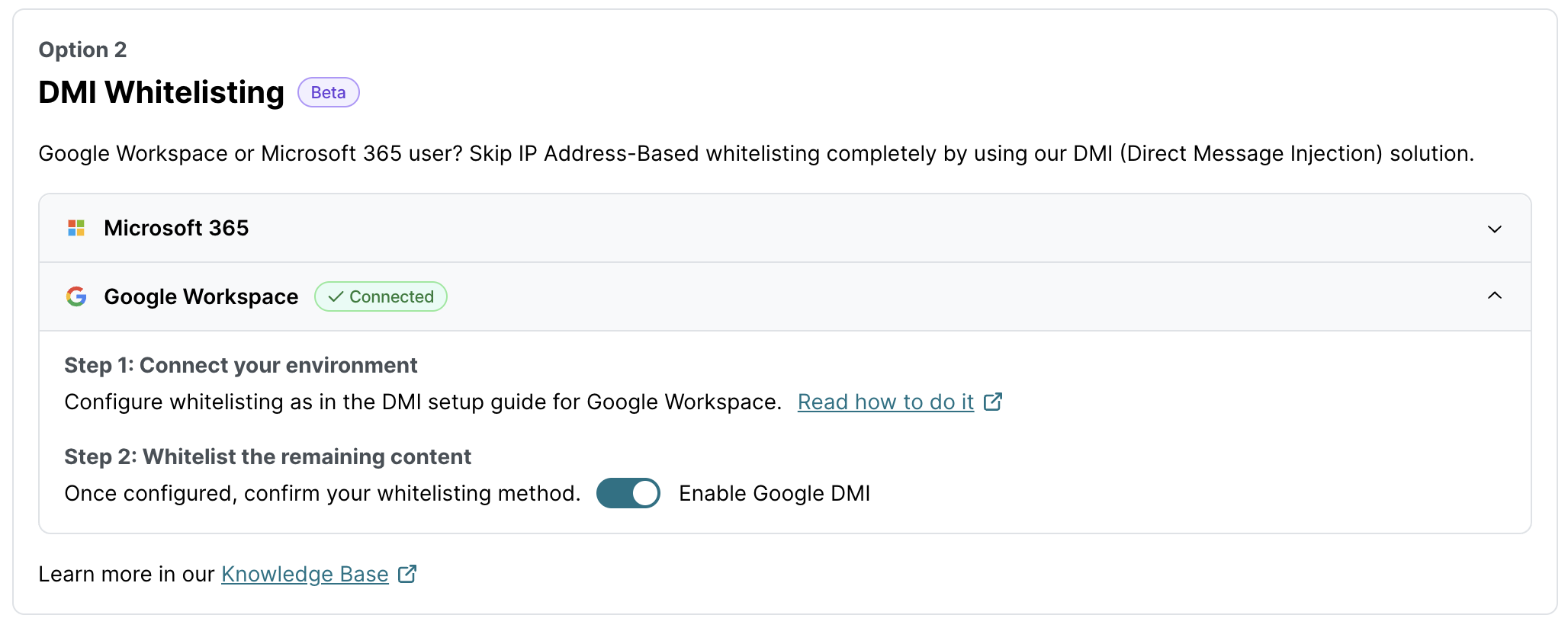
Removing Google Workspace DMI integration
To entirely remove the Google Workspace Direct Message Injection (DMI) whitelisting setup, follow these two steps:
In the SoSafe platform:
Go to the client settings and open the Whitelisting menu item on the left side.
Find the Google Workspace option under DMI Whitelisting, and toggle the switch to disable the feature.
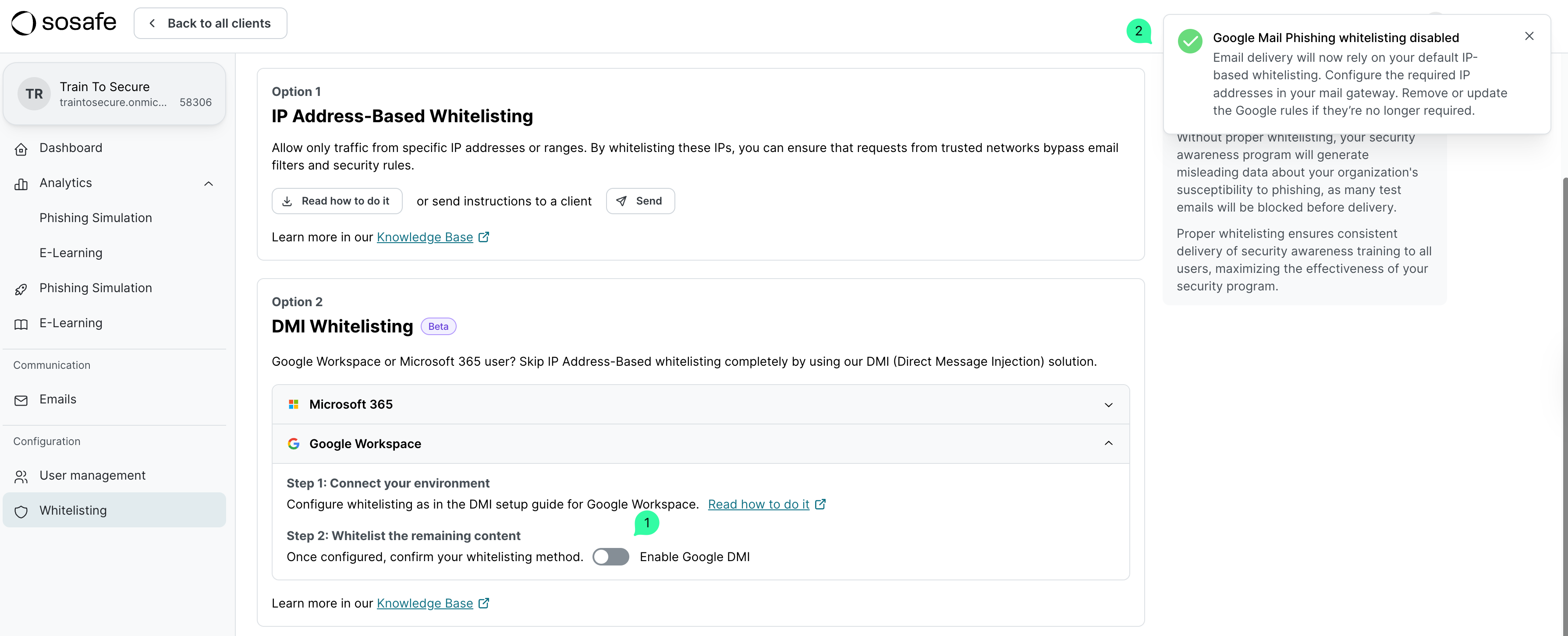
In Google Workspace (Recommended):
Log into your Google Workspace Admin console.
Navigate back to the Manage domain wide delegation page (see above).
Find the SoSafe Client ID you added during setup and select Remove to fully revoke permissions.
