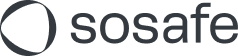How to upload translations for custom modules
Read this article in Deutsch
This article explains how you can add translations to your custom learning modules in the SoSafe Manager. By grouping translations under one module, you ensure accurate reporting and a better experience for your learners.
When to use this guide
Use these steps if you want to:
Add a new language version to an existing custom module.
Ensure all translations are grouped together for correct analytics and assignment.
How to upload the translation
Upload the module in your primary language first.
Go to the custom modules section and upload your module as usual.
Open the module for editing.
In the custom modules overview, find your module and select Edit.
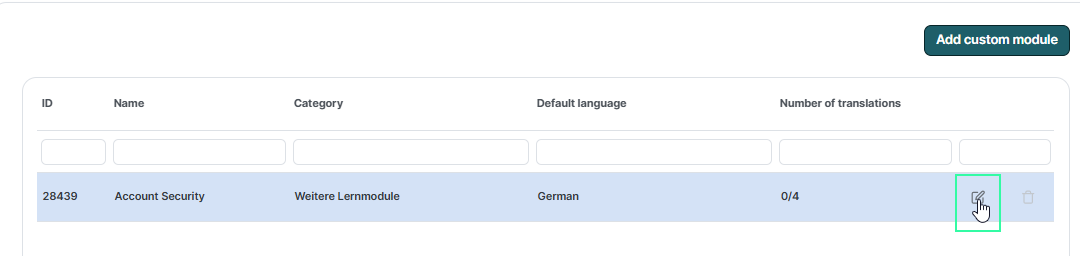
Add a translation.
Next to the module language, select the dropdown menu.
Choose the language you want to add. (Only languages enabled in your settings will appear.)
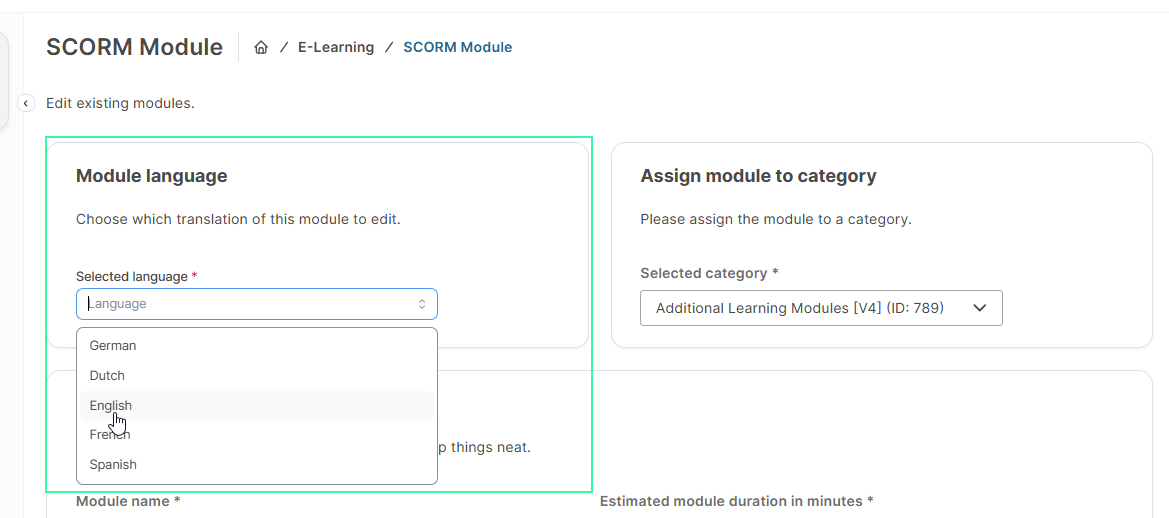
Fill the required fields
When you select a new language, all fields will be emptied. Note: Previous content will not be deleted.
Fill the text fields as required and upload the translated SCORM package.
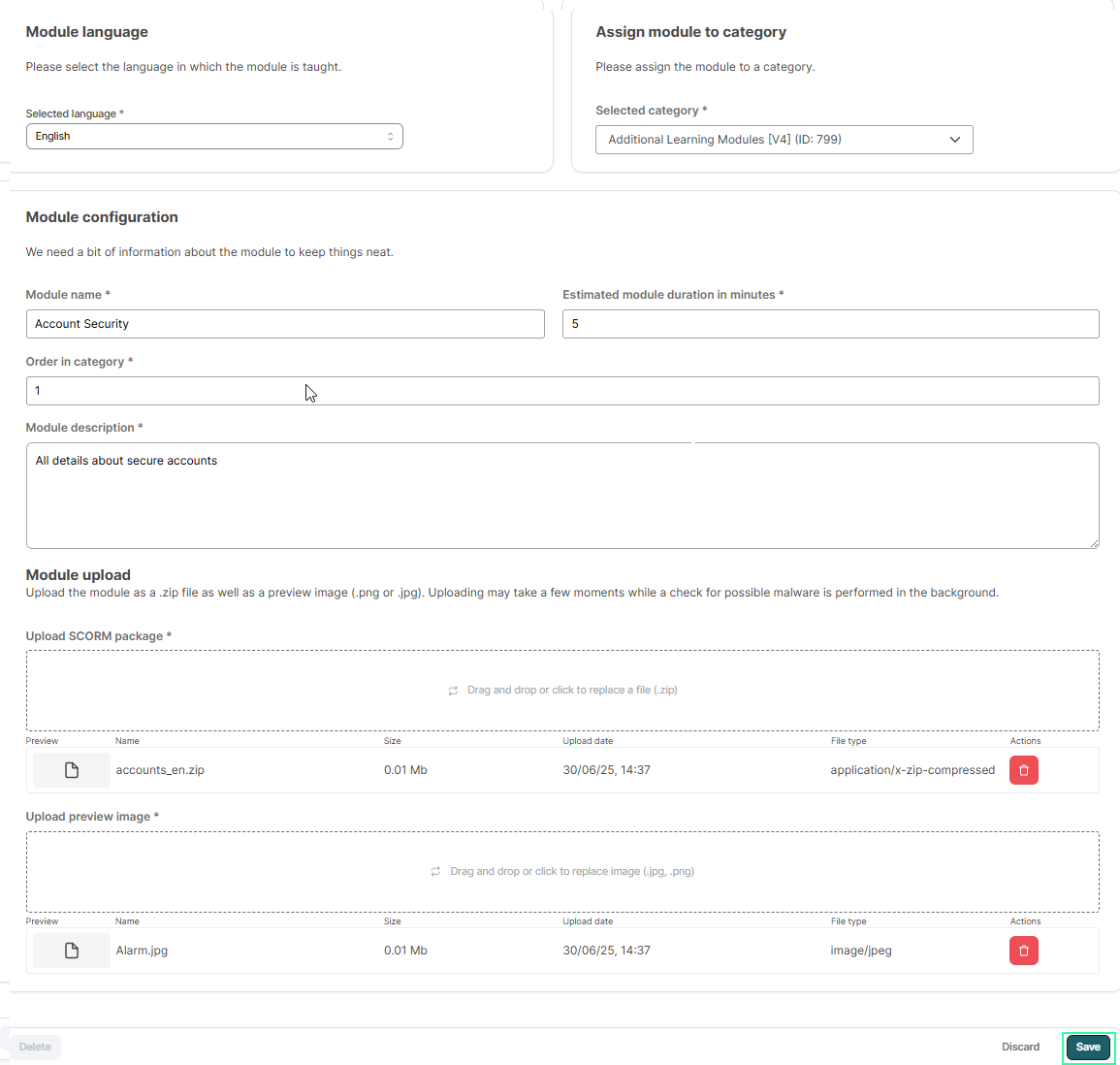
You see the added translation in the overview now
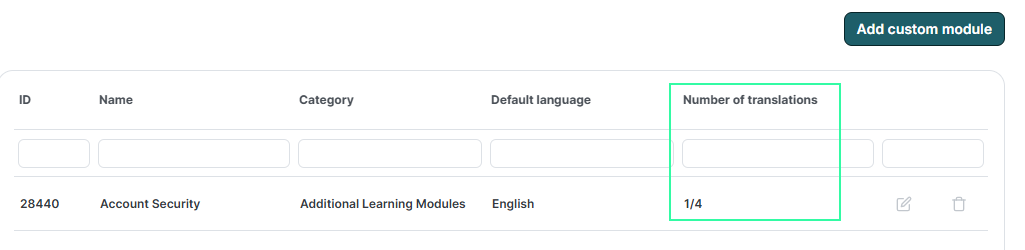
The translation is automatically added to the campaign(s).
Note: If you have already uploaded separate modules for each language, please contact support for help migrating them into a single translation group. This preserves user progress and reporting.
Additional information
Deleting a translation from the module edit form only removes the translation you are editing, not the entire module.
Deleting from the overview page deletes the module and all its translations.
For custom modules, it is not yet possible to add translations in a grouped fashion. This means that you must upload the modules one at a time, without bulk upload for all languages.
Progress and analytics are tracked as one module, doesn’t matter how many translations are added.