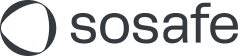Custom modules - Technical FAQ
How to convert other file types to SCORM
We have prepared guides that will guide you step by step on how to convert PPT files to SCORM. You can use the same process to convert video or other file types to SCORM (you simply import those videos to PPT and then convert).
SoSafe PPT Conversion Scorm_AP_EN.pdf
What are the technical requirements for a picture accompanying the modules?
Pictures must be in png or jpeg formats and under 10 mb
Best results will be achieved if an image is in 16:9 aspect ratio, and without text on the image edges as it may be cropped
You can use numerous online tools to adapt our images to 16:9 format
What are the main technical requirements to consider when creating SCORM files?
SCORM modules need to be created in SCORM 1.2 format
Modules with a quiz need to have a pass condition ”percentage of score“ and set to 75% or higher
Modules without a quiz need to have a pass condition ”slides viewed“ and set to 100%
SCORM streaming is not supported. Modules must be provided as stand-alone SCORM packages
Is there a place where I can test the modules before uploading them to your platform?
Our recommendation is to sign up for a free service called SCORM Cloud, where you can upload the modules and test them out. Follow these few steps to test out the modules once you register:
Click on Add Content and choose SCORM package
Click on Choose file/Browse, find the file and select it.
Click on Import Course
Once the course has uploaded, you will see this screen
Click on Launch and that will launch the module preview the way a learner would see it
If you receive a “Popup Blocked” message, enable popups by clicking on the icon in the upper right corner:
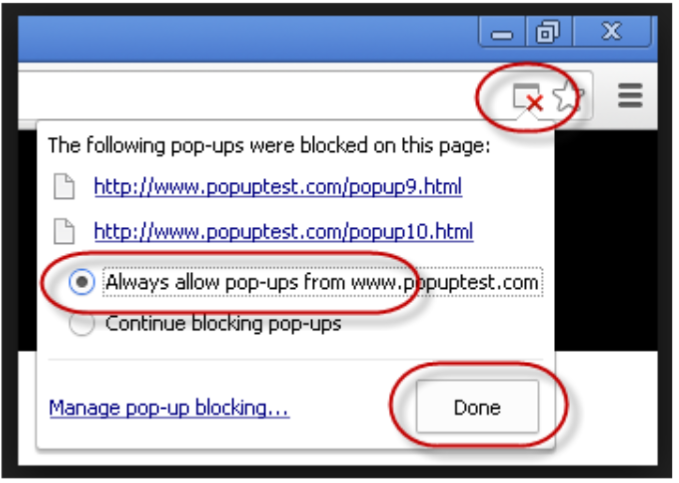
Are the uploaded files scanned for malware?
Yes, uploaded files are scanned for malware (the module and its image). Once you see the green box (for module and image) with the checkmark, it is ok to proceed to the next step after upload, which is assigning a module to a campaign.