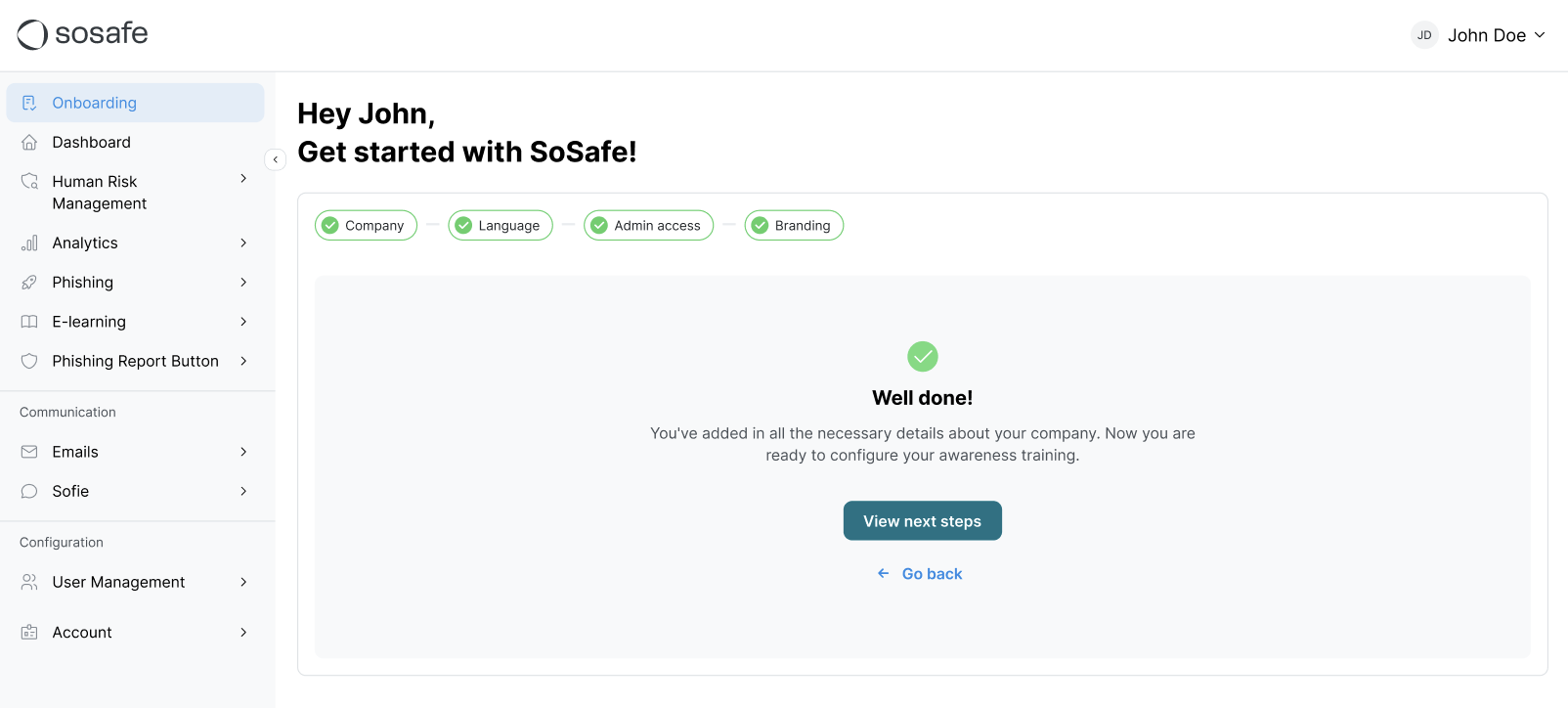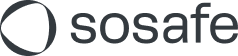Basic Setup
To make onboarding as smooth as possible, we’ve introduced Basic Setup to allow you to set up your basic details directly in our platform. This guide will walk you through each step of the process and answers common questions along the way.
What is Basic Setup?
Basic Setup allows you to quickly configure essential settings for your SoSafe account, such as company details, languages, admin users, and branding. By completing this setup yourself, you’ll save time and gain immediate control over your platform’s configuration.
How does It work?
Basic Setup is a simple, step-by-step wizard available under the Onboarding menu in your SoSafe Manager. Once completed, you’ll be ready to start your training campaign.
Step 1: Company details & domain setup
Verify and update your company details, pre-filled for your convenience.
Add your organization’s domain(s). This is essential information since only people with email addresses using these domains can sign up.
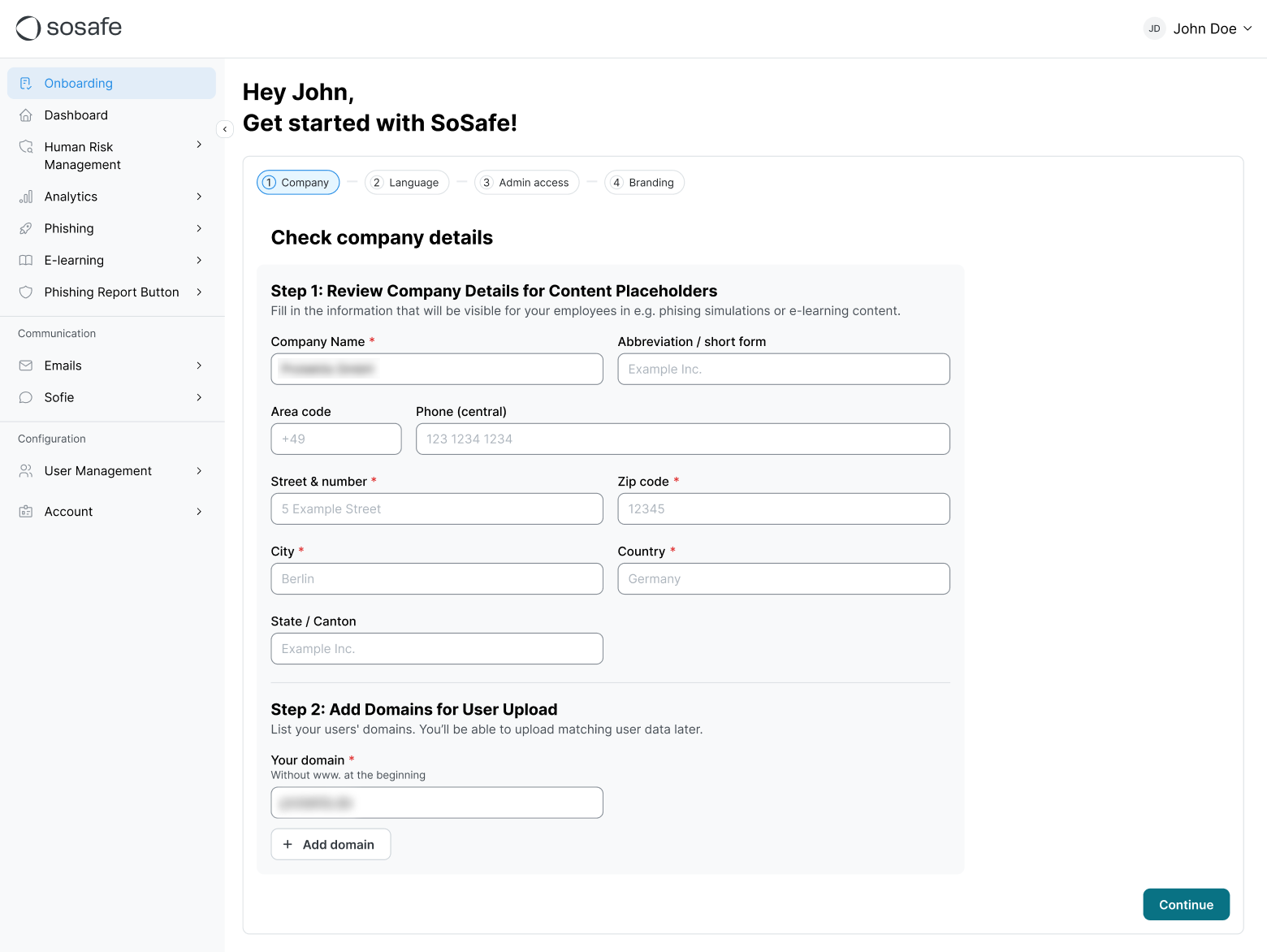
Tip: Add multiple domains if needed by selecting Add.
Step 2: Language settings
Select your preferred languages for phishing templates and training materials.
Set a default company language for all communications.
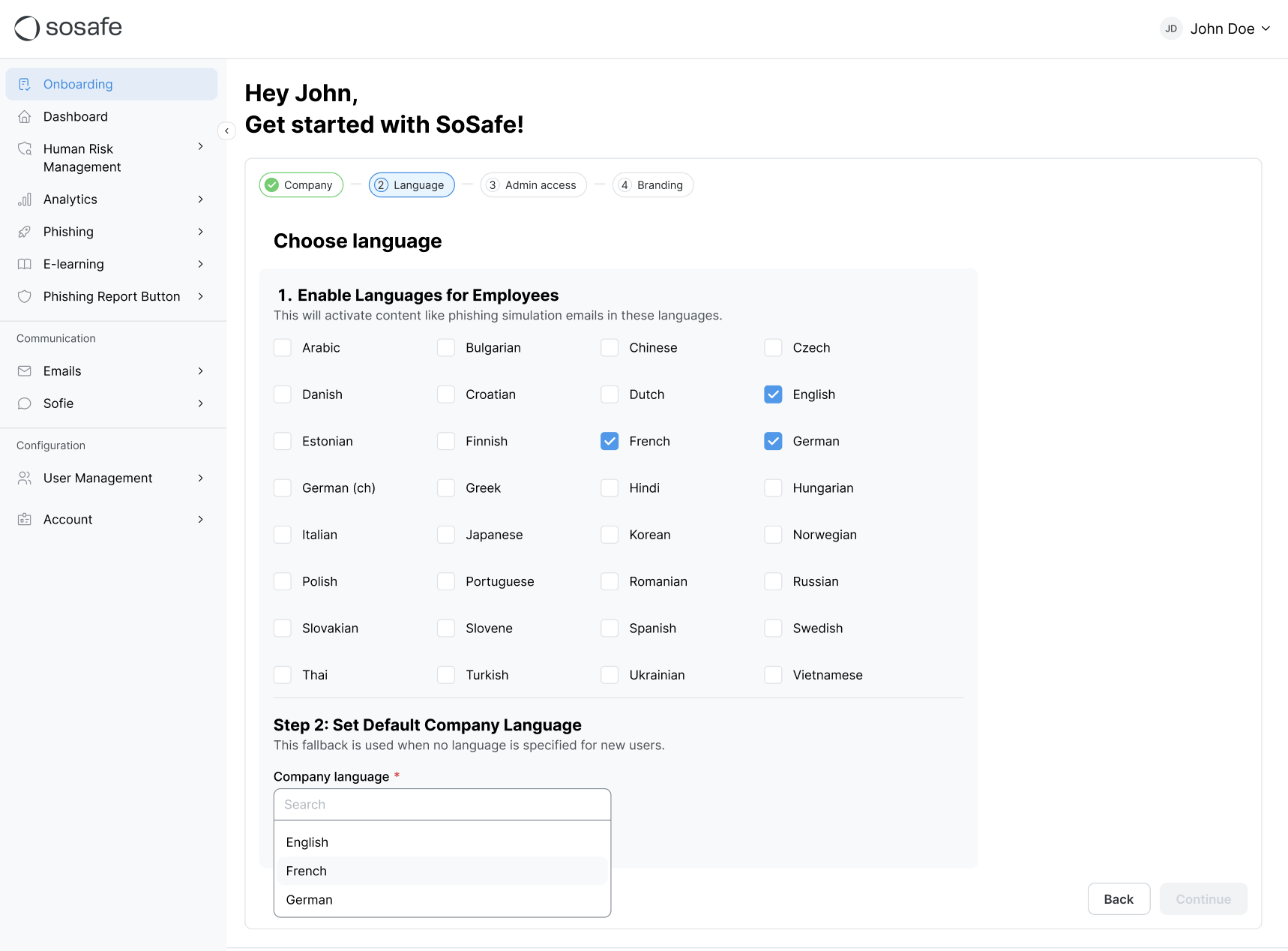
Note: These settings were previously managed by SoSafe’s support team but are now under your control!
Step 3: Admin user invitations
Invite additional admins to help manage your SoSafe platform, such as HR or IT colleagues.
Admins will receive Full Access rights and can also remove demo admins added during the sales process.
This step is optional and can be skipped or revisited later (Settings / Admin Users).
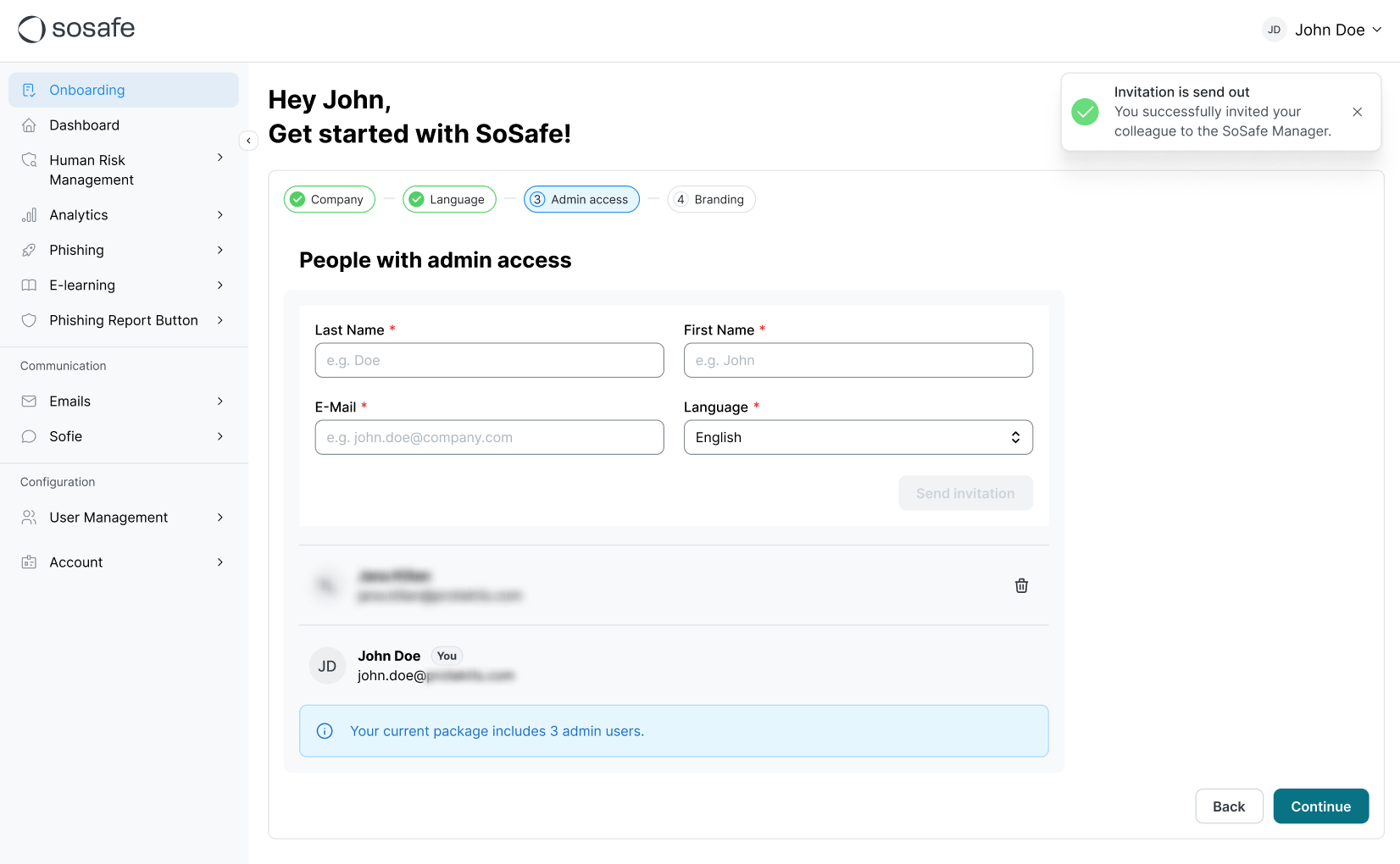
Step 4: Company branding
Upload your company logo and set your brand colors to customize the look of SoSafe’s platform.
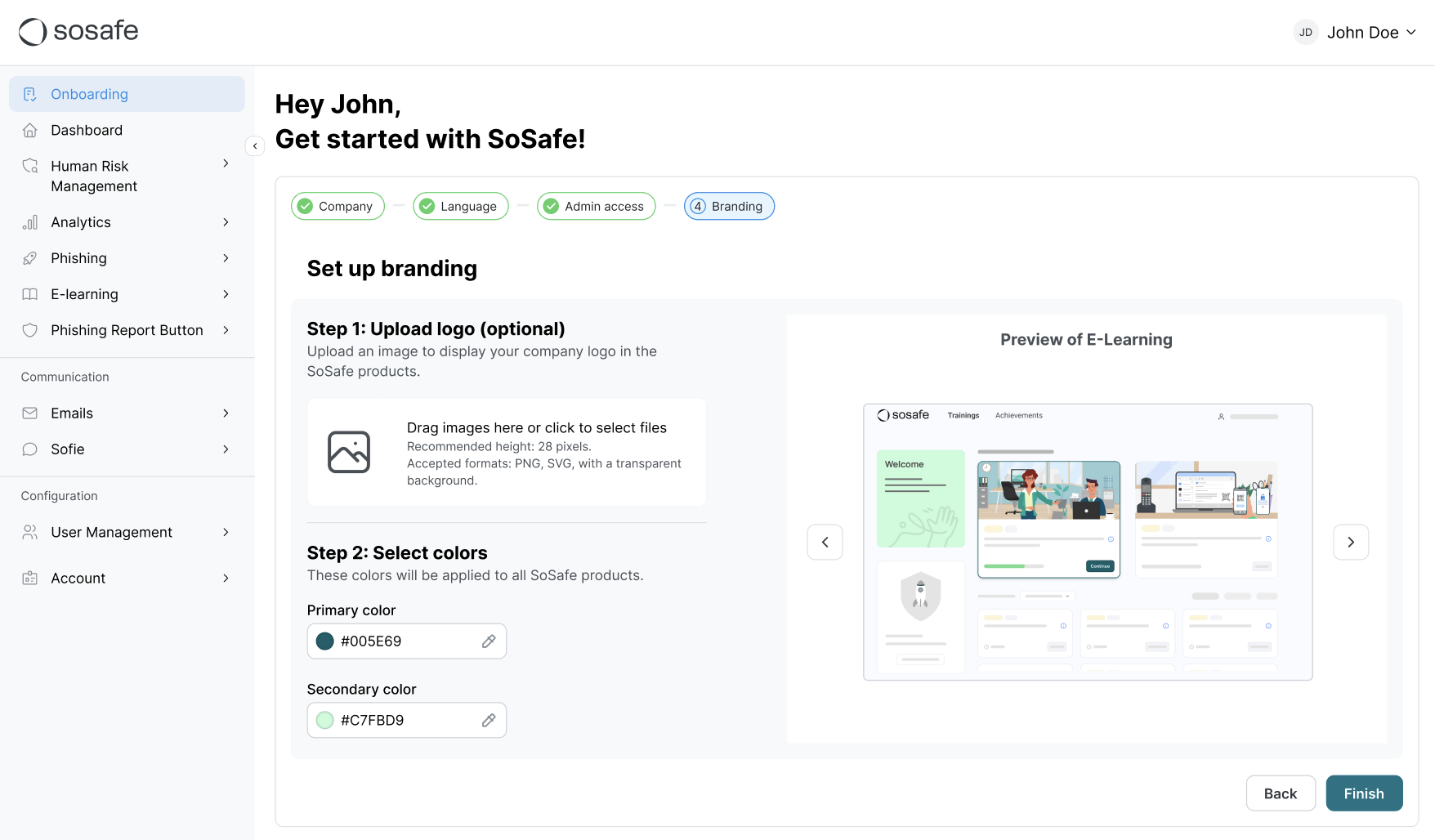
Tip: You can proceed without uploading a logo or changing the default colors.
What’s not included in the Basic Setup?
While the Basic Setup automates many configurations, some advanced settings still require manual setup by your Customer Success Manager (CSM). These include:
Subdomain setup
Mail server configuration
Simulation and e-learning preparation
Rest assured, we’re continuously working to expand self-service options in future updates.
Enabling Basic Setup
Your CSM will activate Basic Setup for your account. Once enabled, you’ll receive an email invitation to log in and begin the process.
What happens after completion?
The Basic Setup Wizard will disappear, and all further changes can be made directly in the Settings pages.
The Checklist menu will become visible, guiding you through additional steps such as integrating your user data (e.g. Entra, Personio).