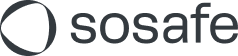Power BI Integration
Read this article in: Deutsch
The PowerBI integration is no longer recommended and has been deprecated. Please use the SoSafe API instead.
Introduction
This integration automates the information exchange between SoSafe Analytics and Power BI.
Prerequisites
Access to admin-granted privileges (enable integration with 3rd party apps) on the Microsoft Entra ID. Otherwise, you will need to wait for approval from an IT Admin.
Power BI Pro license or higher (needed to be able to create a workspace or use an existing shared workspace).
The account you use to log in to SoSafe must be able to create Datasets in the Power BI workspace.
Access to the SoSafe Manager Integrations page.
Set-up
Log in to the SoSafe Manager and navigate to the Settings / Integrations page or use this direct link: https://manager.sosafe.de/?redirect=integrations
Select Power BI as the desired integration to synchronize your data.
Select Connect and follow the on-screen instructions to connect using your Microsoft Entra ID.
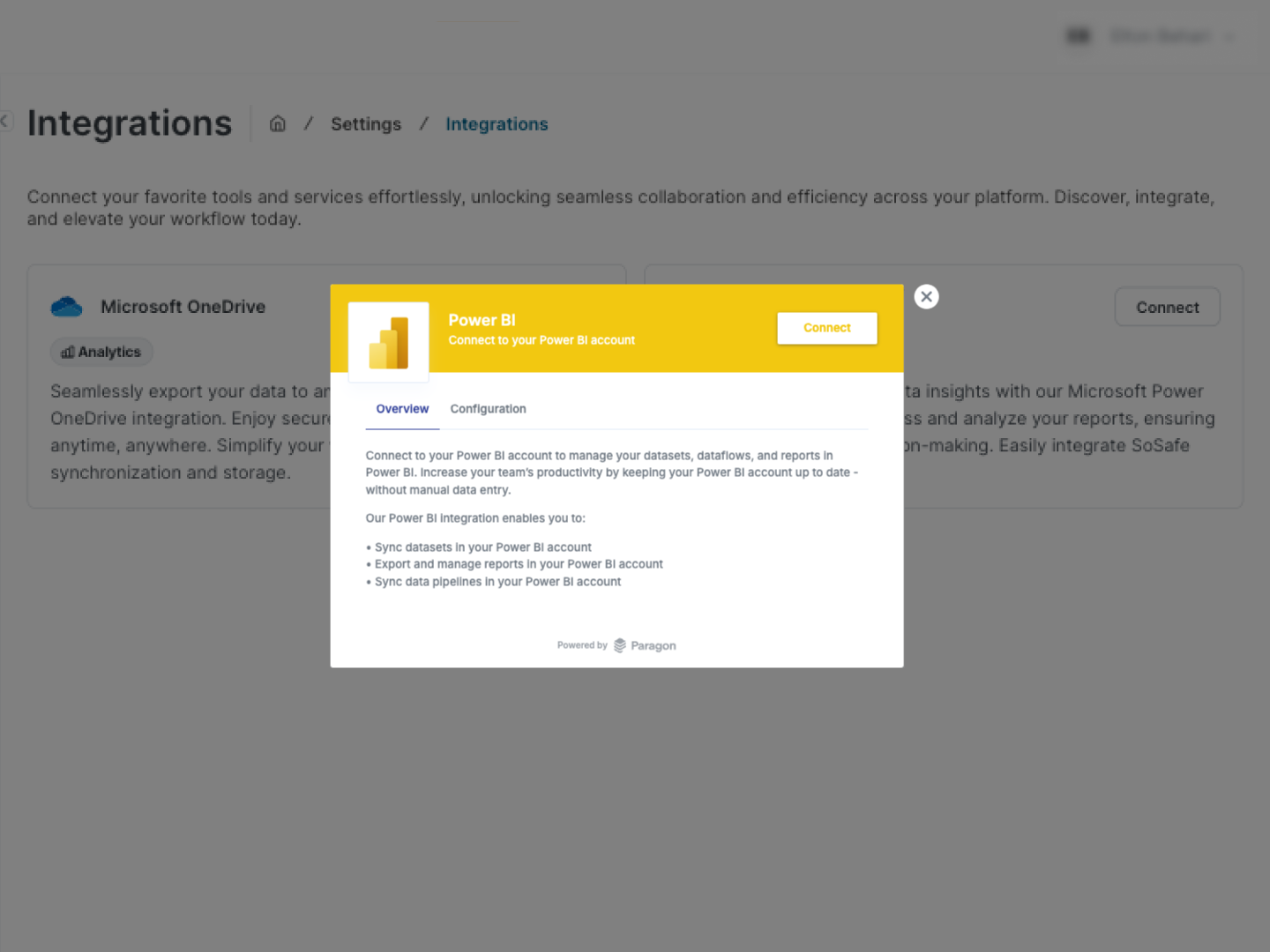
Log in to Power BI. Create a new Power BI workspace and copy the UUID (see screenshot).
IMPORTANT You must be on Power BI plan higher than free to create a workspace or use an existing shared workspace
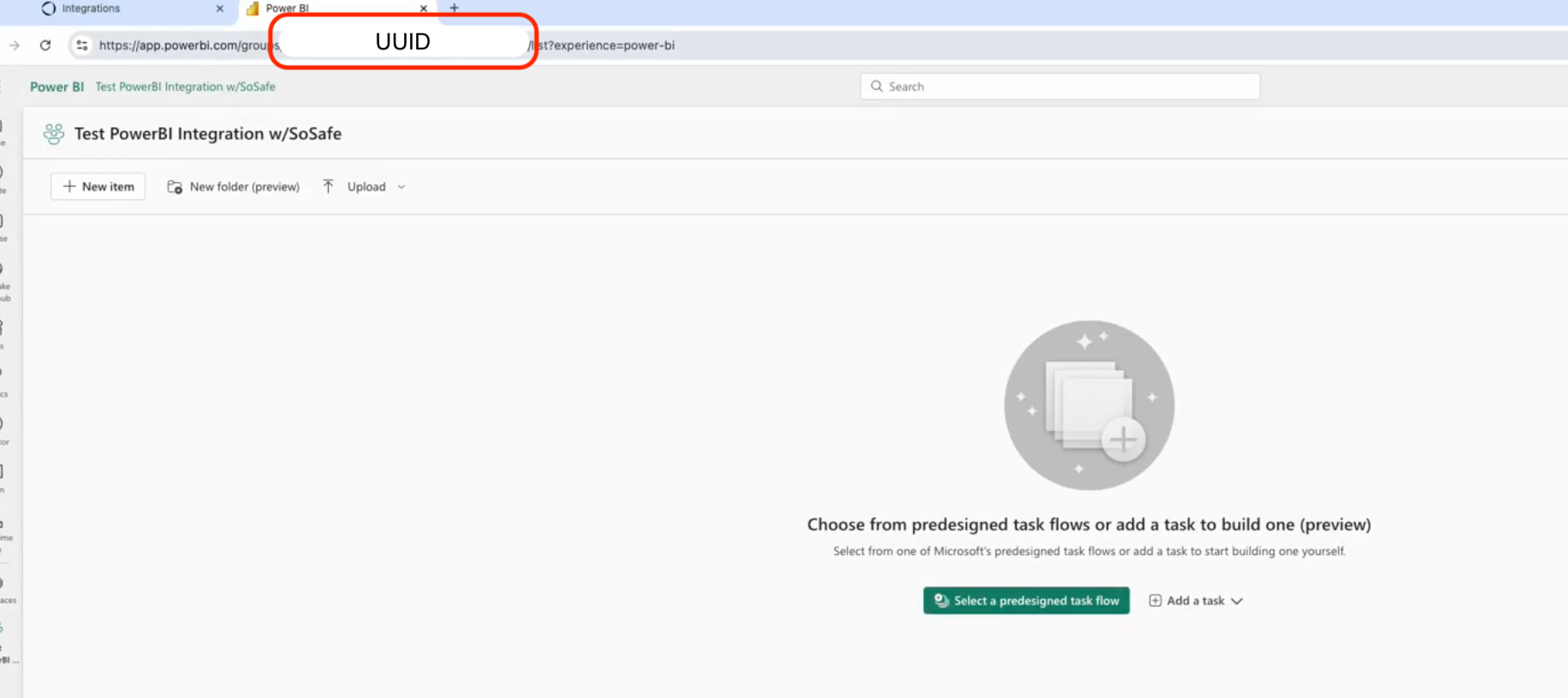
Go back to the SoSafe Integrations view and enter your workspace UUID in the form to activate data sync.
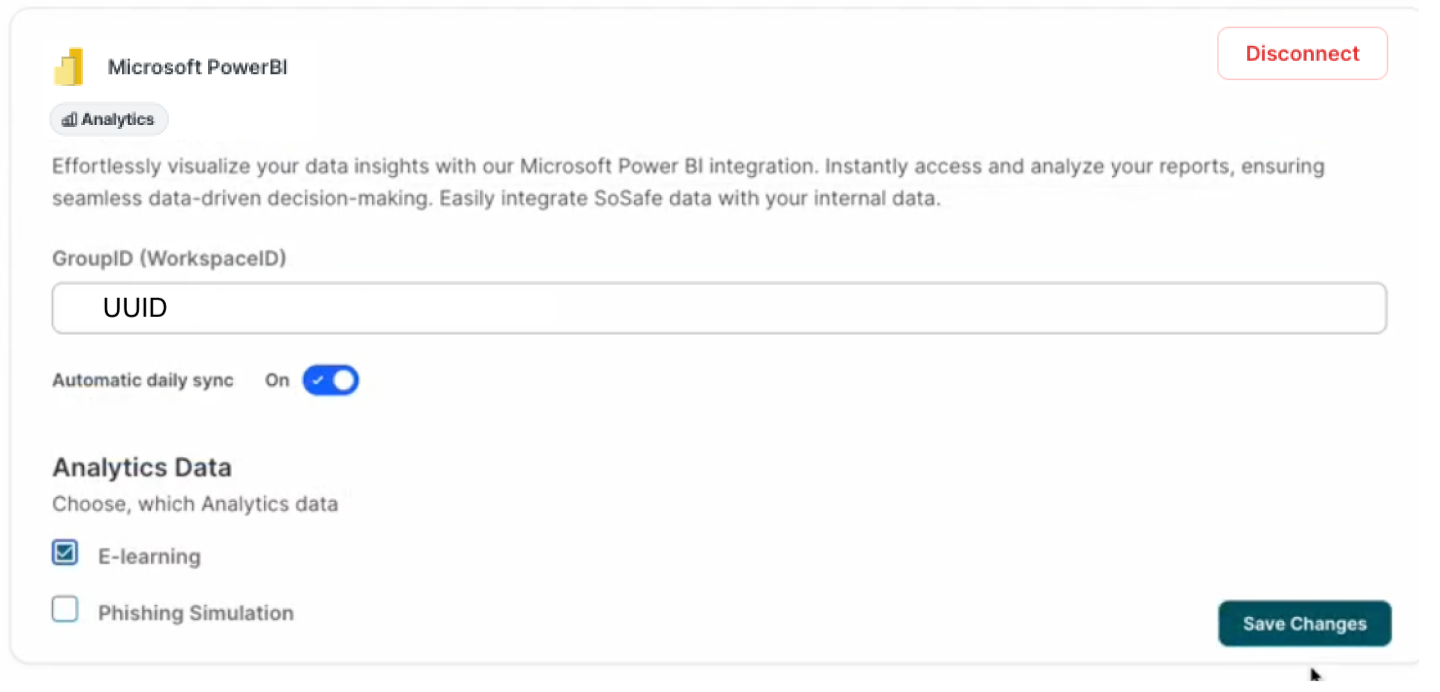
Since the SoSafe data sync overwrites all content in the workspace on a daily basis, any reports placed in that space will be deleted. To retain your reports and include other data sources in your queries, create them in a separate workspace for better control and organization.
Turn on/off daily sync. The data will be synced daily every 24 hours at 6:00 am CEST.
Choose the data types you wish to sync: E-Learning and/ or Simulation
For E-Learning, you will receive cumulative data from all active campaigns
For Simulation, data from the most recent active simulation is provided
Go back to the Power BI workspace you just created and refresh the page. You will see the file.
Select data from the list that you want to visualize.
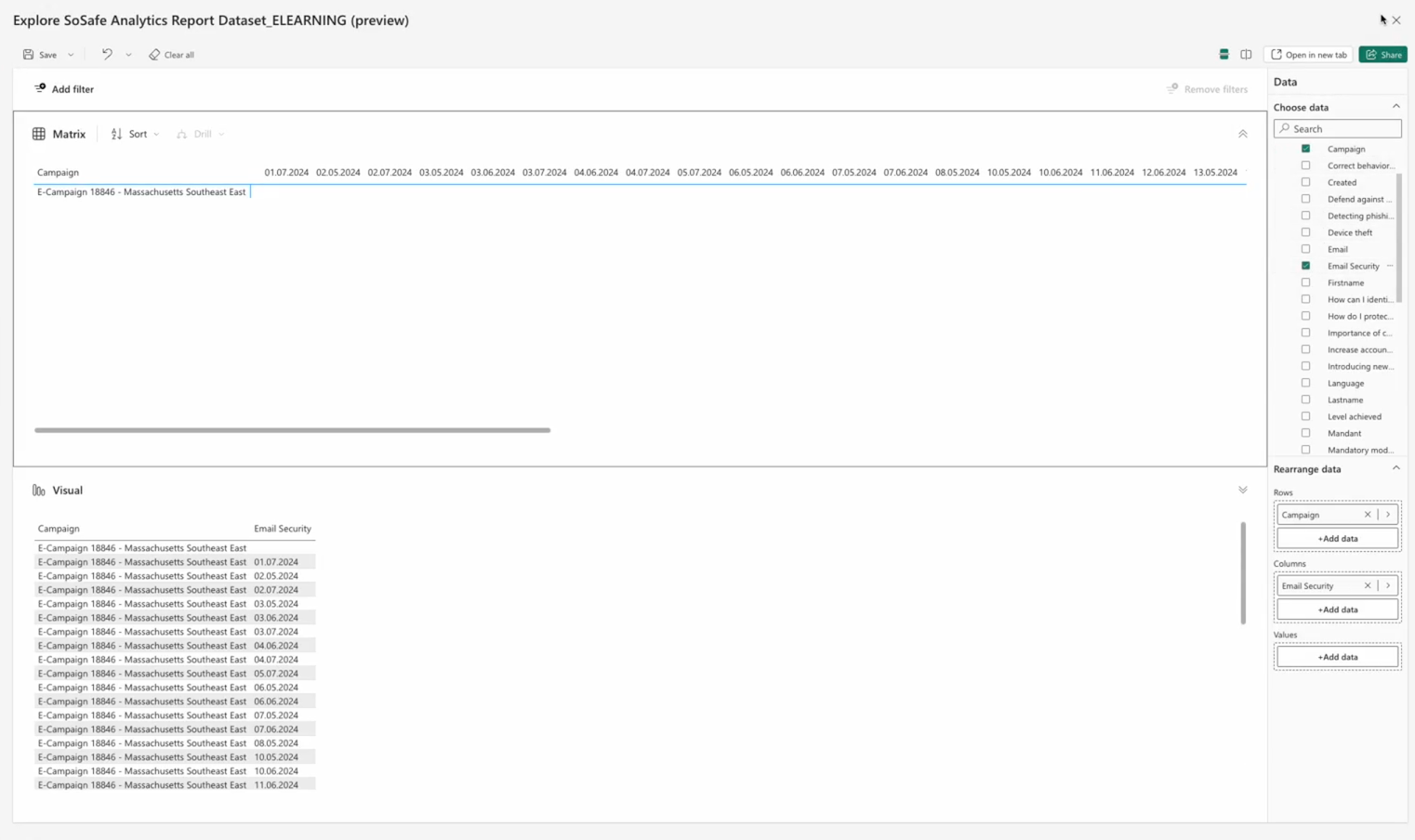
Frequently asked questions
Can I choose the Simulation campaign for Power BI integration?
It is not possible in the current version to choose between separate simulations.
What to do if I cannot access the Integrations page or Power BI integration?
Please check with your SoSafe contact person whether you are on the necessary plan to utilize Analytics integrations.
I only have the free version of Fabric and can’t manage/import existing workflows, how do I create one from scratch?
You can use the code provided here to create your own workflows using the free version of Fabric: sosafe-api-power-query.zip