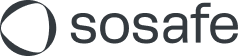OneDrive Integration
Read this article in: Deutsch
Introduction
This integration automates the upload of SoSafe Analytics data as CSV or XLSX files to a defined OneDrive environment for further use.
Prerequisites
Access to the SoSafe Manager settings and OneDrive.
Access to admin-granted privileges (enable integration with 3rd party apps) on the Microsoft Entra ID. Otherwise, you will need to wait for approval from an IT Admin.
Recommendation: use a service account to connect or create a new account for integration purposes to avoid data sync disruptions in the future (i.e. change of internal responsibilities).
Set-up
Log in to the SoSafe Manager and navigate to Settings / Integrations or use this direct link: https://manager.sosafe.de/?redirect=integrations
Select OneDrive as the desired integration to synchronize your data.
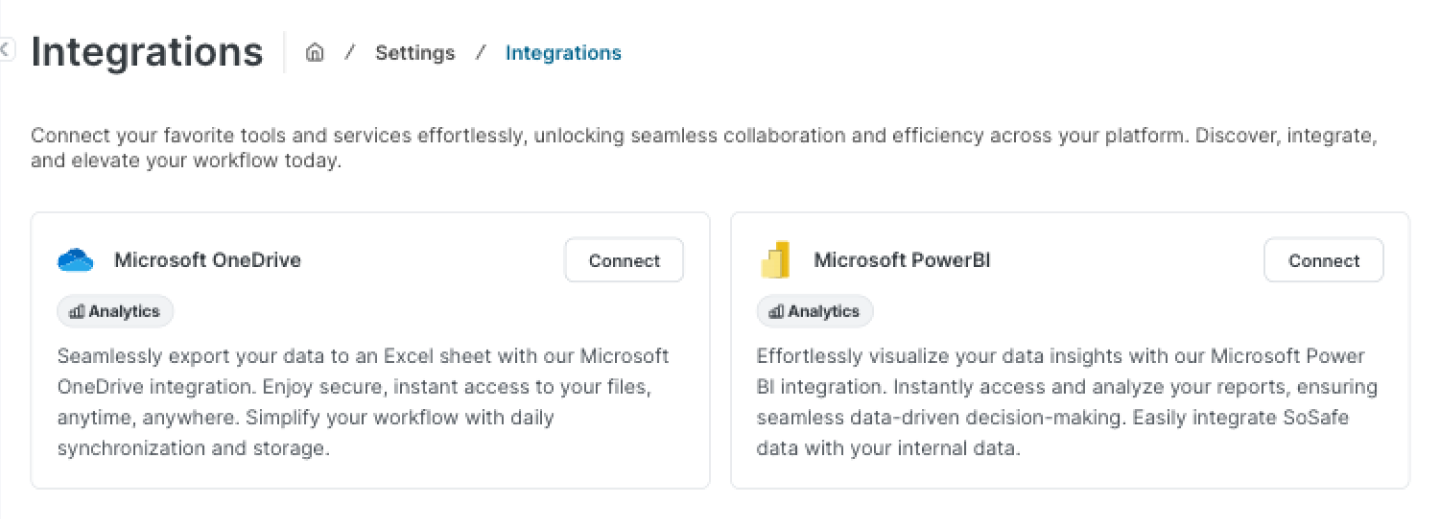
Select Connect and follow the on-screen instructions.
Customize integration settings:
A SoSafe folder is created in OneDrive by default. If you want to change the file destination, you can update it under Destination.
Turn on/off daily sync. The data will be synced daily every 24 hours at 6:00 am CEST.
Choose the preferred file format: CSV or XLSX (Excel).
Choose the data types you wish to sync: E-Learning and/or Simulation.
For E-Learning, you will receive cumulative data from all active campaigns.
For Simulation, data from the most recent active simulation is provided.
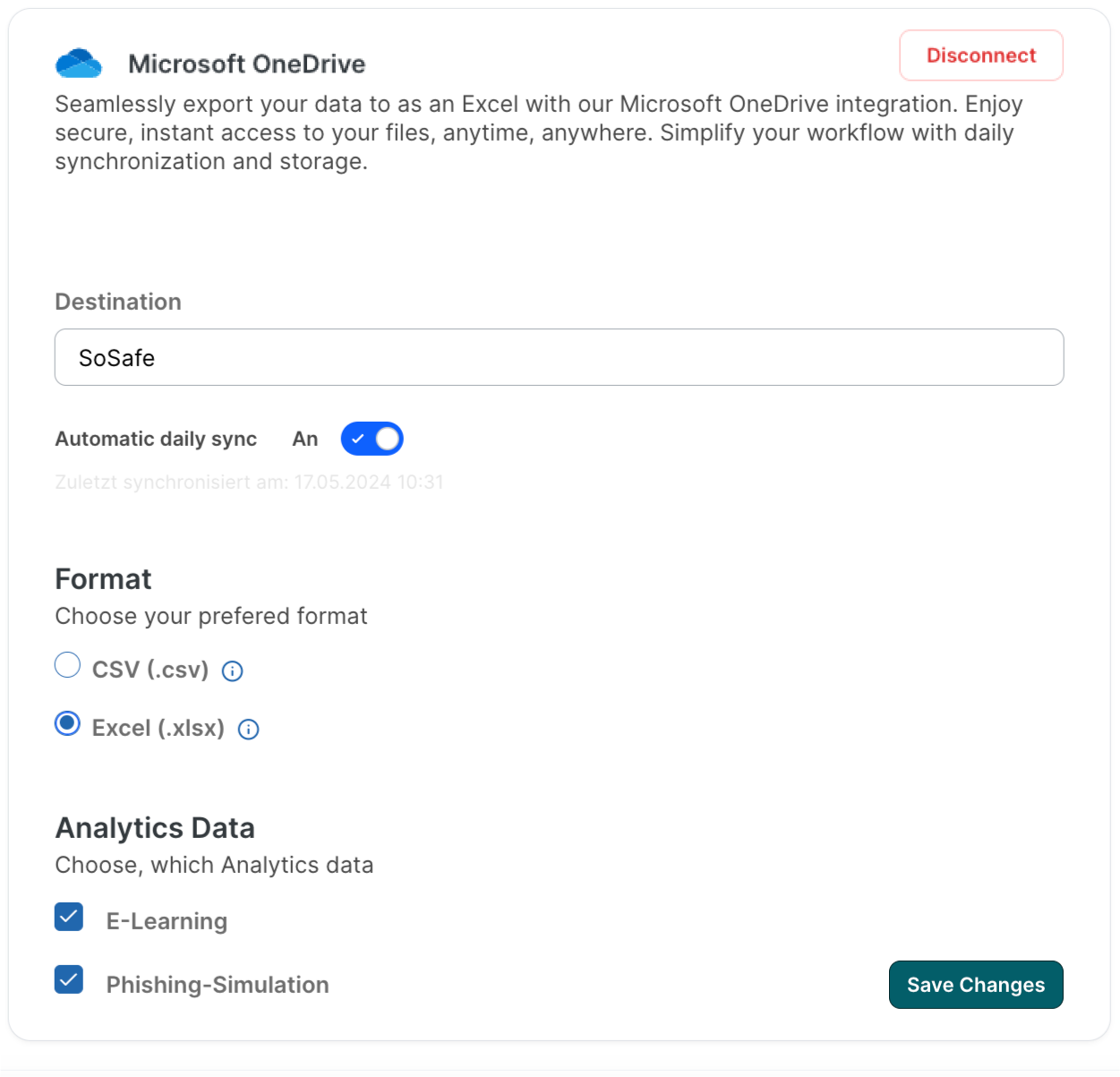
Upon successful integration, check the OneDrive folder. You should find the synchronized files there.
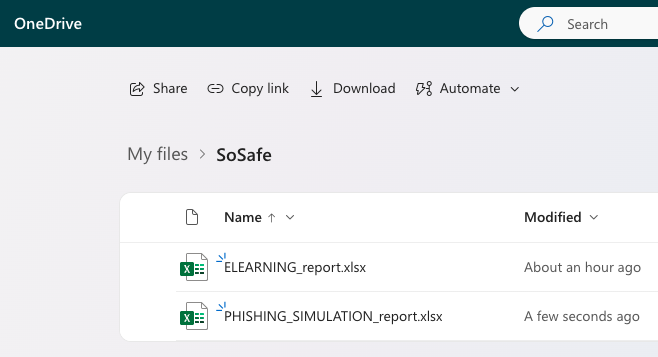
Frequently asked questions
Can I choose the Simulation campaign for OneDrive integration?
It is not possible in the current version to choose between separate simulations.
What to do if I cannot access the Integrations page or OneDrive Integration?
Please check with your SoSafe contact person whether you are on the necessary package to utilize Analytics integrations.